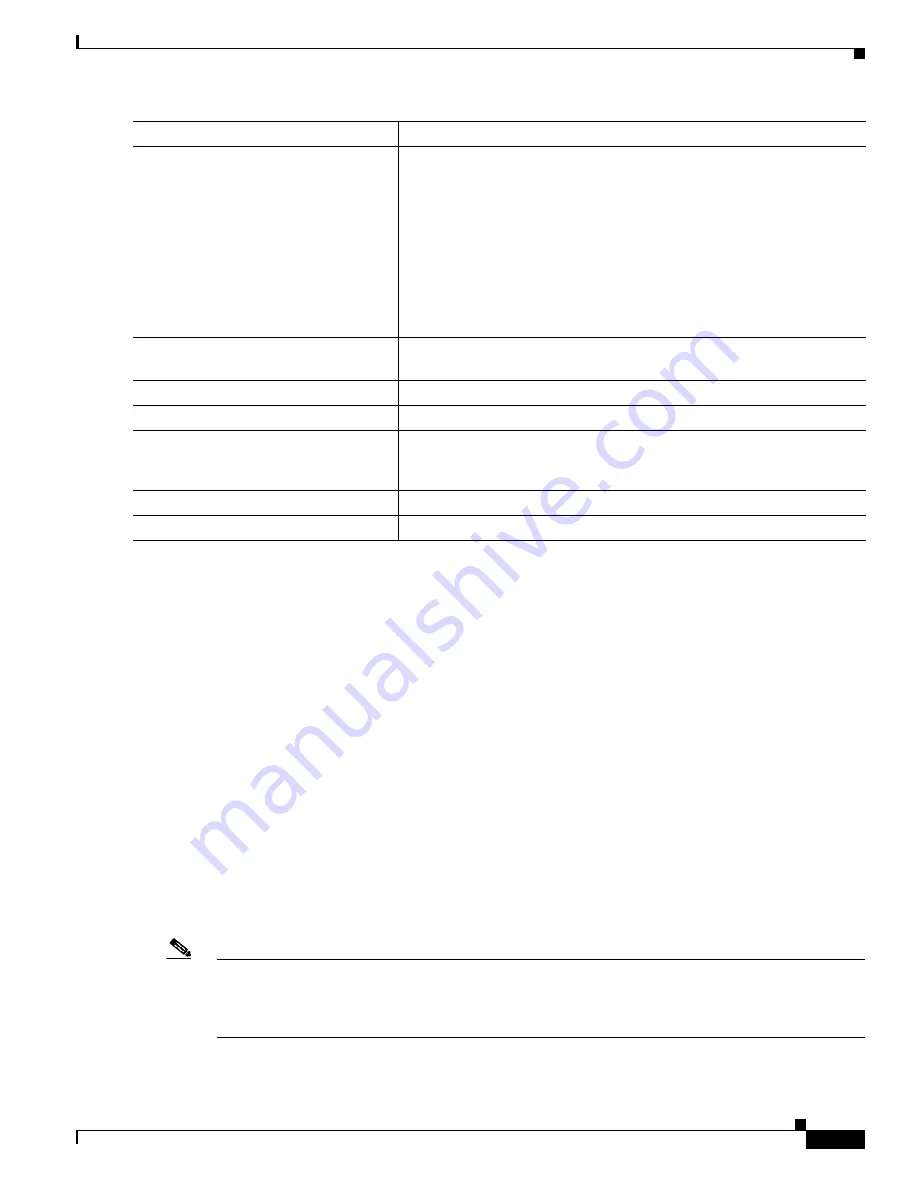
13-21
Catalyst 3750 Switch Software Configuration Guide
OL-8550-02
Chapter 13 Configuring VLANs
Configuring VLAN Trunks
To return an interface to its default configuration, use the
default interface
interface-id
interface
configuration command. To reset all trunking characteristics of a trunking interface to the defaults, use
the
no switchport trunk
interface configuration command. To disable trunking, use the
switchport
mode access
interface configuration command to configure the port as a static-access port.
This example shows how to configure a port as an IEEE 802.1Q trunk. The example assumes that the
neighbor interface is configured to support IEEE 802.1Q trunking.
Switch#
configure terminal
Enter configuration commands, one per line. End with CNTL/Z.
Switch(config)#
interface gigabitethernet1/0/2
Switch(config-if)#
switchport mode dynamic desirable
Switch(config-if)#
switchport trunk encapsulation dot1q
Switch(config-if)#
end
Defining the Allowed VLANs on a Trunk
By default, a trunk port sends traffic to and receives traffic from all VLANs. All VLAN IDs, 1 to 4094,
are allowed on each trunk. However, you can remove VLANs from the allowed list, preventing traffic
from those VLANs from passing over the trunk. To restrict the traffic a trunk carries, use the
switchport
trunk allowed vlan remove
vlan-list
interface configuration command to remove specific VLANs from
the allowed list.
Note
VLAN 1 is the default VLAN on all trunk ports in all Cisco switches, and it has previously been a
requirement that VLAN 1 always be enabled on every trunk link. You can use the VLAN 1 minimization
feature to disable VLAN 1 on any individual VLAN trunk link so that no user traffic (including
spanning-tree advertisements) is sent or received on VLAN 1.
Step 4
switchport mode
{
dynamic
{
auto
|
desirable
} |
trunk
}
Configure the interface as a Layer 2 trunk (required only if the interface
is a Layer 2 access port or tunnel port or to specify the trunking mode).
•
dynamic auto
—Set the interface to a trunk link if the neighboring
interface is set to trunk or desirable mode. This is the default.
•
dynamic desirable
—Set the interface to a trunk link if the
neighboring interface is set to trunk, desirable, or auto mode.
•
trunk
—Set the interface in permanent trunking mode and negotiate
to convert the link to a trunk link even if the neighboring interface is
not a trunk interface.
Step 5
switchport access vlan
vlan-id
(Optional) Specify the default VLAN, which is used if the interface stops
trunking.
Step 6
switchport trunk native vlan
vlan-id
Specify the native VLAN for IEEE 802.1Q trunks.
Step 7
end
Return to privileged EXEC mode.
Step 8
show interfaces
interface-id
switchport
Display the switchport configuration of the interface in the
Administrative
Mode
and the
Administrative Trunking Encapsulation
fields of the
display.
Step 9
show interfaces
interface-id
trunk
Display the trunk configuration of the interface.
Step 10
copy running-config startup-config
(Optional) Save your entries in the configuration file.
Command
Purpose
Содержание 3750G - Catalyst Integrated Wireless LAN Controller
Страница 80: ...1 28 Catalyst 3750 Switch Software Configuration Guide OL 8550 02 Chapter 1 Overview Where to Go Next ...
Страница 606: ...27 8 Catalyst 3750 Switch Software Configuration Guide OL 8550 02 Chapter 27 Configuring UDLD Displaying UDLD Status ...
Страница 670: ...31 18 Catalyst 3750 Switch Software Configuration Guide OL 8550 02 Chapter 31 Configuring SNMP Displaying SNMP Status ...
Страница 1048: ...41 20 Catalyst 3750 Switch Software Configuration Guide OL 8550 02 Chapter 41 Configuring MSDP Monitoring and Maintaining MSDP ...
Страница 1086: ...43 26 Catalyst 3750 Switch Software Configuration Guide OL 8550 02 Chapter 43 Troubleshooting Using the crashinfo Files ...
Страница 1104: ...B 4 Catalyst 3750 Switch Software Configuration Guide OL 8550 02 Appendix B Supported MIBs Using FTP to Access the MIB Files ...
















































