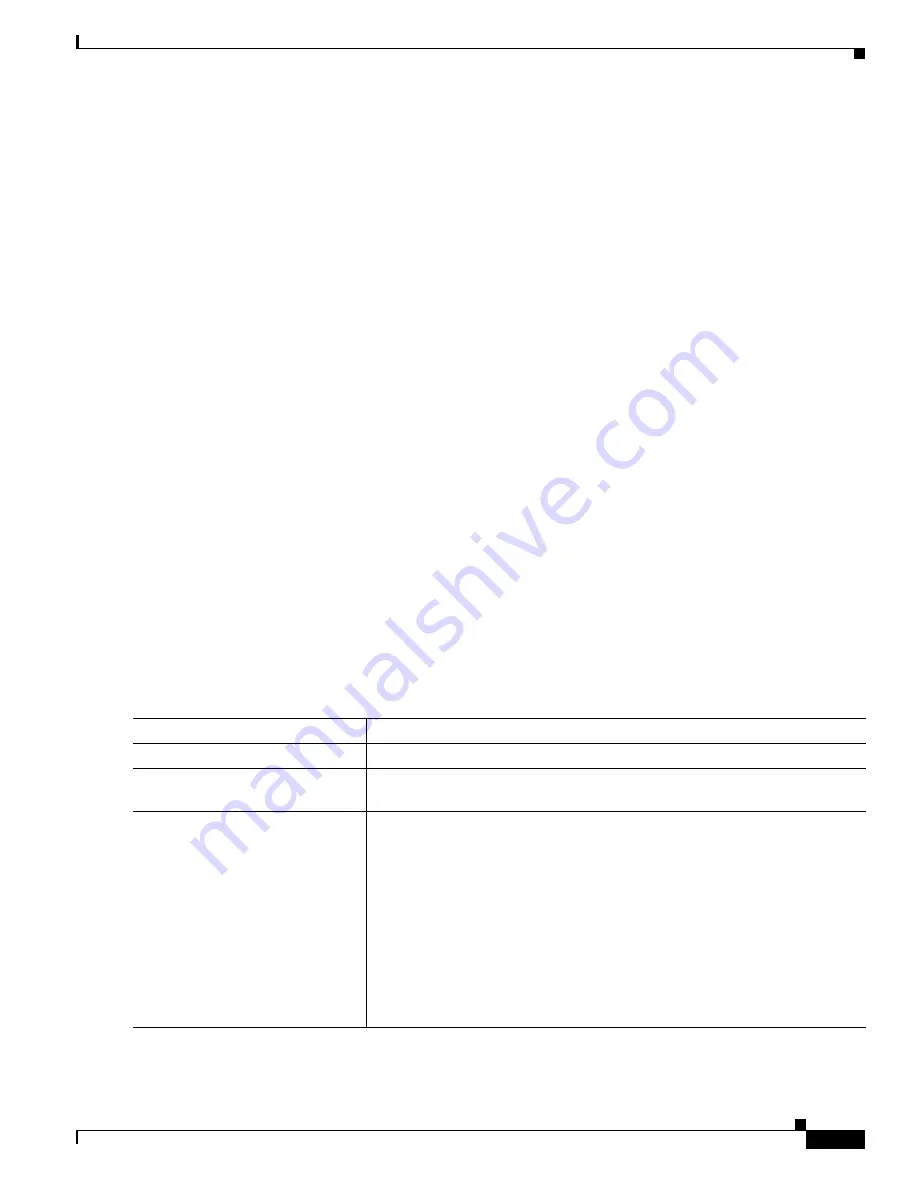
39-7
Catalyst 3750 Switch Software Configuration Guide
OL-8550-02
Chapter 39 Configuring HSRP and Enhanced Object Tracking
Configuring HSRP
When configuring HSRP priority, follow these guidelines:
•
Assigning priority helps select the active and standby routers. If preemption is enabled, the router
with the highest priority becomes the designated active router. If priorities are equal, the primary IP
addresses are compared, and the higher IP address has priority.
•
The highest number (1 to 255) represents the highest priority (most likely to become the active
router).
•
When setting the priority, preempt, or both, you must specify at least one keyword (
priority
,
preempt
, or both).
•
The priority of the device can change dynamically if an interface is configured with the
standby
track
command and another interface on the router goes down.
•
The
standby track
interface configuration command ties the router hot standby priority to the
availability of its interfaces and is useful for tracking interfaces that are not configured for HSRP.
When a tracked interface fails, the hot standby priority on the device on which tracking has been
configured decreases by 10. If an interface is not tracked, its state changes do not affect the hot
standby priority of the configured device. For each interface configured for hot standby, you can
configure a separate list of interfaces to be tracked.
•
The
standby track
interface-priority
interface configuration command specifies how much to
decrement the hot standby priority when a tracked interface goes down. When the interface comes
back up, the priority is incremented by the same amount.
•
When multiple tracked interfaces are down and
interface-priority
values have been configured, the
configured priority decrements are cumulative. If tracked interfaces that were not configured with
priority values fail, the default decrement is 10, and it is noncumulative.
•
When routing is first enabled for the interface, it does not have a complete routing table. If it is
configured to preempt, it becomes the active router, even though it is unable to provide adequate
routing services. To solve this problem, configure a delay time to allow the router to update its
routing table.
Beginning in privileged EXEC mode, use one or more of these steps to configure HSRP priority
characteristics on an interface:
Command
Purpose
Step 1
configure terminal
Enter global configuration mode.
Step 2
interface
interface-id
Enter interface configuration mode, and enter the HSRP interface on which you
want to set priority.
Step 3
standby
[
group-number
]
priority
priority
[
preempt
[
delay
delay
]]
Set a
priority
value used in choosing the active router. The range is 1 to 255;
the default priority is 100. The highest number represents the highest priority.
•
(Optional)
group-number
—The group number to which the command
applies.
•
(Optional)
preempt—
Select so that when the local router has a higher
priority than the active router, it assumes control as the active router.
•
(Optional)
delay
—Set to cause the local router to postpone taking over the
active role for the shown number of seconds. The range is 0 to
3600(1 hour); the default is 0 (no delay before taking over).
Use the
no
form of the command to restore the default values.
Содержание 3750G - Catalyst Integrated Wireless LAN Controller
Страница 80: ...1 28 Catalyst 3750 Switch Software Configuration Guide OL 8550 02 Chapter 1 Overview Where to Go Next ...
Страница 606: ...27 8 Catalyst 3750 Switch Software Configuration Guide OL 8550 02 Chapter 27 Configuring UDLD Displaying UDLD Status ...
Страница 670: ...31 18 Catalyst 3750 Switch Software Configuration Guide OL 8550 02 Chapter 31 Configuring SNMP Displaying SNMP Status ...
Страница 1048: ...41 20 Catalyst 3750 Switch Software Configuration Guide OL 8550 02 Chapter 41 Configuring MSDP Monitoring and Maintaining MSDP ...
Страница 1086: ...43 26 Catalyst 3750 Switch Software Configuration Guide OL 8550 02 Chapter 43 Troubleshooting Using the crashinfo Files ...
Страница 1104: ...B 4 Catalyst 3750 Switch Software Configuration Guide OL 8550 02 Appendix B Supported MIBs Using FTP to Access the MIB Files ...
















































