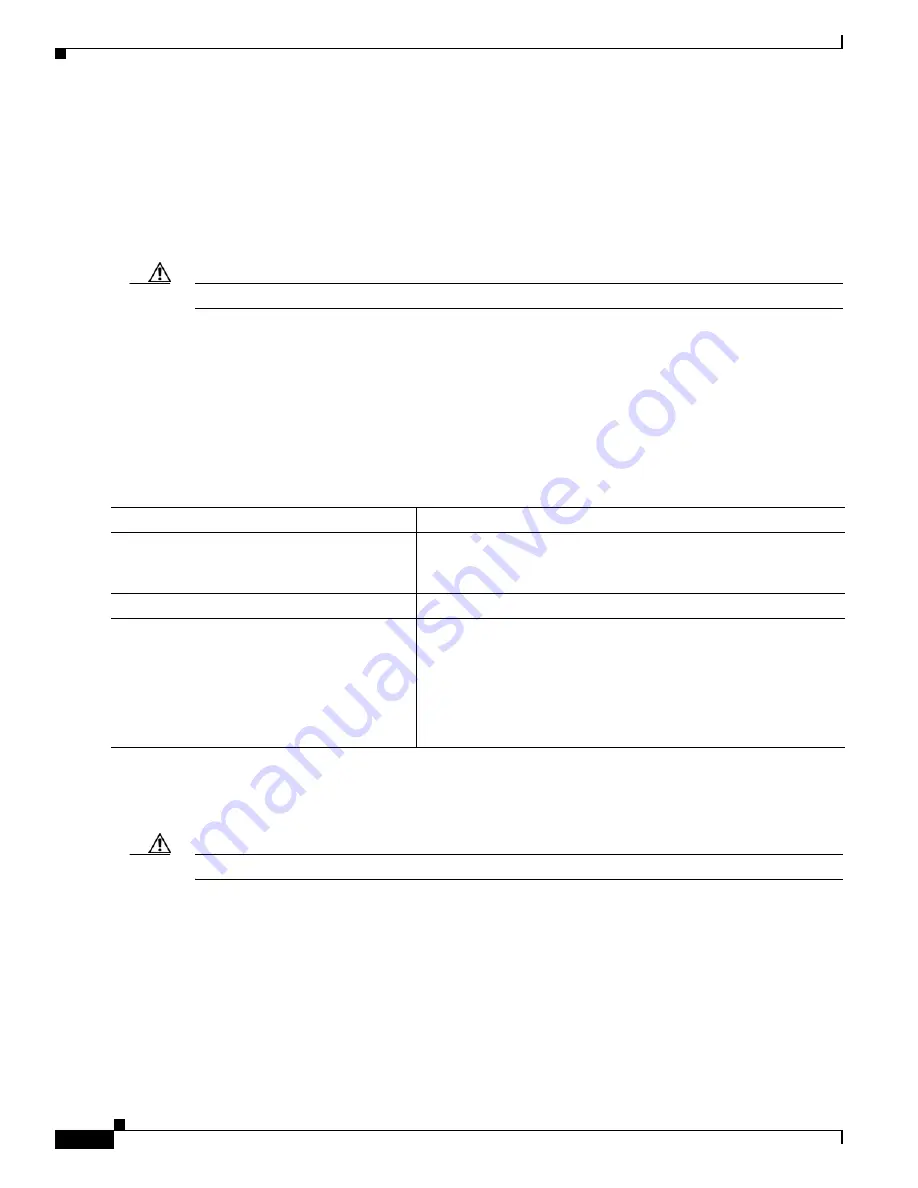
C-24
Catalyst 3750 Switch Software Configuration Guide
OL-8550-02
Appendix C Working with the Cisco IOS File System, Configuration Files, and Software Images
Working with Software Images
The algorithm installs the downloaded image on the system board flash device (flash:). The image is
placed into a new directory named with the software version string, and the BOOT environment variable
is updated to point to the newly installed image.
If you kept the old image during the download process (you specified the
/leave-old-sw
keyword), you
can remove it by entering the
delete /force /recursive
filesystem
:/
file-url
privileged EXEC command.
For
filesystem
, use
flash:
for the system board flash device. For
file-url
, enter the directory name of the
old image. All the files in the directory and the directory are removed.
Caution
For the download and upload algorithms to operate properly, do
not
rename image names.
Uploading an Image File By Using TFTP
You can upload an image from the switch to a TFTP server. You can later download this image to the
switch or to another switch of the same type.
Use the upload feature only if the web management pages associated with the embedded device manager
have been installed with the existing image.
Beginning in privileged EXEC mode, follow these steps to upload an image to a TFTP server:
The
archive upload-sw
privileged EXEC command builds an image file on the server by uploading these
files in order: info, the Cisco IOS image, and the web management files. After these files are uploaded,
the upload algorithm creates the tar file format.
Caution
For the download and upload algorithms to operate properly, do
not
rename image names.
Copying Image Files By Using FTP
You can download a switch image from an FTP server or upload the image from the switch to an FTP
server.
You download a switch image file from a server to upgrade the switch software. You can overwrite the
current image with the new one or keep the current image after a download.
Command
Purpose
Step 1
Make sure the TFTP server is properly configured; see the
“Preparing to Download or Upload an Image File By Using TFTP”
section on page C-22
.
Step 2
Log into the switch through the console port or a Telnet session.
Step 3
archive upload-sw
tftp:
[[
//
location
]
/
directory
]
/
image-name
.tar
Upload the currently running switch image to the TFTP server.
•
For
//
location
, specify the IP address of the TFTP server.
•
For /
directory
/
image-name
.tar
, specify the directory (optional)
and the name of the software image to be uploaded. Directory
and image names are case sensitive. The
image-name
.tar
is the
name of the software image to be stored on the server.
Содержание 3750G - Catalyst Integrated Wireless LAN Controller
Страница 80: ...1 28 Catalyst 3750 Switch Software Configuration Guide OL 8550 02 Chapter 1 Overview Where to Go Next ...
Страница 606: ...27 8 Catalyst 3750 Switch Software Configuration Guide OL 8550 02 Chapter 27 Configuring UDLD Displaying UDLD Status ...
Страница 670: ...31 18 Catalyst 3750 Switch Software Configuration Guide OL 8550 02 Chapter 31 Configuring SNMP Displaying SNMP Status ...
Страница 1048: ...41 20 Catalyst 3750 Switch Software Configuration Guide OL 8550 02 Chapter 41 Configuring MSDP Monitoring and Maintaining MSDP ...
Страница 1086: ...43 26 Catalyst 3750 Switch Software Configuration Guide OL 8550 02 Chapter 43 Troubleshooting Using the crashinfo Files ...
Страница 1104: ...B 4 Catalyst 3750 Switch Software Configuration Guide OL 8550 02 Appendix B Supported MIBs Using FTP to Access the MIB Files ...
















































