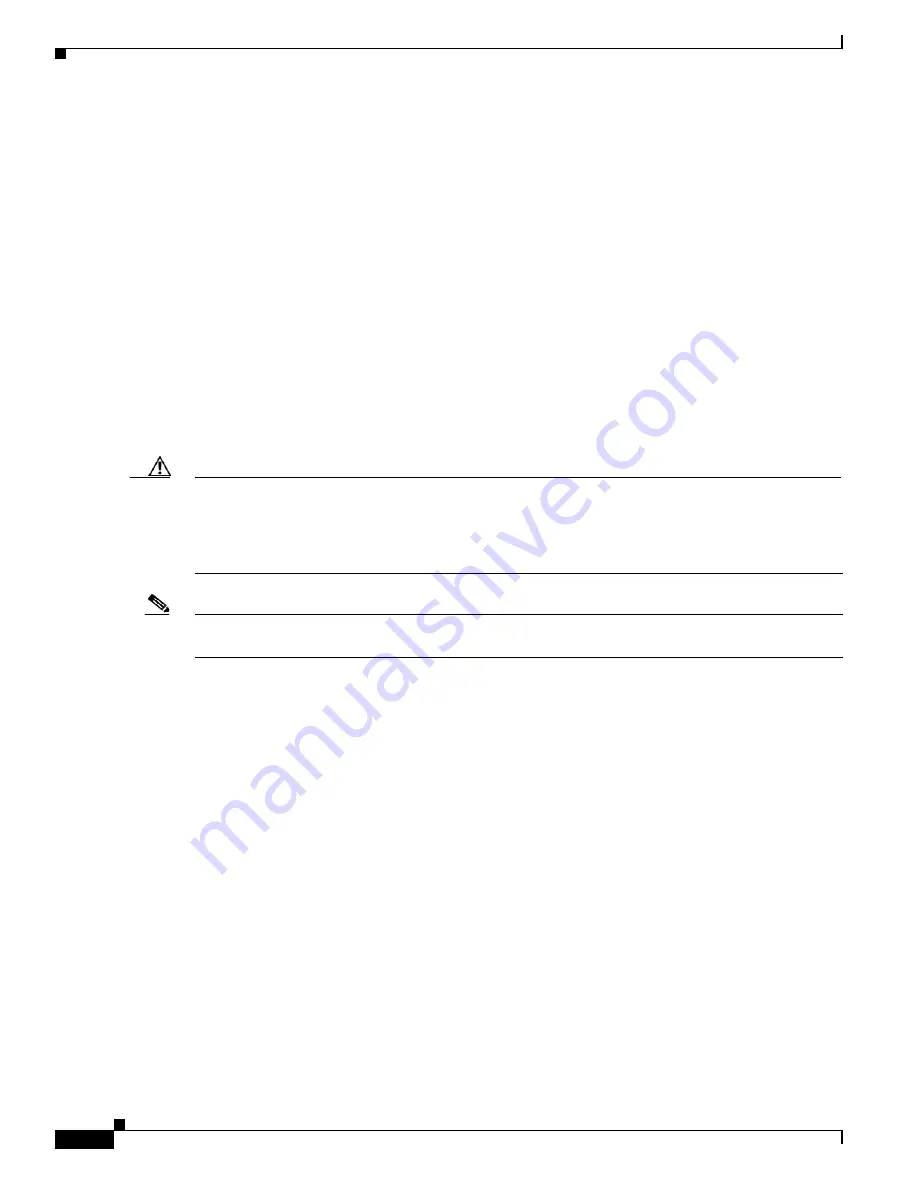
43-20
Catalyst 3750 Switch Software Configuration Guide
OL-8550-02
Chapter 43 Troubleshooting
Using Debug Commands
Running TDR and Displaying the Results
When you run TDR on an interface, you can run it on the stack master or a stack member.
To run TDR, enter the
test cable-diagnostics tdr interface
interface-id
privileged EXEC command:
To display the results, enter the
show cable-diagnostics tdr interface
interface-id
privileged EXEC
command. For a description of the fields in the display, see the command reference for this release.
Using Debug Commands
These sections explains how you use
debug
commands to diagnose and resolve internetworking
problems:
•
Enabling Debugging on a Specific Feature, page 43-20
•
Enabling All-System Diagnostics, page 43-21
•
Redirecting Debug and Error Message Output, page 43-21
Caution
Because debugging output is assigned high priority in the CPU process, it can render the system
unusable. For this reason, use
debug
commands only to troubleshoot specific problems or during
troubleshooting sessions with Cisco technical support staff. It is best to use
debug
commands during
periods of lower network traffic and fewer users. Debugging during these periods decreases the
likelihood that increased
debug
command processing overhead will affect system use.
Note
For complete syntax and usage information for specific
debug
commands, see the command reference
for this release.
Enabling Debugging on a Specific Feature
When you enable debugging, it is enabled only on the stack master. To enable debugging on a stack
member, you must start a session from the stack master by using the
session
switch-number
privileged
EXEC command. Then, enter the
debug
command at the command-line prompt of the stack member.
All
debug
commands are entered in privileged EXEC mode, and most
debug
commands take no
arguments. For example, beginning in privileged EXEC mode, enter this command to enable the
debugging for Switched Port Analyzer (SPAN):
Switch#
debug span-session
The switch continues to generate output until you enter the
no
form of the command.
If you enable a
debug
command and no output appears, consider these possibilities:
•
The switch might not be properly configured to generate the type of traffic you want to monitor. Use
the
show running-config
command to check its configuration.
•
Even if the switch is properly configured, it might not generate the type of traffic you want to
monitor during the particular period that debugging is enabled. Depending on the feature you are
debugging, you can use commands such as the TCP/IP
ping
command to generate network traffic.
Содержание 3750G - Catalyst Integrated Wireless LAN Controller
Страница 80: ...1 28 Catalyst 3750 Switch Software Configuration Guide OL 8550 02 Chapter 1 Overview Where to Go Next ...
Страница 606: ...27 8 Catalyst 3750 Switch Software Configuration Guide OL 8550 02 Chapter 27 Configuring UDLD Displaying UDLD Status ...
Страница 670: ...31 18 Catalyst 3750 Switch Software Configuration Guide OL 8550 02 Chapter 31 Configuring SNMP Displaying SNMP Status ...
Страница 1048: ...41 20 Catalyst 3750 Switch Software Configuration Guide OL 8550 02 Chapter 41 Configuring MSDP Monitoring and Maintaining MSDP ...
Страница 1086: ...43 26 Catalyst 3750 Switch Software Configuration Guide OL 8550 02 Chapter 43 Troubleshooting Using the crashinfo Files ...
Страница 1104: ...B 4 Catalyst 3750 Switch Software Configuration Guide OL 8550 02 Appendix B Supported MIBs Using FTP to Access the MIB Files ...















































