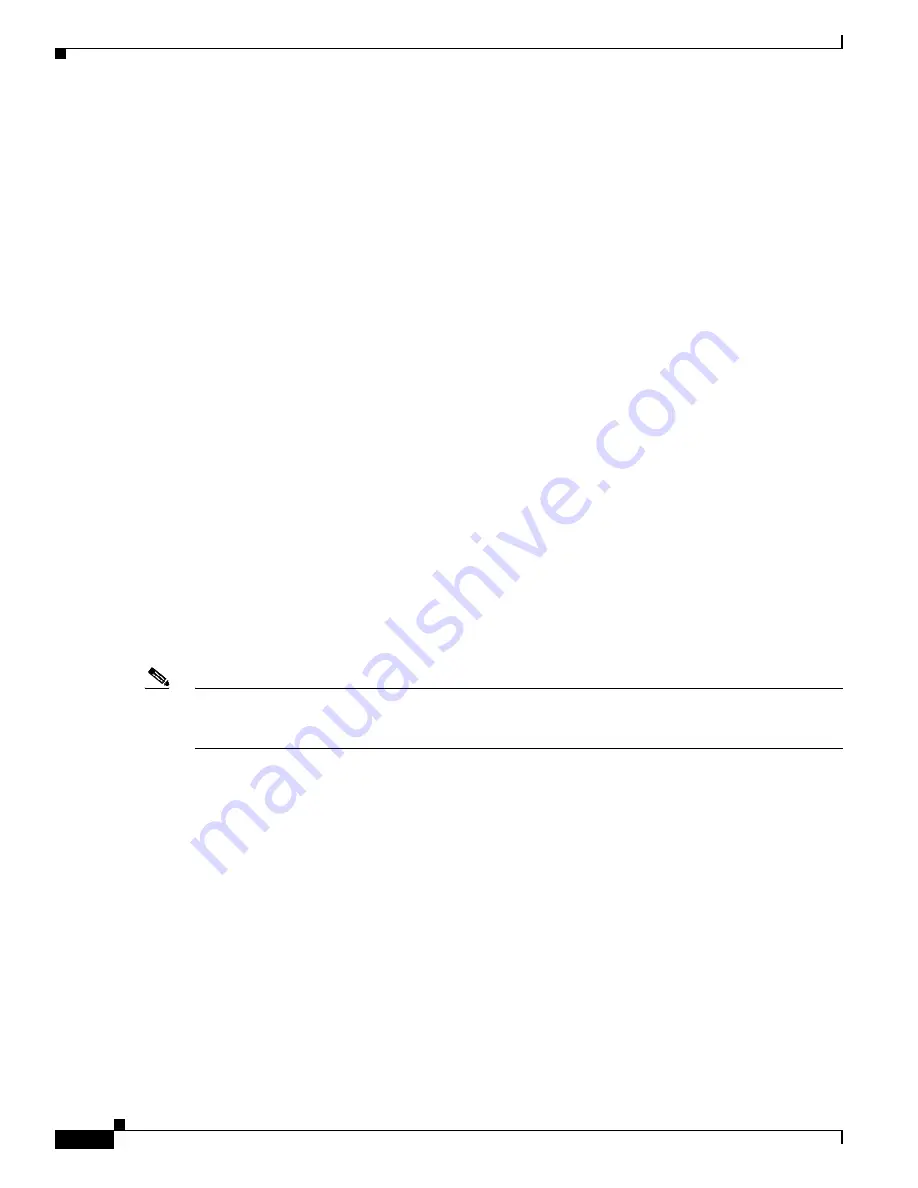
33-8
Catalyst 3750 Switch Software Configuration Guide
OL-8550-02
Chapter 33 Configuring QoS
Understanding QoS
The policy map can contain the
police
and
police aggregate
policy-map class configuration commands,
which define the policer, the bandwidth limitations of the traffic, and the action to take if the limits are
exceeded.
To enable the policy map, you attach it to a port by using the
service-policy
interface configuration
command.
In software releases earlier than Cisco IOS Release 12.2(25)SE, you can apply a policy map only to a
physical port. In Cisco IOS Release 12.2(25)SE or later, you can apply a nonhierarchical policy map to
a physical port or an SVI. However, a hierarchical policy map can only be applied to an SVI. A
hierarchical policy map contains two levels. The first level, the VLAN level, specifies the actions to be
taken against a traffic flow on the SVI. The second level, the interface level, specifies the actions to be
taken against the traffic on the physical ports that belong to the SVI. The interface-level actions are
specified in the interface-level policy map.
For more information, see the
“Policing and Marking” section on page 33-8
. For configuration
information, see the
“Configuring a QoS Policy” section on page 33-43
.
Policing and Marking
After a packet is classified and has a DSCP-based or CoS-based QoS label assigned to it, the policing
and marking process can begin as shown in
Figure 33-4
.
Policing involves creating a policer that specifies the bandwidth limits for the traffic. Packets that exceed
the limits are
out of profile
or
nonconforming
. Each policer decides on a packet-by-packet basis whether
the packet is in or out of profile and specifies the actions on the packet. These actions, carried out by the
marker, include passing through the packet without modification, dropping the packet, or modifying
(marking down) the assigned DSCP of the packet and allowing the packet to pass through. The
configurable policed-DSCP map provides the packet with a new DSCP-based QoS label. For information
on the policed-DSCP map, see the
“Mapping Tables” section on page 33-12
. Marked-down packets use
the same queues as the original QoS label to prevent packets in a flow from getting out of order.
Note
All traffic, regardless of whether it is bridged or routed, is subjected to a policer, if one is configured.
As a result, bridged packets might be dropped or might have their DSCP or CoS fields modified when
they are policed and marked.
In software releases earlier than Cisco IOS Release 12.2(25)SE, you can configure policing only on a
physical port. You can configure the trust state, set a new DSCP or IP precedence value in the packet, or
define an individual or aggregate policer. For more information, see the
“Policing on Physical Ports”
section on page 33-9
.
In Cisco IOS Release 12.2(25)SE or later, you can configure policing on a physical port or an SVI. For
more information about configuring policing on physical ports, see the
“Policing on Physical Ports”
section on page 33-9
. When configuring policy maps on an SVI, you can create a hierarchical policy map
and can define an individual policer only in the secondary interface-level policy map. For more
information, see the
“Policing on SVIs” section on page 33-10
.
After you configure the policy map and policing actions, attach the policy to an ingress port or SVI by
using the
service-policy
interface configuration command. For configuration information, see the
“Classifying, Policing, and Marking Traffic on Physical Ports by Using Policy Maps” section on
page 33-49
, the
“Classifying, Policing, and Marking Traffic on SVIs by Using Hierarchical Policy
Maps” section on page 33-53
, and the
“Classifying, Policing, and Marking Traffic by Using Aggregate
Policers” section on page 33-59
.
Содержание 3750G - Catalyst Integrated Wireless LAN Controller
Страница 80: ...1 28 Catalyst 3750 Switch Software Configuration Guide OL 8550 02 Chapter 1 Overview Where to Go Next ...
Страница 606: ...27 8 Catalyst 3750 Switch Software Configuration Guide OL 8550 02 Chapter 27 Configuring UDLD Displaying UDLD Status ...
Страница 670: ...31 18 Catalyst 3750 Switch Software Configuration Guide OL 8550 02 Chapter 31 Configuring SNMP Displaying SNMP Status ...
Страница 1048: ...41 20 Catalyst 3750 Switch Software Configuration Guide OL 8550 02 Chapter 41 Configuring MSDP Monitoring and Maintaining MSDP ...
Страница 1086: ...43 26 Catalyst 3750 Switch Software Configuration Guide OL 8550 02 Chapter 43 Troubleshooting Using the crashinfo Files ...
Страница 1104: ...B 4 Catalyst 3750 Switch Software Configuration Guide OL 8550 02 Appendix B Supported MIBs Using FTP to Access the MIB Files ...
















































