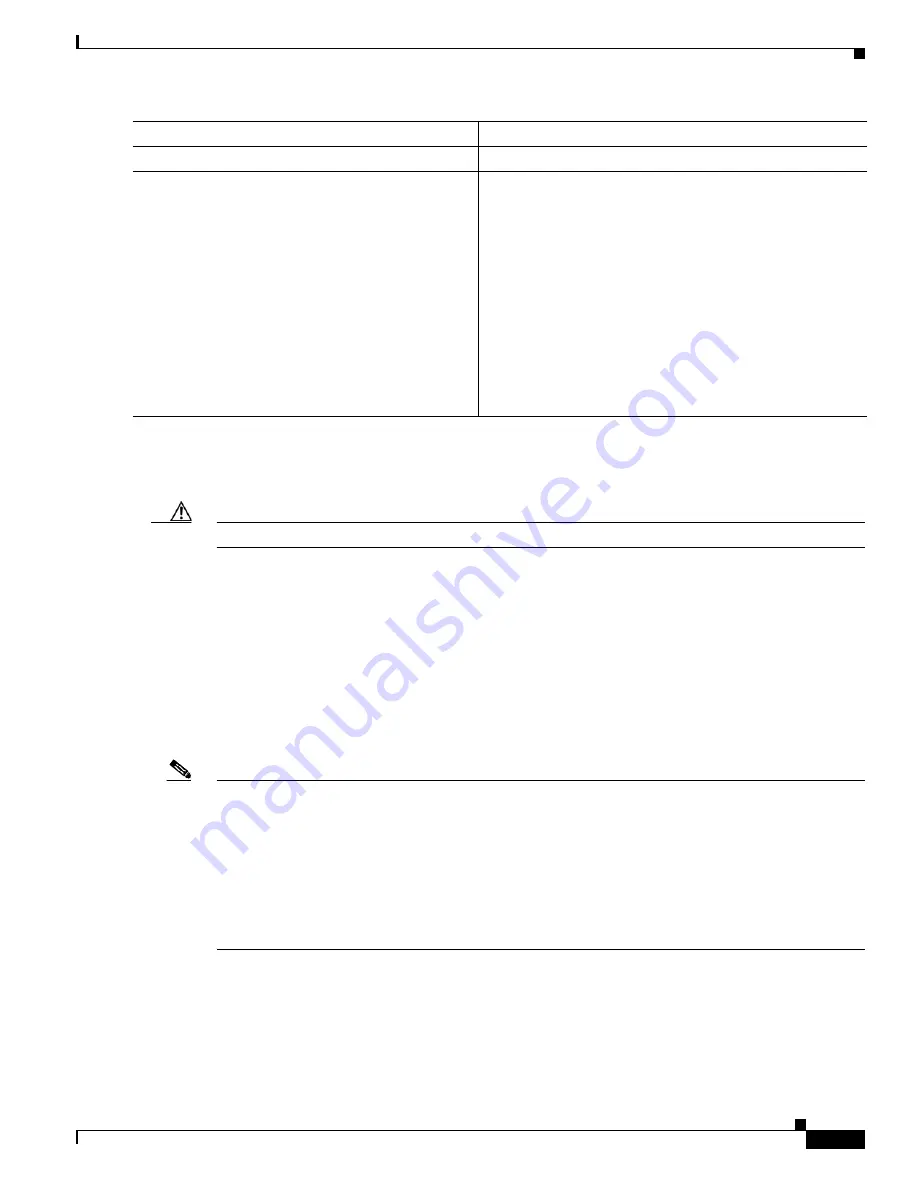
C-29
Catalyst 3750 Switch Software Configuration Guide
OL-8550-02
Appendix C Working with the Cisco IOS File System, Configuration Files, and Software Images
Working with Software Images
The
archive upload-sw
command builds an image file on the server by uploading these files in order:
info, the Cisco IOS image, and the web management files. After these files are uploaded, the upload
algorithm creates the tar file format.
Caution
For the download and upload algorithms to operate properly, do
not
rename image names.
Copying Image Files By Using RCP
You can download a switch image from an RCP server or upload the image from the switch to an RCP
server.
You download a switch image file from a server to upgrade the switch software. You can overwrite the
current image with the new one or keep the current image after a download.
You upload a switch image file to a server for backup purposes. You can use this uploaded image for
future downloads to the same switch or another of the same type.
Note
Instead of using the
copy
privileged EXEC command or the
archive tar
privileged EXEC command, we
recommend using the
archive download-sw
and
archive upload-sw
privileged EXEC commands to
download and upload software image files. For switch stacks, the
archive download-sw
and
archive
upload-sw
privileged EXEC commands can only be used through the stack master. Software images
downloaded to the stack master are automatically downloaded to the rest of the stack members.
To upgrade a switch with an incompatible software image, use the
archive copy-sw
privileged EXEC
command to copy the software image from an existing stack member to the incompatible switch. That
switch automatically reloads and joins the stack as a fully functioning member.
These sections contain this configuration information:
•
Preparing to Download or Upload an Image File By Using RCP, page C-30
•
Downloading an Image File By Using RCP, page C-31
•
Uploading an Image File By Using RCP, page C-32
Step 6
end
Return to privileged EXEC mode.
Step 7
archive upload-sw
ftp:
[[
//
[
username
[
:
password
]
@
]
location
]
/
directory
]
/
image-name
.tar
Upload the currently running switch image to the FTP server.
•
For
//
username
:
password
, specify the username and
password. These must be associated with an account on
the FTP server. For more information, see the
“Preparing
to Download or Upload an Image File By Using FTP”
section on page C-25
.
•
For
@
location
, specify the IP address of the FTP server.
•
For
/
directory
/
image-name
.tar
, specify the directory
(optional) and the name of the software image to be
uploaded. Directory and image names are case sensitive.
The
image-name
.tar
is the name of the software image
to be stored on the server.
Command
Purpose
Содержание 3750G - Catalyst Integrated Wireless LAN Controller
Страница 80: ...1 28 Catalyst 3750 Switch Software Configuration Guide OL 8550 02 Chapter 1 Overview Where to Go Next ...
Страница 606: ...27 8 Catalyst 3750 Switch Software Configuration Guide OL 8550 02 Chapter 27 Configuring UDLD Displaying UDLD Status ...
Страница 670: ...31 18 Catalyst 3750 Switch Software Configuration Guide OL 8550 02 Chapter 31 Configuring SNMP Displaying SNMP Status ...
Страница 1048: ...41 20 Catalyst 3750 Switch Software Configuration Guide OL 8550 02 Chapter 41 Configuring MSDP Monitoring and Maintaining MSDP ...
Страница 1086: ...43 26 Catalyst 3750 Switch Software Configuration Guide OL 8550 02 Chapter 43 Troubleshooting Using the crashinfo Files ...
Страница 1104: ...B 4 Catalyst 3750 Switch Software Configuration Guide OL 8550 02 Appendix B Supported MIBs Using FTP to Access the MIB Files ...






























