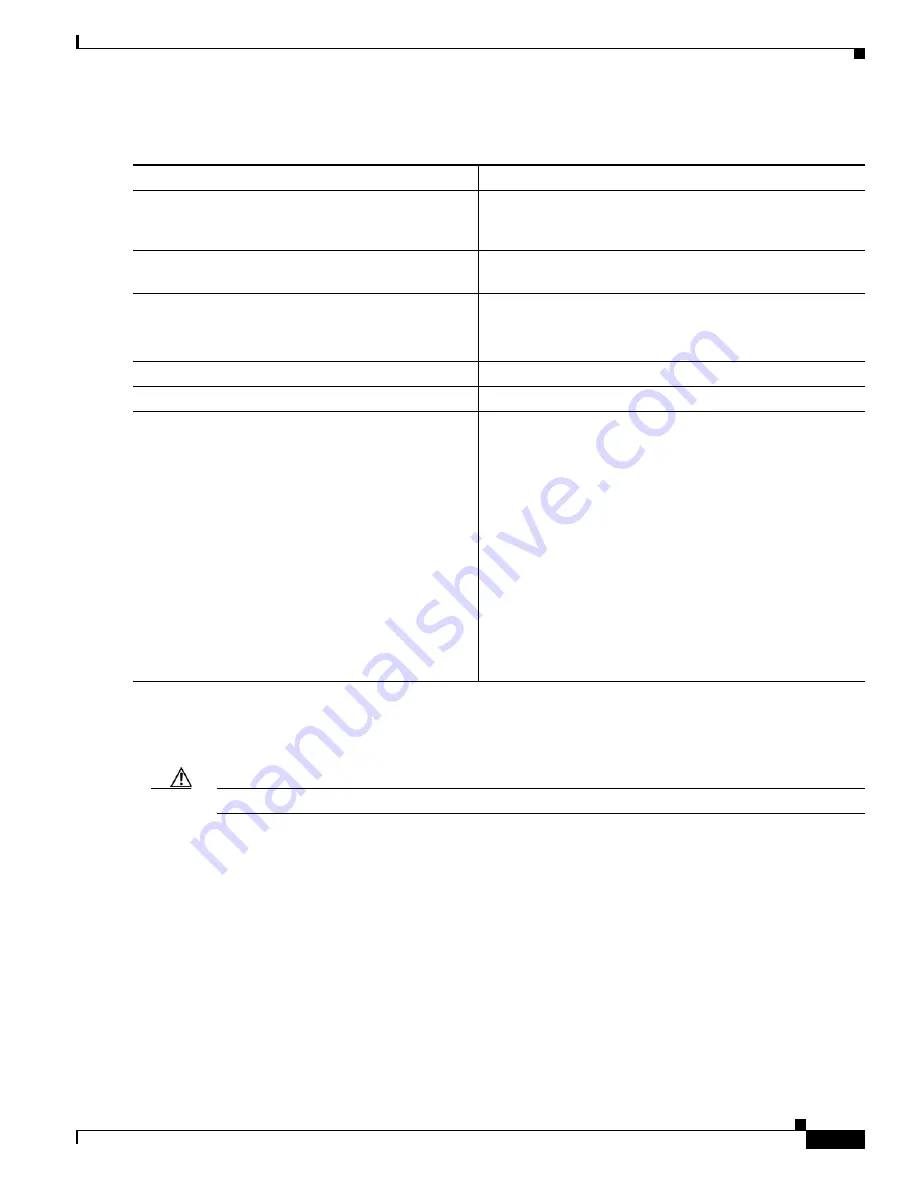
C-33
Catalyst 3750 Switch Software Configuration Guide
OL-8550-02
Appendix C Working with the Cisco IOS File System, Configuration Files, and Software Images
Working with Software Images
Beginning in privileged EXEC mode, follow these steps to upload an image to an RCP server:
The
archive upload-sw
privileged EXEC command builds an image file on the server by uploading these
files in order: info, the Cisco IOS image, and the web management files. After these files are uploaded,
the upload algorithm creates the tar file format.
Caution
For the download and upload algorithms to operate properly, do
not
rename image names.
Copying an Image File from One Stack Member to Another
For switch stacks, the
archive download-sw
and
archive upload-sw
privileged EXEC commands can
be used only through the stack master. Software images downloaded to the stack master are
automatically downloaded to the rest of the stack members.
To upgrade a switch that has an incompatible software image, use the
archive copy-sw
privileged EXEC
command to copy the software image from an existing stack member to the one that has incompatible
software. That switch automatically reloads and joins the stack as a fully functioning member.
Command
Purpose
Step 1
Verify that the RCP server is properly configured by
referring to the
“Preparing to Download or Upload an Image
File By Using RCP” section on page C-30
.
Step 2
Log into the switch through the console port or a Telnet
session.
Step 3
configure terminal
Enter global configuration mode.
This step is required only if you override the default remote
username (see Steps 4 and 5).
Step 4
ip rcmd remote-username
username
(Optional) Specify the remote username.
Step 5
end
Return to privileged EXEC mode.
Step 6
archive upload-sw
rcp:
[[[
//
[
username
@
]
location
]
/
directory
]
/
image-na
me
.tar
]
Upload the currently running switch image to the RCP
server.
•
For
//
username, s
pecify the username; for the RCP copy
request to execute, an account must be defined on the
network server for the remote username. For more
information, see the
“Preparing to Download or Upload
an Image File By Using RCP” section on page C-30
.
•
For
@
location
, specify the IP address of the RCP server.
•
For
/
directory
]
/
image-name
.tar
, specify the directory
(optional) and the name of the software image to be
uploaded. Directory and image names are case sensitive.
•
The
image-name
.tar
is the name of software image to be
stored on the server.
Содержание 3750G - Catalyst Integrated Wireless LAN Controller
Страница 80: ...1 28 Catalyst 3750 Switch Software Configuration Guide OL 8550 02 Chapter 1 Overview Where to Go Next ...
Страница 606: ...27 8 Catalyst 3750 Switch Software Configuration Guide OL 8550 02 Chapter 27 Configuring UDLD Displaying UDLD Status ...
Страница 670: ...31 18 Catalyst 3750 Switch Software Configuration Guide OL 8550 02 Chapter 31 Configuring SNMP Displaying SNMP Status ...
Страница 1048: ...41 20 Catalyst 3750 Switch Software Configuration Guide OL 8550 02 Chapter 41 Configuring MSDP Monitoring and Maintaining MSDP ...
Страница 1086: ...43 26 Catalyst 3750 Switch Software Configuration Guide OL 8550 02 Chapter 43 Troubleshooting Using the crashinfo Files ...
Страница 1104: ...B 4 Catalyst 3750 Switch Software Configuration Guide OL 8550 02 Appendix B Supported MIBs Using FTP to Access the MIB Files ...
















































