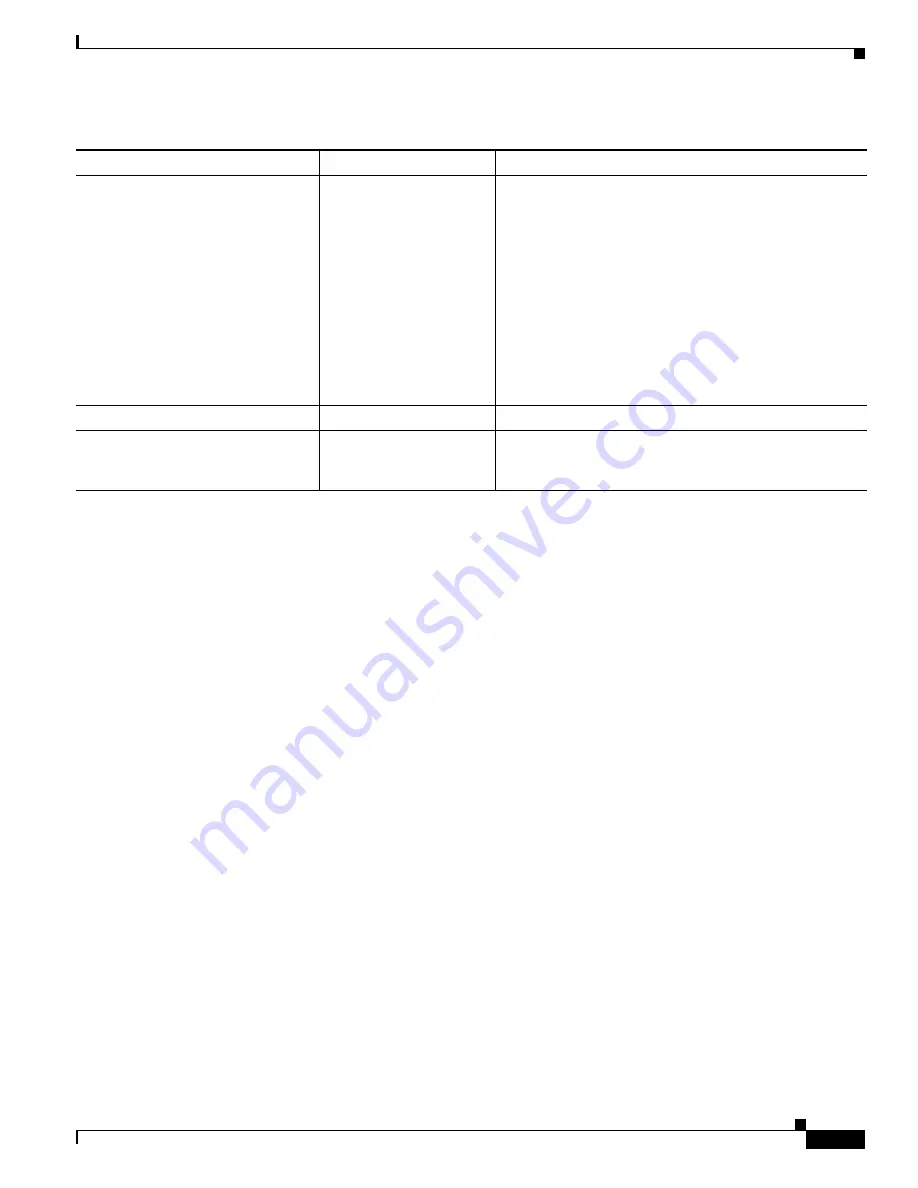
2-9
Catalyst 3750 Switch Software Configuration Guide
OL-8550-02
Chapter 2 Using the Command-Line Interface
Using Editing Features
Editing Command Lines that Wrap
You can use a wraparound feature for commands that extend beyond a single line on the screen. When
the cursor reaches the right margin, the command line shifts ten spaces to the left. You cannot see the
first ten characters of the line, but you can scroll back and check the syntax at the beginning of the
command. The keystroke actions are optional.
To scroll back to the beginning of the command entry, press
Ctrl-B
or the left arrow key repeatedly. You
can also press
Ctrl-A
to immediately move to the beginning of the line.
The arrow keys function only on ANSI-compatible terminals such as VT100s.
In this example, the
access-list
global configuration command entry extends beyond one line. When the
cursor first reaches the end of the line, the line is shifted ten spaces to the left and redisplayed. The dollar
sign ($) shows that the line has been scrolled to the left. Each time the cursor reaches the end of the line,
the line is again shifted ten spaces to the left.
Switch(config)#
access-list 101 permit tcp 131.108.2.5 255.255.255.0 131.108.1
Switch(config)# $
101 permit tcp 131.108.2.5 255.255.255.0 131.108.1.20 255.25
Switch(config)# $
t tcp 131.108.2.5 255.255.255.0 131.108.1.20 255.255.255.0 eq
Switch(config)# $
108.2.5 255.255.255.0 131.108.1.20 255.255.255.0 eq 45
After you complete the entry, press
Ctrl-A
to check the complete syntax before pressing the
Return
key
to execute the command. The dollar sign ($) appears at the end of the line to show that the line has been
scrolled to the right:
Switch(config)#
access-list 101 permit tcp 131.108.2.5 255.255.255.0 131.108.1$
The software assumes you have a terminal screen that is 80 columns wide. If you have a width other than
that, use the
terminal width
privileged EXEC command to set the width of your terminal.
Use line wrapping with the command history feature to recall and modify previous complex command
entries. For information about recalling previous command entries, see the
“Editing Commands through
Keystrokes” section on page 2-7
.
Scroll down a line or screen on
displays that are longer than the
terminal screen can display.
Note
The More prompt is used for
any output that has more
lines than can be displayed
on the terminal screen,
including
show
command
output. You can use the
Return
and
Space
bar
keystrokes whenever you see
the More prompt.
Press the
Return
key.
Scroll down one line.
Press the
Space
bar.
Scroll down one screen.
Redisplay the current command line
if the switch suddenly sends a
message to your screen.
Press
Ctrl-L
or
Ctrl-R.
Redisplay the current command line.
1.
The arrow keys function only on ANSI-compatible terminals such as VT100s.
Table 2-5
Editing Commands through Keystrokes (continued)
Capability
Keystroke
1
Purpose
Содержание 3750G - Catalyst Integrated Wireless LAN Controller
Страница 80: ...1 28 Catalyst 3750 Switch Software Configuration Guide OL 8550 02 Chapter 1 Overview Where to Go Next ...
Страница 606: ...27 8 Catalyst 3750 Switch Software Configuration Guide OL 8550 02 Chapter 27 Configuring UDLD Displaying UDLD Status ...
Страница 670: ...31 18 Catalyst 3750 Switch Software Configuration Guide OL 8550 02 Chapter 31 Configuring SNMP Displaying SNMP Status ...
Страница 1048: ...41 20 Catalyst 3750 Switch Software Configuration Guide OL 8550 02 Chapter 41 Configuring MSDP Monitoring and Maintaining MSDP ...
Страница 1086: ...43 26 Catalyst 3750 Switch Software Configuration Guide OL 8550 02 Chapter 43 Troubleshooting Using the crashinfo Files ...
Страница 1104: ...B 4 Catalyst 3750 Switch Software Configuration Guide OL 8550 02 Appendix B Supported MIBs Using FTP to Access the MIB Files ...






























