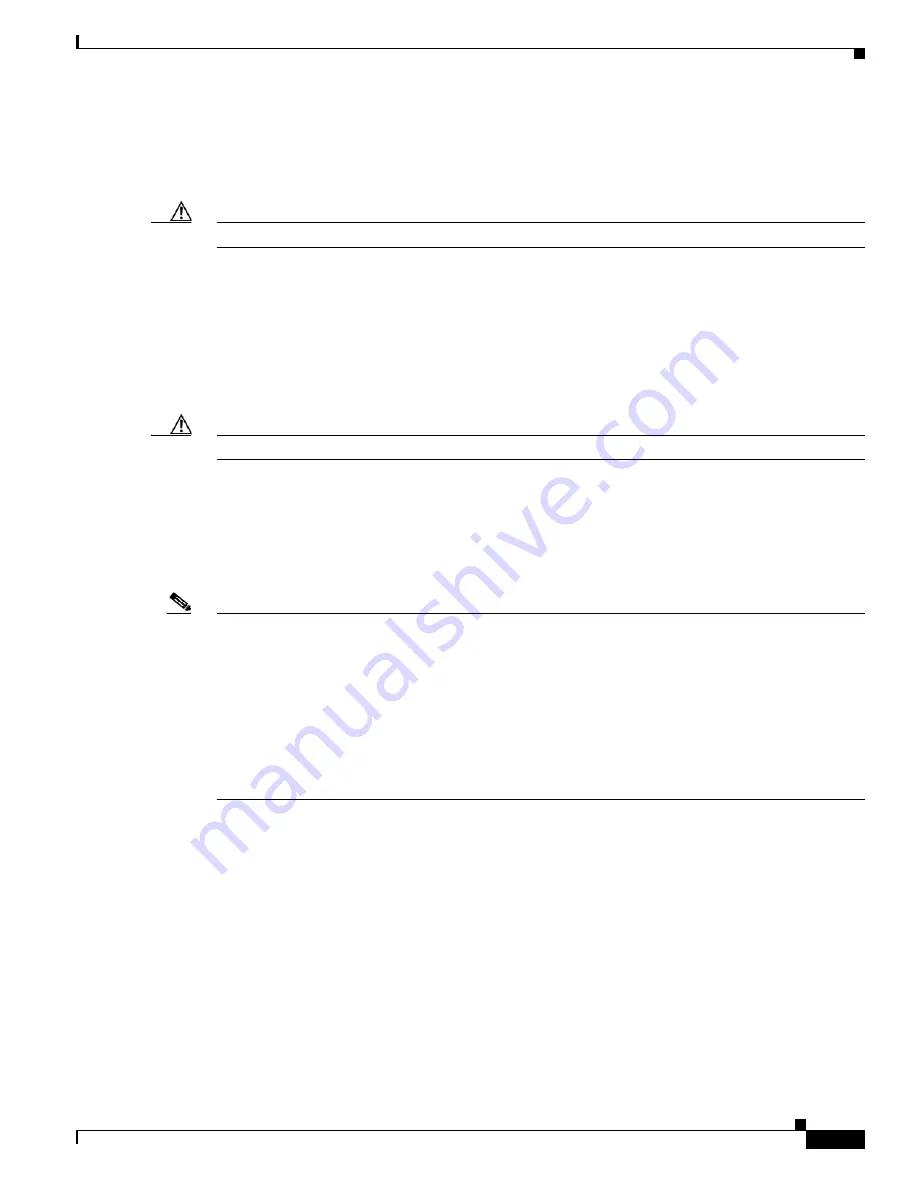
C-19
Catalyst 3750 Switch Software Configuration Guide
OL-8550-02
Appendix C Working with the Cisco IOS File System, Configuration Files, and Software Images
Working with Software Images
Clearing the Startup Configuration File
To clear the contents of your startup configuration, use the
erase nvram:
or the
erase startup-config
privileged EXEC command.
Caution
You cannot restore the startup configuration file after it has been deleted.
Deleting a Stored Configuration File
To delete a saved configuration from flash memory, use the
delete flash:
filename
privileged EXEC
command. Depending on the setting of the
file prompt
global configuration command, you might be
prompted for confirmation before you delete a file. By default, the switch prompts for confirmation on
destructive file operations. For more information about the
file prompt
command, see the
Cisco IOS
Command Reference for Release 12.2
.
Caution
You cannot restore a file after it has been deleted.
Working with Software Images
This section describes how to archive (download and upload) software image files, which contain the
system software, the Cisco IOS code, and the embedded device manager software.
Note
Instead of using the
copy
privileged EXEC command or the
archive tar
privileged EXEC command, we
recommend using the
archive download-sw
and
archive upload-sw
privileged EXEC commands to
download and upload software image files. For switch stacks, the
archive download-sw
and
archive
upload-sw
privileged EXEC commands can only be used through the stack master. Software images
downloaded to the stack master are automatically downloaded to the rest of the stack members.
To upgrade a switch in the stack that has an incompatible software image, use the
archive copy-sw
privileged EXEC command to copy the software image from an existing stack member to the
incompatible switch. That switch automatically reloads and joins the stack as a fully functioning
member.
You can download a switch image file from a TFTP, FTP, or RCP server to upgrade the switch software.
If you do not have access to a TFTP server, you can download a software image file directly to your PC
or workstation by using a web browser (HTTP) and then by using the device manager or Cisco Network
Assistant to upgrade your switch. For information about upgrading your switch by using a TFTP server
or a web browser (HTTP), see the release notes.
You can replace the current image with the new one or keep the current image in flash memory after a
download.
Beginning with Cisco IOS release 12.2(35)SE, you can use the
archive download-sw
/allow-feature-upgrade
privileged EXEC command to allow installation of an image with a different
feature set, for example, upgrading from the IP base image to the IP services image. Beginning in this
release, you can also use the
boot auto-download-sw
global configuration command to specify a URL
to use to get an image for automatic software upgrades. When you enter this command, the master switch
uses this URL in case of a version mismatch.
Содержание 3750G - Catalyst Integrated Wireless LAN Controller
Страница 80: ...1 28 Catalyst 3750 Switch Software Configuration Guide OL 8550 02 Chapter 1 Overview Where to Go Next ...
Страница 606: ...27 8 Catalyst 3750 Switch Software Configuration Guide OL 8550 02 Chapter 27 Configuring UDLD Displaying UDLD Status ...
Страница 670: ...31 18 Catalyst 3750 Switch Software Configuration Guide OL 8550 02 Chapter 31 Configuring SNMP Displaying SNMP Status ...
Страница 1048: ...41 20 Catalyst 3750 Switch Software Configuration Guide OL 8550 02 Chapter 41 Configuring MSDP Monitoring and Maintaining MSDP ...
Страница 1086: ...43 26 Catalyst 3750 Switch Software Configuration Guide OL 8550 02 Chapter 43 Troubleshooting Using the crashinfo Files ...
Страница 1104: ...B 4 Catalyst 3750 Switch Software Configuration Guide OL 8550 02 Appendix B Supported MIBs Using FTP to Access the MIB Files ...
















































