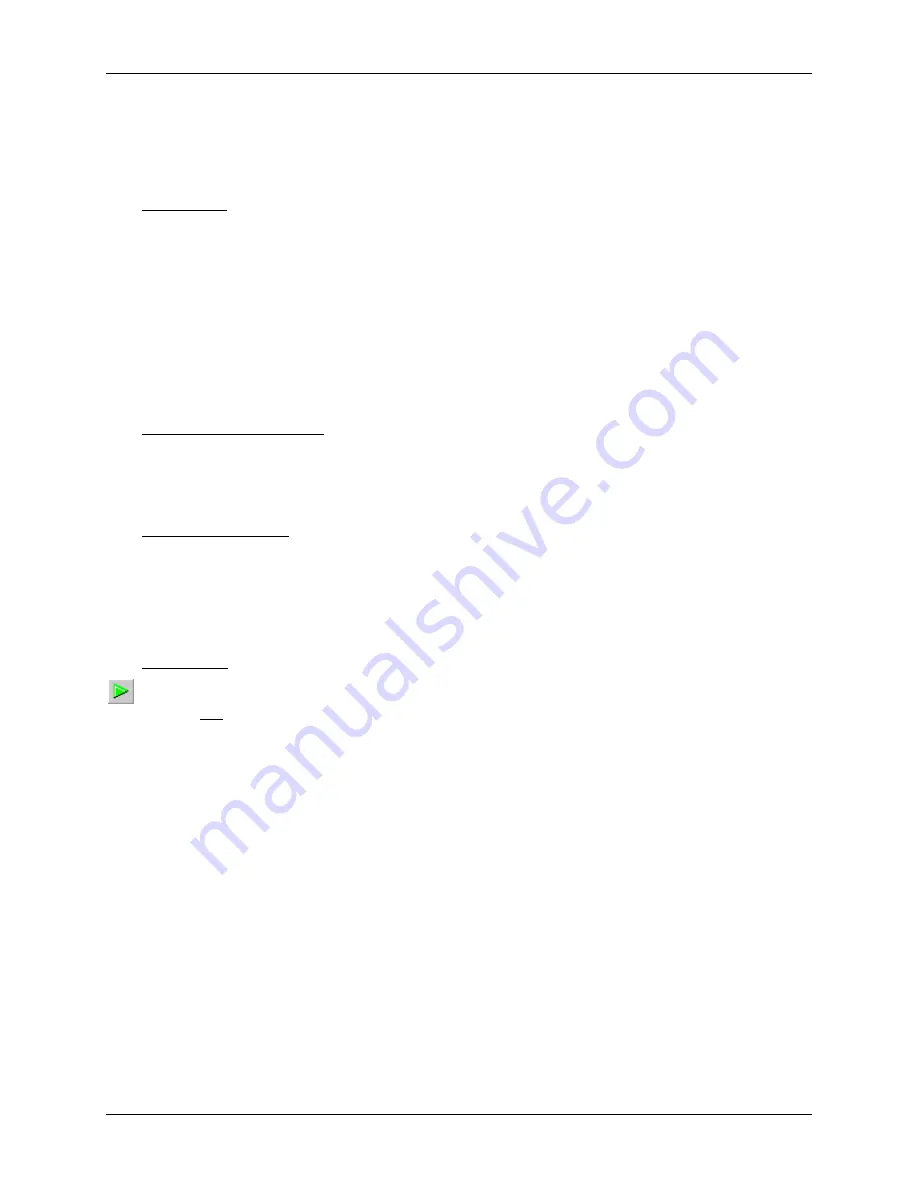
SonTek/YSI Inc
RiverSurveyor System Manual (May 1, 2007)
124
7.6.
How to Collect Data with RiverSurveyor
This section describes a basic approach as to how to collect data using the
RiverSurveyor
pro-
gram. As needed, the steps in this outline will refer you to more detailed information about par-
ticular settings. Bear in mind, your application may require you to add, skip, or change steps.
1. Preliminary
a. Verify proper mounting of the ADP (§
b. Connect the ADP communication cable to the computer; usually on COM1 (§
).
c. If available, connect the GPS serial communication cable to the computer.
d. If available, connect the echo sounder serial communication cable to the computer.
e. As applicable, apply power to the ADP, GPS, echo sounder, and computer.
f. Start the
RiverSurveyor
program (
Start|Programs|SonTek Software|RiverSurveyor
). The
program should initialize to a blank data collection screen (
). If this does not
occur, use
File|
.
2. Establish communication
a. Use
System Communication|
or the
Systems
icon to set the communica-
tion parameters for each of the systems that will be connected to the computer (§
b. Click
Go to ADP User Setup
. The
User Setup
dialog box will be displayed.
3. Set ADP parameters
a. In
User Setup
, enter all the parameters required for your application (§
).
b. Set system time.
c. Calibrate the compass.
d. Click
OK
to transfer your settings to the ADP.
4. Collect data
a. Click
Play
(or press
F6
) to start data collection (i.e., display), but note that this action
does not record the data to a file.
Note
: This feature starts the profiler “pinging” and allows you to make sure
the system is operating correctly before recording data. It also gives you
depth and velocity data, which is helpful when you are positioning the ves-
sel at the starting location of the transect.
b. Make sure that RiverSurveyor is receiving valid data from all connected systems (i.e.,
make sure all the status bar indicator lights are green; §
).
c. Move the vessel to the start point of the transect (usually, this is near a riverbank on the
left or right edge).
d. Check the number of valid cells that the system is using. The number of valid cells can be
found in the
category on the tabular data displays. Ideally, there should be at
least two valid cells to make a good discharge measurement along the edge sections. This
ensures there is enough valid velocity data in the profile to interpolate the unknown ve-
locity in the unmeasured side area (§
). The number of valid cells is shown in the
tabular display (
View|Show Discharge Display
Summary of Contents for SonTek RiverSurveyor
Page 2: ...SonTek YSI Inc RiverSurveyor System Manual May 1 2007 ii ...
Page 4: ...SonTek YSI Inc RiverSurveyor System Manual May 1 2007 iv ...
Page 14: ......
Page 24: ...SonTek YSI Inc RiverSurveyor System Manual May 1 2007 12 ...
Page 26: ...SonTek YSI Inc RiverSurveyor System Manual May 1 2007 14 ...
Page 74: ...SonTek YSI Inc RiverSurveyor System Manual May 1 2007 62 ...
Page 82: ...SonTek YSI Inc RiverSurveyor System Manual May 1 2007 70 ...
Page 148: ...SonTek YSI Inc RiverSurveyor System Manual May 1 2007 136 ...
Page 162: ...SonTek YSI Inc RiverSurveyor System Manual May 1 2007 150 ...
Page 166: ...SonTek YSI Inc RiverSurveyor System Manual May 1 2007 154 ...
Page 168: ...SonTek YSI Inc RiverSurveyor System Manual May 1 2007 156 ...
Page 182: ...SonTek YSI Inc RiverSurveyor System Manual May 1 2007 170 ...
Page 194: ...SonTek YSI Inc RiverSurveyor System Manual May 1 2007 182 ...






























