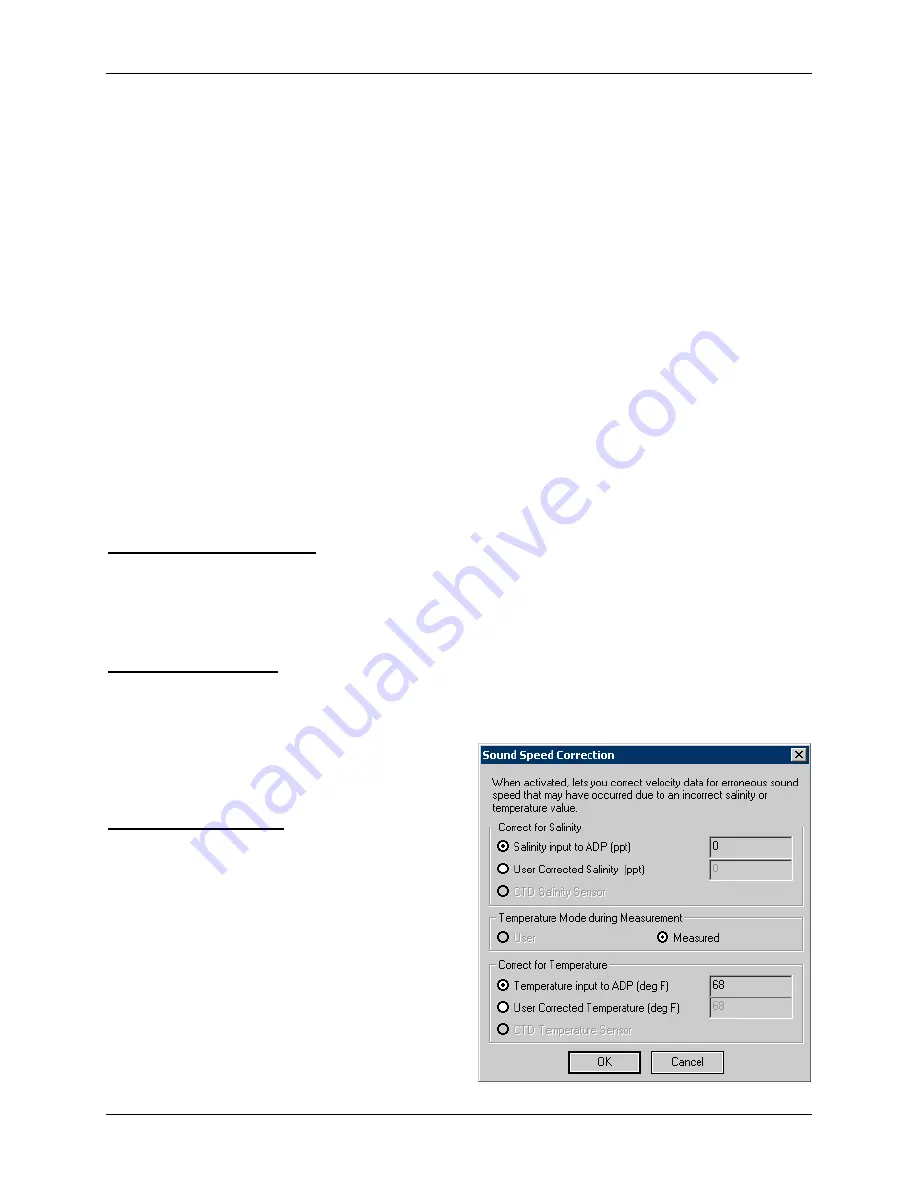
SonTek/YSI Inc
RiverSurveyor System Manual (May 1, 2007)
116
•
Profiling Range
page (
Select a method for determining the profiling parameters and range of the system. See §
for details.
-
Method 1
– Enter the maximum depth for the cross-section and the program will calculate
the necessary parameters.
-
Method 2
– Enter the profiling parameters manually. Enter the
Number of Cells
,
Cell Size
,
and
Blanking Distance
.
•
Advanced Settings
page (
-
Coordinate System
– Beam, XYZ, or ENU (§
-
Bottom Track
-
Recorder
– Enabled / Disabled (§
-
Temperature Mode
,
Default Water Temperature
,
Default Speed of Sound
(§
).
The final step in the
User Setup
process is to click
OK
to confirm your settings.
RiverSurveyor
will check the validity of your entries, and then transfer the settings to the ADP. Warning mes-
sages will appear for any invalid/missing values. If you click
Cancel
to exit
User Setup
, your set-
tings will not be updated.
7.3.5. Processing Menu
The
Processing Menu
contains the following options:
Velocity Profile Extrapolation
Lets you select the method to use to estimate discharge in the top and bottom areas of the profile.
This is necessary because of data collection difficulties associated with surface and bottom
boundaries. Details on the extrapolation methods and on how to select the method can be found
in §
.
Discharge Computation
Lets you compute the total discharge across the river section, including the edges (e.g., river-
banks) and view quality parameters associated with the measurement. Lets you select the range
of profiles for your transect and the edge estimation criteria used to compute the total discharge.
This is necessary because it is not always possible
to position the survey boat in these areas. For
more information, see §
Sound Speed Correction
Lets you correct velocity data for erroneous sound
speed, which may have occurred because of an in-
correct salinity or temperature value. To make
corrections, simple use the
Sound Speed Correc-
tion
) to enter user-
corrected salinity and/or temperature values.
Figure 7-28. Sound Speed Correction dialog box
Summary of Contents for SonTek RiverSurveyor
Page 2: ...SonTek YSI Inc RiverSurveyor System Manual May 1 2007 ii ...
Page 4: ...SonTek YSI Inc RiverSurveyor System Manual May 1 2007 iv ...
Page 14: ......
Page 24: ...SonTek YSI Inc RiverSurveyor System Manual May 1 2007 12 ...
Page 26: ...SonTek YSI Inc RiverSurveyor System Manual May 1 2007 14 ...
Page 74: ...SonTek YSI Inc RiverSurveyor System Manual May 1 2007 62 ...
Page 82: ...SonTek YSI Inc RiverSurveyor System Manual May 1 2007 70 ...
Page 148: ...SonTek YSI Inc RiverSurveyor System Manual May 1 2007 136 ...
Page 162: ...SonTek YSI Inc RiverSurveyor System Manual May 1 2007 150 ...
Page 166: ...SonTek YSI Inc RiverSurveyor System Manual May 1 2007 154 ...
Page 168: ...SonTek YSI Inc RiverSurveyor System Manual May 1 2007 156 ...
Page 182: ...SonTek YSI Inc RiverSurveyor System Manual May 1 2007 170 ...
Page 194: ...SonTek YSI Inc RiverSurveyor System Manual May 1 2007 182 ...






























