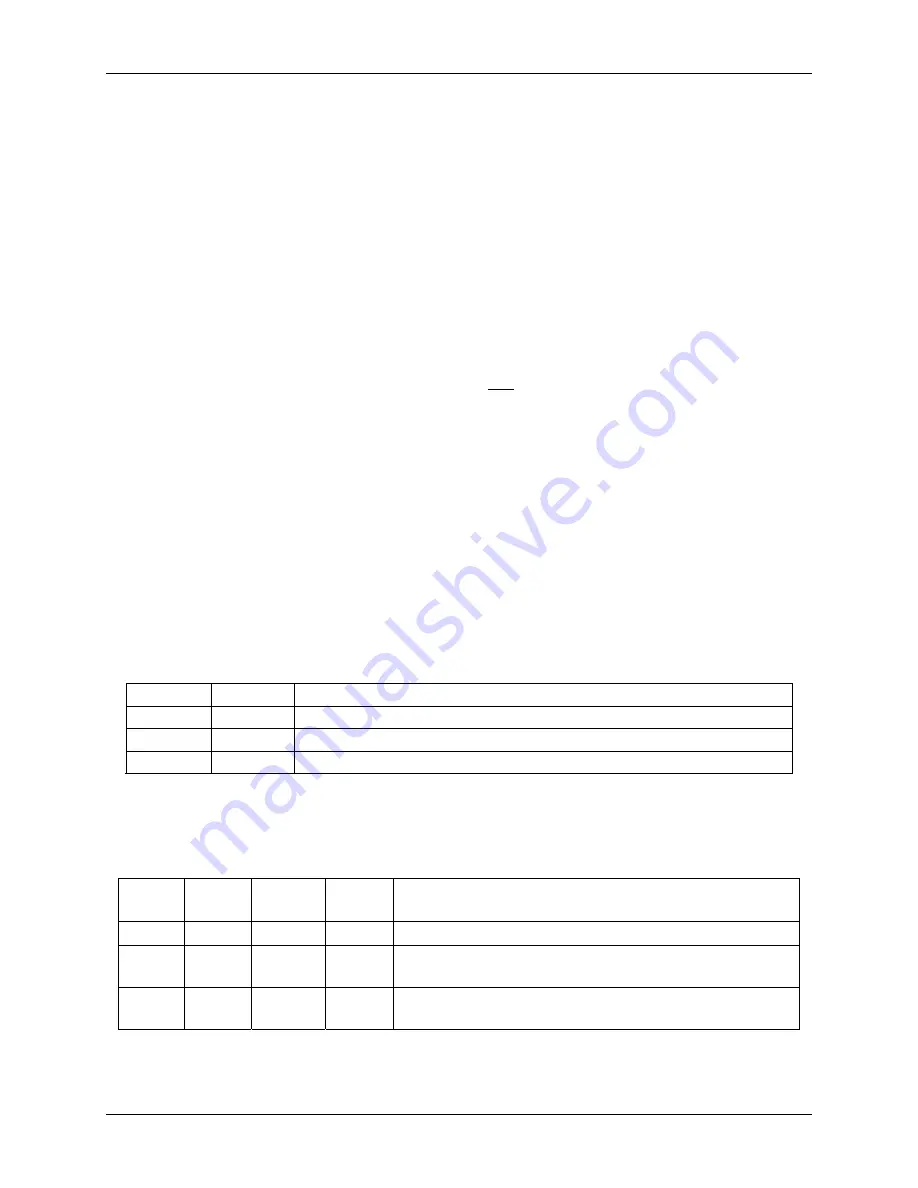
SonTek/YSI Inc
RiverSurveyor System Manual (May 1, 2007)
175
G-2. Establishing Bluetooth Radio Communications
The radios leave the factory “paired” to talk to each other. One radio has already been installed
inside the RiverSurveyor. You must connect the other radio to your computer (typically a lap-
top). Perform the following steps to initiate radio communications. Refer to
, and
Note:
The Bluetooth radio modem requires two connections on your computer. Typically, one
connection is a serial port that is used for communications, and the other connection is to a
USB port for 5 VDC power. If you do not have an available serial communications port, you can
use the supplied serial-to-USB adapter for communications. If you use the adapter, you may
need to install drivers for the adapter. If Windows does not recognize the adapter, you can
point Windows to the
\Drivers_SerToUSB
folder on the RiverSurveyor distribution CD.
•
Set the radio modem’s power switch to
OFF
.
•
Connect the radio’s USB power cable into a laptop USB port.
•
Connect the radio’s communications port using one of the following:
- Connect the radio’s communications port directly to the laptop’s serial port, OR,
- Use the serial-to-USB adapter to connect the radio into another available USB port.
•
With the RiverSurveyor operating from its battery power, turn on the RiverSurveyor (i.e.,
push the
POWER
button). Now set the radio’s power switch to
ON
.
•
After the two radios are powered, the laptop radio will establish communications with the
RiverSurveyor’s radio and begin to operate automatically.
•
If the connection is successful, the RiverSurveyor’s
TRANSMIT
and
RECEIVE
LEDs will
glow solid RED. The
CONNECT
LED on the radio will glow solid GREEN.
•
When the RiverSurveyor is transmitting data to the laptop, the
TRANSMIT
LED will blink
RED. Table F-2 and Table F-3 list complete LED status information.
•
Table F-4 lists some common Bluetooth terminology.
Connect Standby
Description
On
Off
Connected to a Bluetooth device
Blinking
Off
Connecting to a Bluetooth device or waiting for an incoming connection
Off
On
Waiting for AT commands from a terminal program such as SonUtils
Note: The
RS232-Tx
and
RS232-Rx
LEDs on the radio will blink during data transfer.
ADP
(green)
Modem
(green)
Transmit
(red)
Receive
(red)
Description
On
On
Off
Off
RiverSurveyor and internal Bluetooth ON; radio OFF.
On On On On
RiverSurveyor and internal Bluetooth ON; radio connected
to RiverSurveyor.
On On
Blinking
On
RiverSurveyor and internal Bluetooth ON; radio connected
with the RiverSurveyor transmitting data.
Table G-2. Bluetooth Radio Modem LED Status Summary
Table G-3. RiverSurveyor LED Status Summary
Summary of Contents for SonTek RiverSurveyor
Page 2: ...SonTek YSI Inc RiverSurveyor System Manual May 1 2007 ii ...
Page 4: ...SonTek YSI Inc RiverSurveyor System Manual May 1 2007 iv ...
Page 14: ......
Page 24: ...SonTek YSI Inc RiverSurveyor System Manual May 1 2007 12 ...
Page 26: ...SonTek YSI Inc RiverSurveyor System Manual May 1 2007 14 ...
Page 74: ...SonTek YSI Inc RiverSurveyor System Manual May 1 2007 62 ...
Page 82: ...SonTek YSI Inc RiverSurveyor System Manual May 1 2007 70 ...
Page 148: ...SonTek YSI Inc RiverSurveyor System Manual May 1 2007 136 ...
Page 162: ...SonTek YSI Inc RiverSurveyor System Manual May 1 2007 150 ...
Page 166: ...SonTek YSI Inc RiverSurveyor System Manual May 1 2007 154 ...
Page 168: ...SonTek YSI Inc RiverSurveyor System Manual May 1 2007 156 ...
Page 182: ...SonTek YSI Inc RiverSurveyor System Manual May 1 2007 170 ...
Page 194: ...SonTek YSI Inc RiverSurveyor System Manual May 1 2007 182 ...






















