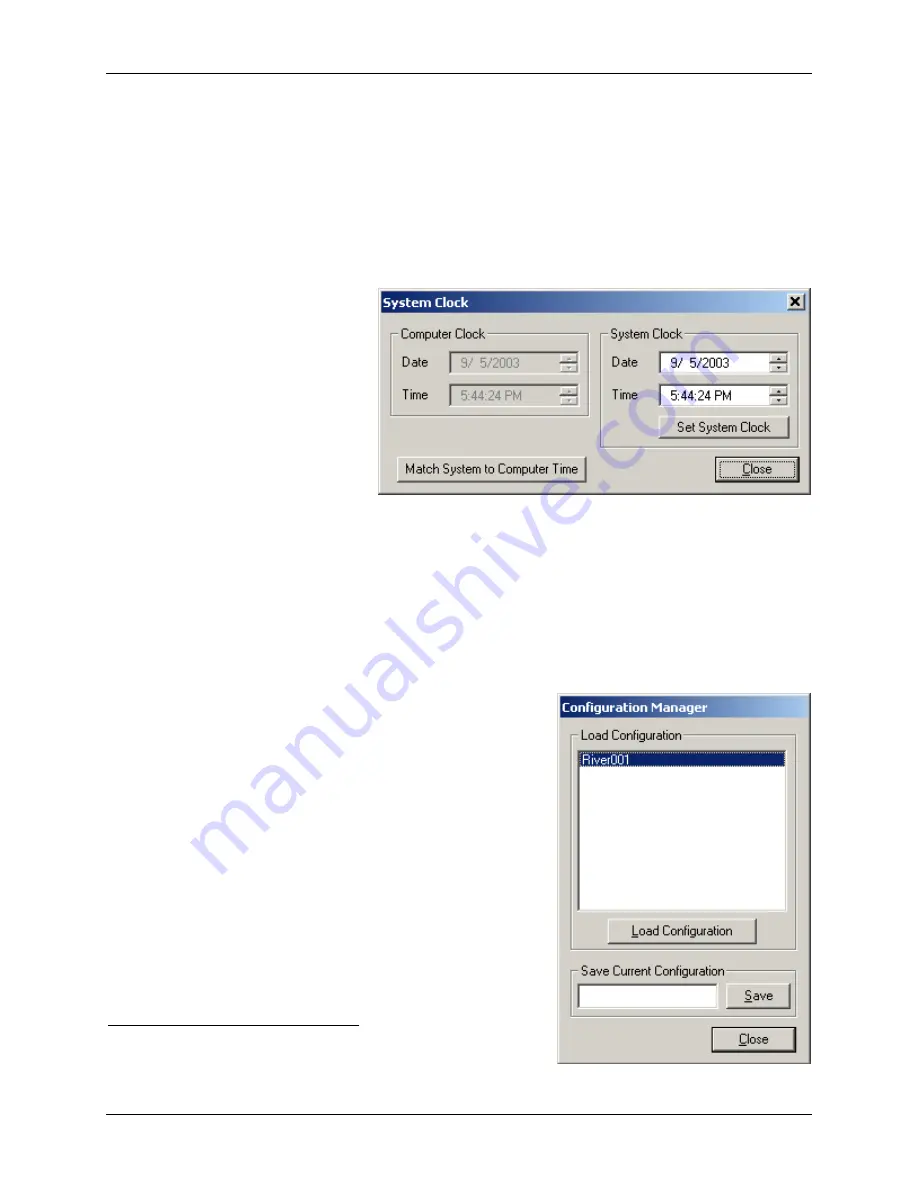
SonTek/YSI Inc
RiverSurveyor System Manual (May 1, 2007)
87
6.6.13.
Speed of Sound
is used to convert the Doppler shift to water velocity. The
User Setup
values for
salinity (
) are used to calculate the sound speed. The
Def
Speed of Sound
), lets you view/set this value. If
Temperature Mode
is set to
Measured
, speed of sound will be calculated dynamically based on the current temperature. If
Temperature Mode
is set to
User
, you must manually enter the speed of sound.
6.6.14.
System Time
It is good practice to set the system time of the ADP to match the current time on your computer.
This should be done before you start
your survey. Of course, you must
first make sure your computer has
the correct time. You can access the
Windows time setting feature by
double-clicking the time display
icon in the Windows System Tray
(lower right area of the Taskbar).
After setting your computer’s time,
you can set the system time of your
ADP to match by clicking
Set Sys-
tem Time
in the
User Setup
;
ADP Configuration|User Setup
). From this
point, all collected profile data will be time-stamped with the system time.
After you click
Set System Time
, you have two options (
):
•
Match System to Computer Time
– Sets the instrument’s time to be the same as the com-
puter’s time.
•
Set System Clock
– Manually sets the instrument’s clock to the values entered in the
Date
and
Time
controls.
6.6.15.
Calibrate Compass
Calibration of the compass can be done through the
Calibrate
Compass
control on the
User Setup
dialog box (
ADP Configuration|User Setup
for details on
how to calibrate the compass. We recommend the compass
be calibrated before every data collection deployment.
6.6.16.
System Configurations and the Configura-
tion Manager
The
Configuration Manager
(
) provides an easy way
to save and reload your application-specific user settings.
Each saved configuration contains all the information entered
through the
User Setup
To save your current configuration:
•
Click
Configuration Manager
on the
User Setup
dialog
Figure 6-7.
User Setup – System Clock
dialog box
Figure 6-8.
Configuration Manager
dialog box
Summary of Contents for SonTek RiverSurveyor
Page 2: ...SonTek YSI Inc RiverSurveyor System Manual May 1 2007 ii ...
Page 4: ...SonTek YSI Inc RiverSurveyor System Manual May 1 2007 iv ...
Page 14: ......
Page 24: ...SonTek YSI Inc RiverSurveyor System Manual May 1 2007 12 ...
Page 26: ...SonTek YSI Inc RiverSurveyor System Manual May 1 2007 14 ...
Page 74: ...SonTek YSI Inc RiverSurveyor System Manual May 1 2007 62 ...
Page 82: ...SonTek YSI Inc RiverSurveyor System Manual May 1 2007 70 ...
Page 148: ...SonTek YSI Inc RiverSurveyor System Manual May 1 2007 136 ...
Page 162: ...SonTek YSI Inc RiverSurveyor System Manual May 1 2007 150 ...
Page 166: ...SonTek YSI Inc RiverSurveyor System Manual May 1 2007 154 ...
Page 168: ...SonTek YSI Inc RiverSurveyor System Manual May 1 2007 156 ...
Page 182: ...SonTek YSI Inc RiverSurveyor System Manual May 1 2007 170 ...
Page 194: ...SonTek YSI Inc RiverSurveyor System Manual May 1 2007 182 ...






























