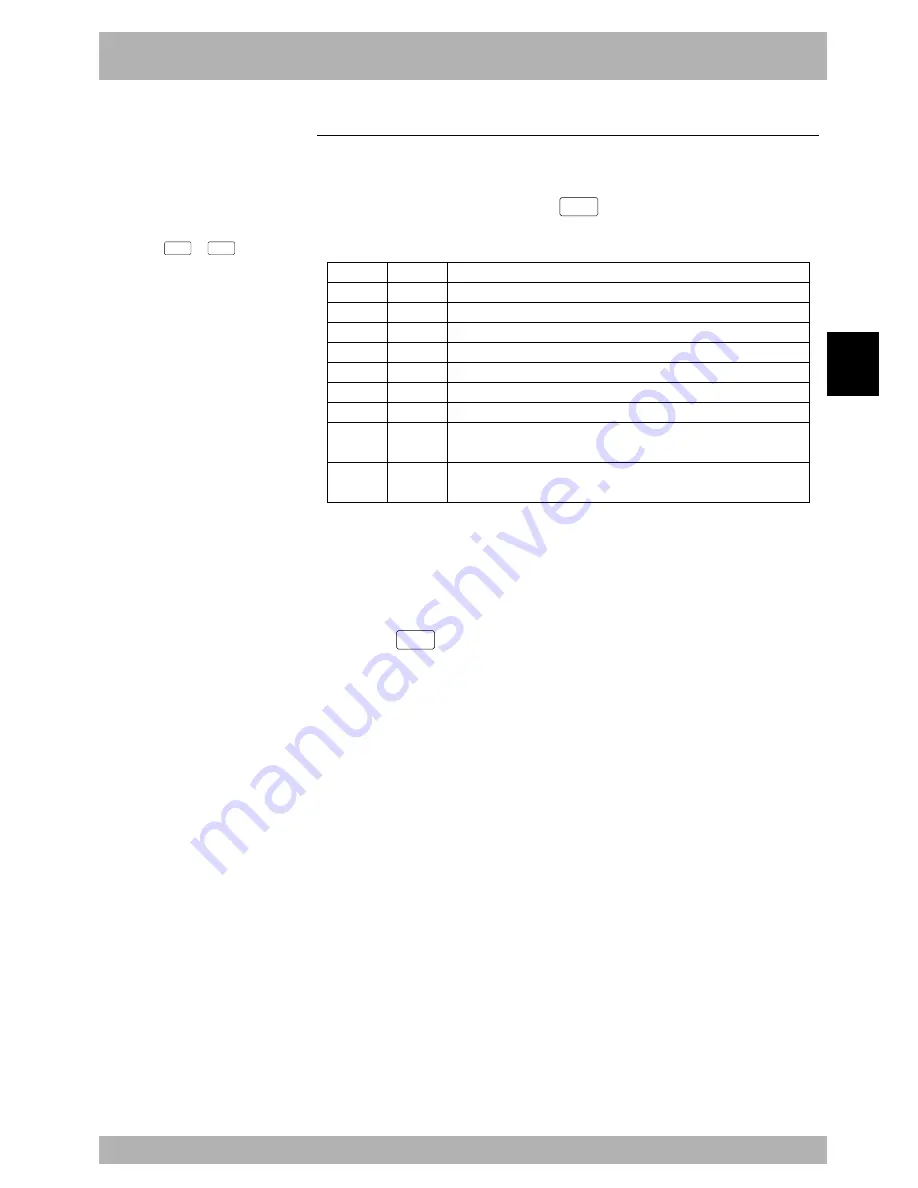
4-
43
4
Operation
9. “AUTO” mode
9.9
BREAK point
An ongoing program can be stopped if a break point is set in the program. This is useful
when debugging the program.
The program execution pauses on the line just prior to a break point. The program execution
will restart from the break point when the
START
key is pressed.
Valid keys and submenu contents in “AUTO > BREAK” mode are shown below.
Valid keys
Cursor
Page key
F1
F2
F3
F6
F7
F8
F9
Menu
SET
CANCEL
SEARCH
JUMP
FIND
FIND+
FIND-
Function
Specifies the break point and scrolls the screen.
Switches the page display.
Sets the break point.
Deletes the break point.
Searches for the line set with the break point.
Shows the program list from specified line.
Specifies the character string to be found.
Finds the specified character string searching backwards from the cursor
position.
Finds the specified character string searching forwards from the cursor
position.
9.9.1
Break point setting
To make program debugging easy, the program execution can be stopped on the line
where a break point is set.
[Procedure]
1) Press the
F 8
(BREAK) key in “AUTO” mode to switch to “AUTO>BREAK”
mode.
2) Use the cursor keys to select the line number on which a break point is to be set.
n
NOTE
• Up to 4 break points can be set in
one program.
• The
F 6
to
F 9
keys have the
same functions as edit operation in
“PROGRAM” mode. Refer to
“10.2.13 Line jump” and “10.2.14
Character string finding” in
Chapter 4.
Summary of Contents for RCX40
Page 1: ...User s Manual ENGLISH E YAMAHA 4 AXIS ROBOT CONTROLLER E75 Ver 12 00 RCX40 ...
Page 2: ......
Page 16: ...viii MEMO ...
Page 18: ...MEMO ...
Page 24: ...1 6 MEMO ...
Page 26: ...MEMO ...
Page 34: ...MEMO ...
Page 284: ...MEMO ...
Page 308: ...5 24 MEMO ...
Page 310: ...MEMO ...
Page 318: ...6 8 MEMO ...
Page 320: ...MEMO ...
Page 328: ...7 8 MEMO ...
Page 330: ...MEMO ...
Page 336: ...MEMO ...
















































