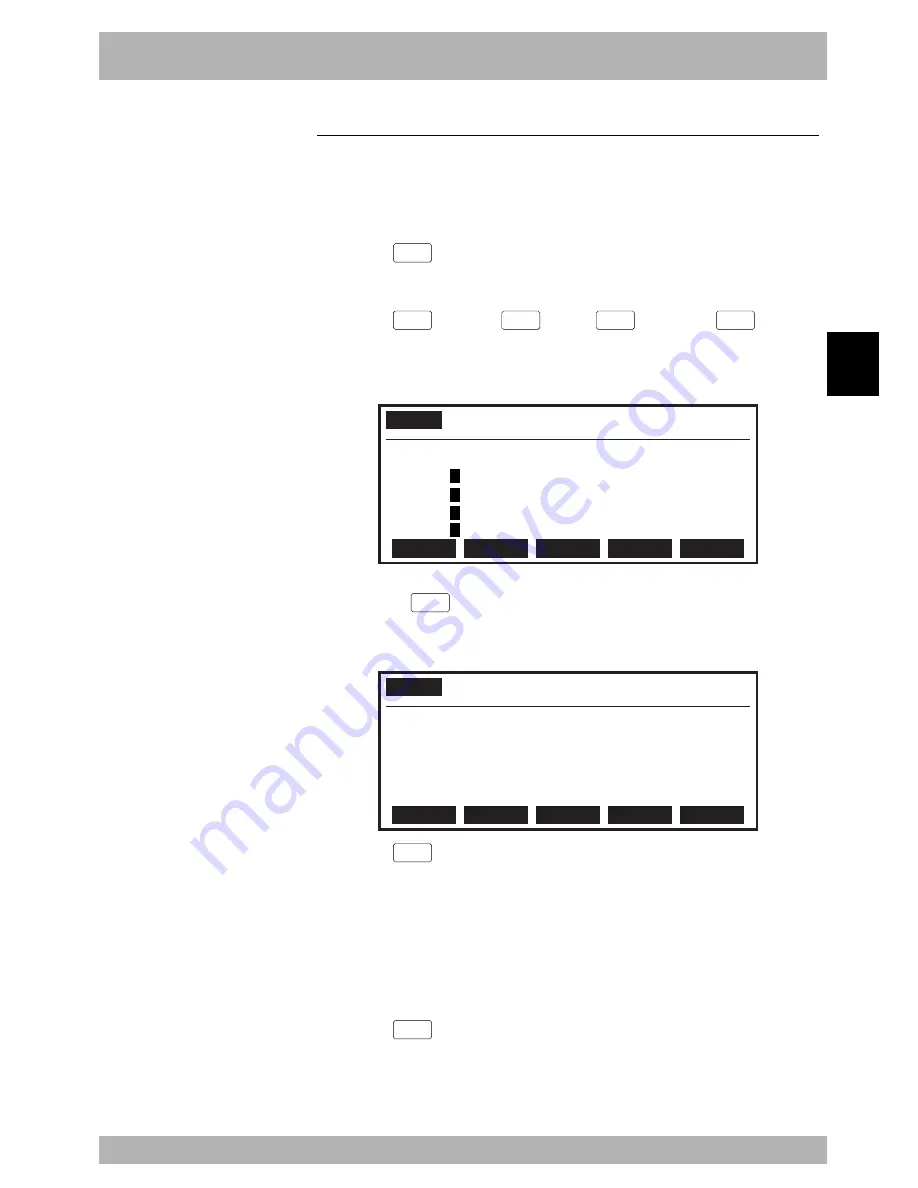
4-
145
4
Operation
12. “SYSTEM” mode
12.1 Parameters
This section explains various parameters relating to the controller setting and robot op-
eration.
There are 4 types of parameters: robot parameters and axis parameters for robot operation,
controller setting parameters and option board parameters.
[Procedure]
1) Press the
F 1
(PARAM) key in “SYSTEM” mode to enter “SYSTEM>PARAM”
mode.
2) Press the
F 1
(ROBOT),
F 2
(AXIS),
F 3
(OTHER) or
F 5
(OP.
BRD) key to select the parameter type.
Items for the selected parameter type are displayed.
Fig. 4-12-2 “SYSTEM>PARAM” mode
SYSTEM
>PARAM
V8.01
Robot
= TXYx-A
M1=
a
Tx-T6-12
M5= no axis
M2=
a
Ty-T6-12
M6= no axis
M3=
a
ZF-F10-10V
M4=
a
RF
ROBOT
AXIS
OTHERS
3) Select a parameter item with the cursor (
↑
/
↓
) keys.
Or press the
F 2
(JUMP) key and enter a parameter number to jump to that
parameter item.
Fig. 4-12-3 Robot parameters
SYSTEM
>PARAM>ROBOT V8.01
1.Tip weight[kg]
2.Origin sequence
4.Armtype at PGM reset
3.R axis orientation
EDIT
JUMP
4) Press the
F 1
(EDIT) key.
5) Edit the selected parameter.
There are 2 ways to edit parameters. The first is by entering data with the numeric
keys, and the second is by selecting items with the function keys.
When entering data with the numeric keys, values entered outside the allowable
range are converted automatically to the upper or lower limit value.
Also refer to “12.1.1 Robot parameters” and “12.1.2 Axis parameters”.
6) Press the
ESC
key to quit parameter editing.
Summary of Contents for RCX40
Page 1: ...User s Manual ENGLISH E YAMAHA 4 AXIS ROBOT CONTROLLER E75 Ver 12 00 RCX40 ...
Page 2: ......
Page 16: ...viii MEMO ...
Page 18: ...MEMO ...
Page 24: ...1 6 MEMO ...
Page 26: ...MEMO ...
Page 34: ...MEMO ...
Page 284: ...MEMO ...
Page 308: ...5 24 MEMO ...
Page 310: ...MEMO ...
Page 318: ...6 8 MEMO ...
Page 320: ...MEMO ...
Page 328: ...7 8 MEMO ...
Page 330: ...MEMO ...
Page 336: ...MEMO ...






























