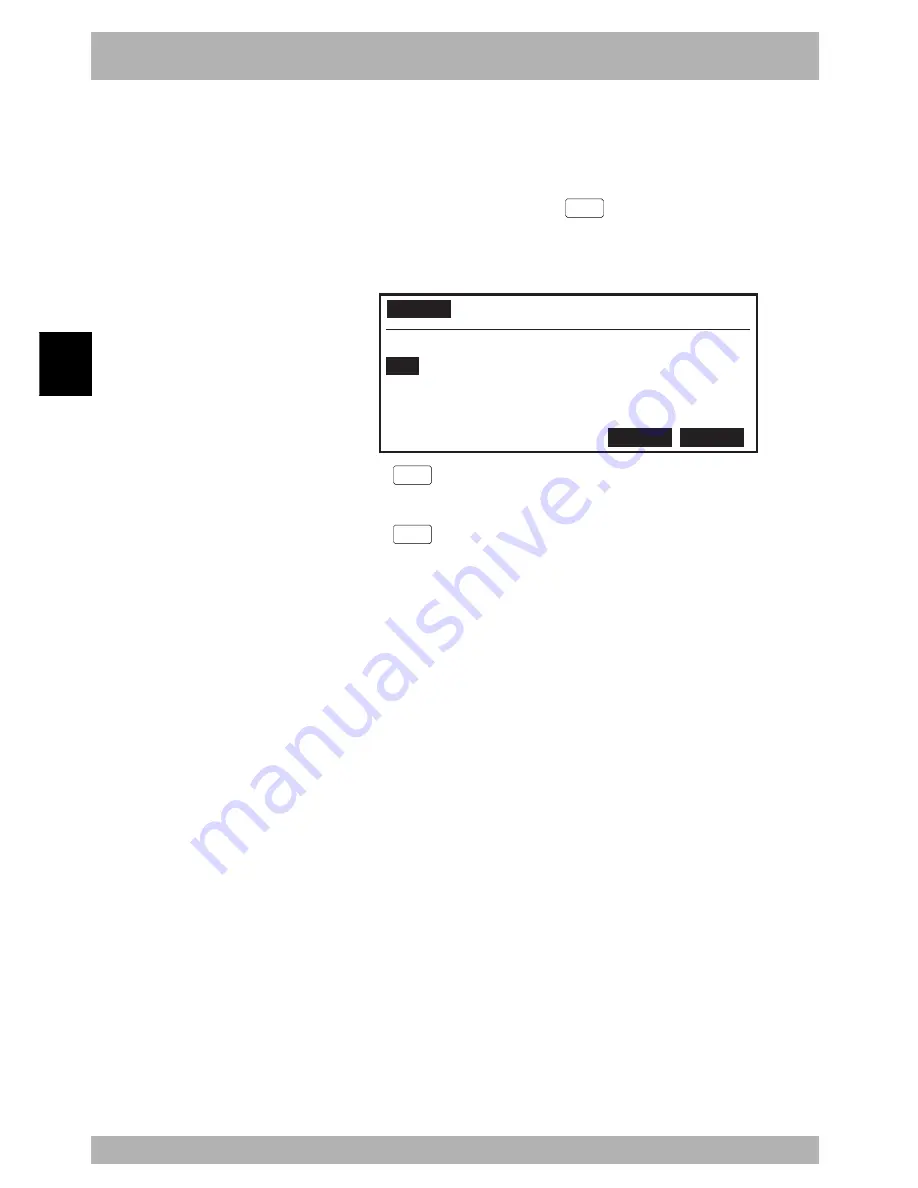
4-
64
Operation
4
10. “PROGRAM” mode
10.3.9
Creating a sample program automatically
This section explains the procedure of automatically creating a sample program for defining
user function keys which can be used in “MANUAL” and “PROGRAM” modes.
[Procedure]
1) In “PROGRAM>DIR” mode, press the
F 15
(EXAMPLE) key to enter
“PROGRAM>DIR>EXAMPLE” mode.
A check message appears on the guideline.
Fig. 4-10-27 Loading a sample program
PROGRAM
>DIR>EXAMPLE <TEST1 >
No. NAME LINE BYTE RW/RO
1
TEST1 55 952 RW
2 *TEST2 50 907 RW
3 PARTS100 38 843 RW
4 TEST100 100 1968 RW
Overwrite FUNCTION OK?
YES
NO
2) Press the
F 4
(YES) key to perform this operation.
A sample program will be automatically created under the program name
“FUNCTION”.
Press the
F 5
(NO) key if you want to cancel this operation.
3) Rewrite the contents of this program as needed.
User function keys can be customized with this program.
n
NOTE
When creating a sample program
automatically, use caution since
previously defined user function data
will be rewritten.
n
NOTE
Refer to “10.2.6 User function key
display” for details on user function
keys. Refer to “10.6 Registering user
function keys” when registering user
function keys.
Summary of Contents for RCX40
Page 1: ...User s Manual ENGLISH E YAMAHA 4 AXIS ROBOT CONTROLLER E75 Ver 12 00 RCX40 ...
Page 2: ......
Page 16: ...viii MEMO ...
Page 18: ...MEMO ...
Page 24: ...1 6 MEMO ...
Page 26: ...MEMO ...
Page 34: ...MEMO ...
Page 284: ...MEMO ...
Page 308: ...5 24 MEMO ...
Page 310: ...MEMO ...
Page 318: ...6 8 MEMO ...
Page 320: ...MEMO ...
Page 328: ...7 8 MEMO ...
Page 330: ...MEMO ...
Page 336: ...MEMO ...






























