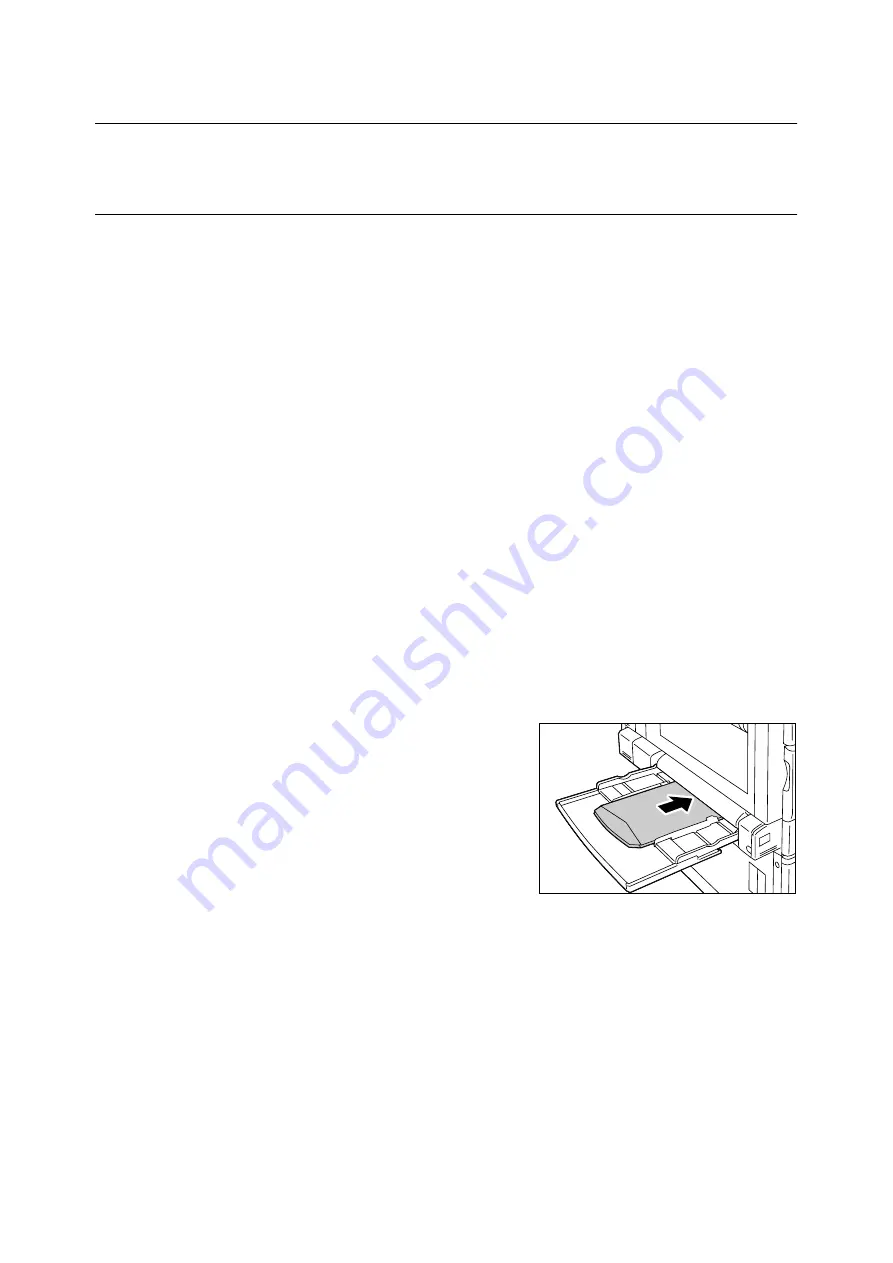
3.2 Printing on Envelopes
55
3.2
Printing on Envelopes
This section describes how to print on envelopes.
Loading Envelopes
Only printing on the address side of the envelope is supported. Printing on the reverse side
is not supported.
The following envelope sizes can be used with this printer.
Important
• For best print quality, do not use envelopes that:
• are curled or twisted.
• are stuck together or damaged.
• have windows, holes, perforations, cutouts, or embossments.
• use tie strings, metal clamps, or metal folding bars.
• have postage stamps attached.
• have any exposed adhesive when the flaps are closed.
• have deckle edges or creased corners.
• are wrinkled, rough or are glued.
• have adhesive flaps.
Envelopes can be printed using the bypass tray only.
Note
• For more information on how to load paper in the bypass tray, refer to “Loading Paper in the Bypass
1.
Position the address side of the envelope
so it is facing downwards.
With the address side face down, open the
flaps of the envelopes and position them so
they feed from the side opposite the flap
(from the bottom of the envelopes).
Note
• When loading envelopes in tray, make sure their flaps
are completely open.
Important
• In cases where you must print on envelopes with
adhesive flaps, close the flaps and load the envelopes
so they feed from the flap side. Loading envelopes
with adhesive flaps open can cause a malfunction.
2.
Adjust the paper guides to the size of the
envelopes.
• C5 (162 x 229 mm)
• C4 (229 x 324 mm)
• No.10 (4.1 x 9.5")
• Monarch (3.9 x 7.5")
• DL (110 x 220 mm)
Summary of Contents for DocuPrint C2255
Page 1: ...DocuPrint C2255 User Guide ...
Page 176: ...176 6 Troubleshooting 2 Remove the jammed paper 3 Gently close cover C ...
Page 210: ...210 7 Maintenance 12 Close the front cover ...
Page 266: ...266 7 Maintenance 7 Rotate the lever to the right to lock it 8 Close the front cover ...
Page 313: ...Index 313 WSD 26 129 X XeroxStdAccounting 147 XPS 113 XPS file 309 ...
















































