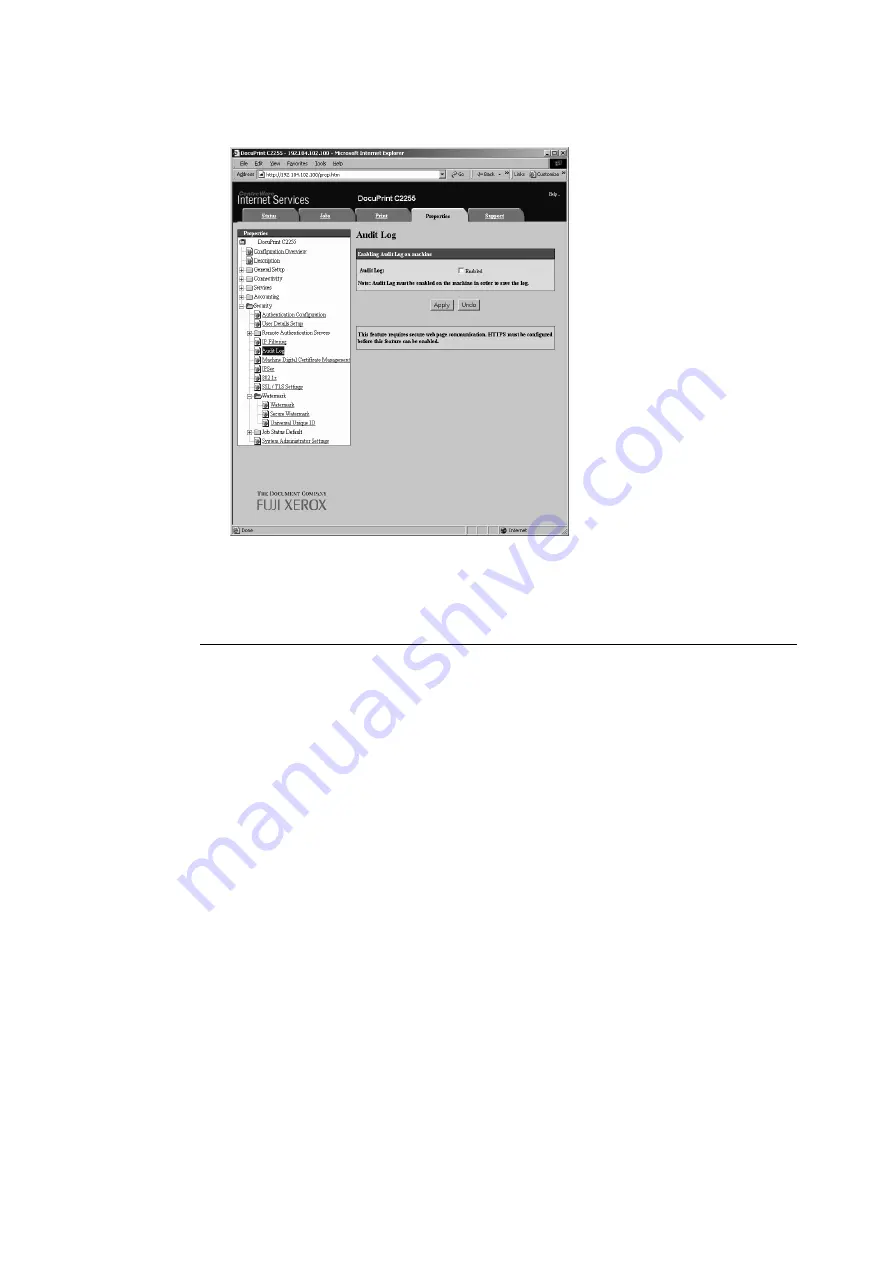
7.6 Security Features
239
3.
On the menu on the left, click [Security] > [Audit Log].
The [Audit Log] screen is displayed.
4.
Select the [Enabled] check box for [Audit Log] under [Enabling Audit Log on machine]
and then click [Apply].
Outputting the Audit Log
Audit Log data can be output as text data (auditfile.txt).
Note
• This feature is not supported on the model available in China.
1.
Launch your web browser and access CentreWare Internet Services.
Note
• For information on how to access CentreWare Internet Services, refer to “1.6 Configuring the Printer
Using CentreWare Internet Services” (P. 35).
• If you are prompted to enter the administrator's ID and password, enter them and click [OK].
2.
Click the [Properties] tab.
3.
On the menu on the left, click [Security] > [Audit Log].
The [Audit Log] screen is displayed.
Summary of Contents for DocuPrint C2255
Page 1: ...DocuPrint C2255 User Guide ...
Page 176: ...176 6 Troubleshooting 2 Remove the jammed paper 3 Gently close cover C ...
Page 210: ...210 7 Maintenance 12 Close the front cover ...
Page 266: ...266 7 Maintenance 7 Rotate the lever to the right to lock it 8 Close the front cover ...
Page 313: ...Index 313 WSD 26 129 X XeroxStdAccounting 147 XPS 113 XPS file 309 ...






























