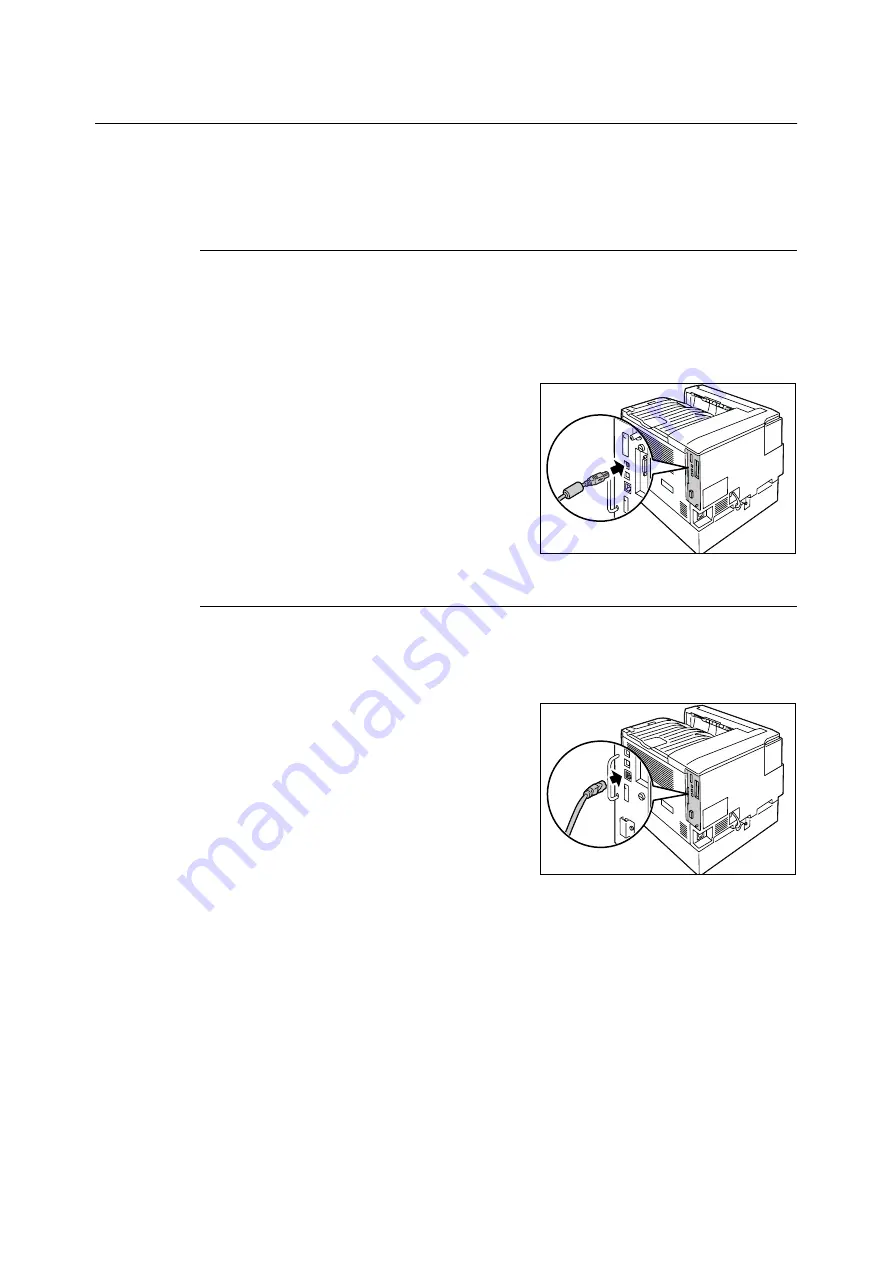
1.2 Connecting a cable
27
1.2
Connecting a cable
Connect the printer to your computer using an interface cable appropriate for your
connection method.
An interface cable is not included with the printer. You must purchase it separately.
USB Connection
When using a USB connection, install the print driver on your computer before connecting
the cable. For installation instructions, refer to the “1.7 Installing a Print Driver” (P. 40) or the
‘CD-ROM Documentation (HTML)’ on the Driver CD Kit CD-ROM.
1.
Switch the printer off.
2.
Plug the USB cable into the interface
connector on the printer.
3.
Plug the other end of the USB cable into
your computer.
4.
Switch the printer on.
Network Connection
Use a straight-type network cable that supports 100BASE-TX or 10BASE-T.
1.
Switch the printer off.
2.
Plug the network cable into the interface
connector on the printer.
3.
Plug the other end of the network cable into
a network device such as a hub.
4.
Switch the printer on.
Summary of Contents for DocuPrint C2255
Page 1: ...DocuPrint C2255 User Guide ...
Page 176: ...176 6 Troubleshooting 2 Remove the jammed paper 3 Gently close cover C ...
Page 210: ...210 7 Maintenance 12 Close the front cover ...
Page 266: ...266 7 Maintenance 7 Rotate the lever to the right to lock it 8 Close the front cover ...
Page 313: ...Index 313 WSD 26 129 X XeroxStdAccounting 147 XPS 113 XPS file 309 ...






























