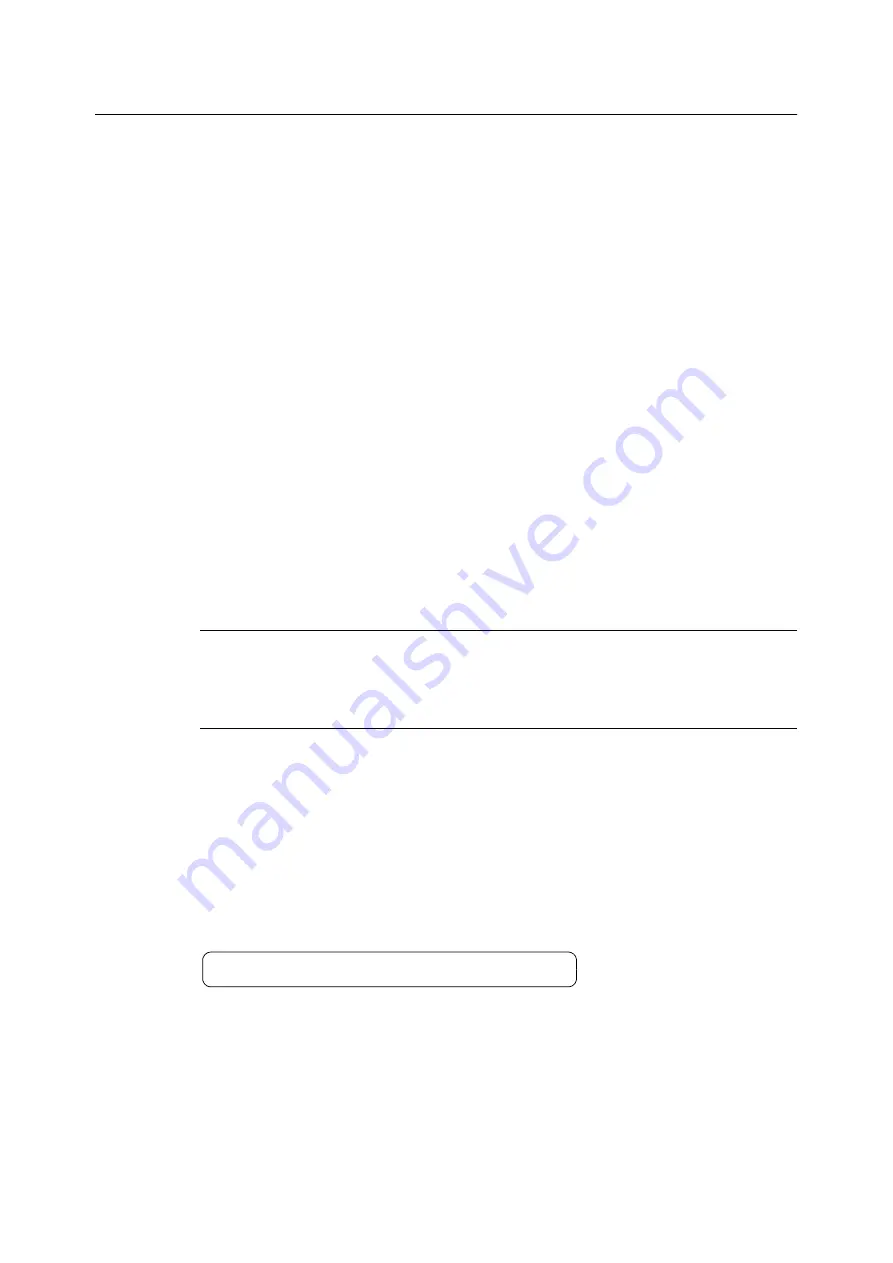
82
3 Printing
Printing PDF Files without Using the ContentsBridge Utility
PDF files can be sent directly to the printer using commands such as lpr instead of the
ContentsBridge Utility. When printing with commands, the following control panel [PDF]
settings become enabled.
Refer to
Note
• [2 Sided Printing] appears only when the Duplex unit (option) is installed.
• [Layout] does not appear when [PS] is selected for [Process Mode].
• When printing using the lpr command, use the lpr command to specify the number of copies. In such
cases, the [Quantity] setting on the control panel becomes invalid. If you do not specify the number of
copies using the lpr command, the printer assumes 1 set.
To print PDF files using lpr command, you must use the control panel or CentreWare
Internet Services to enable the printer’s LPD port (default: [Enabled]).
Refer to
Supported Operating Systems
Windows NT 4.0/Windows 2000/Windows XP/Windows Server 2003/
Windows Vista
Printing PDF Files
The following is an example of printing a PDF file from a computer using the lpr command.
Note
• In the following examples, the bold characters are input characters.
• Spaces are indicated with
U
.
Example
At the command prompt, enter the command as follows.
Example: A command for printing “event.pdf” when the printer’s IP address is
192.168.1.100.
• Process Mode
• Collated
• Quantity
• Output Size
• 2 Sided Printing
• Layout
• Print Mode
• Output Color
• Password
C:\>
lpr
U
-S
U
192.168.1.100
U
-P
U
lp
U
event.pdf
<Enter> key
Summary of Contents for DocuPrint C2255
Page 1: ...DocuPrint C2255 User Guide ...
Page 176: ...176 6 Troubleshooting 2 Remove the jammed paper 3 Gently close cover C ...
Page 210: ...210 7 Maintenance 12 Close the front cover ...
Page 266: ...266 7 Maintenance 7 Rotate the lever to the right to lock it 8 Close the front cover ...
Page 313: ...Index 313 WSD 26 129 X XeroxStdAccounting 147 XPS 113 XPS file 309 ...






























