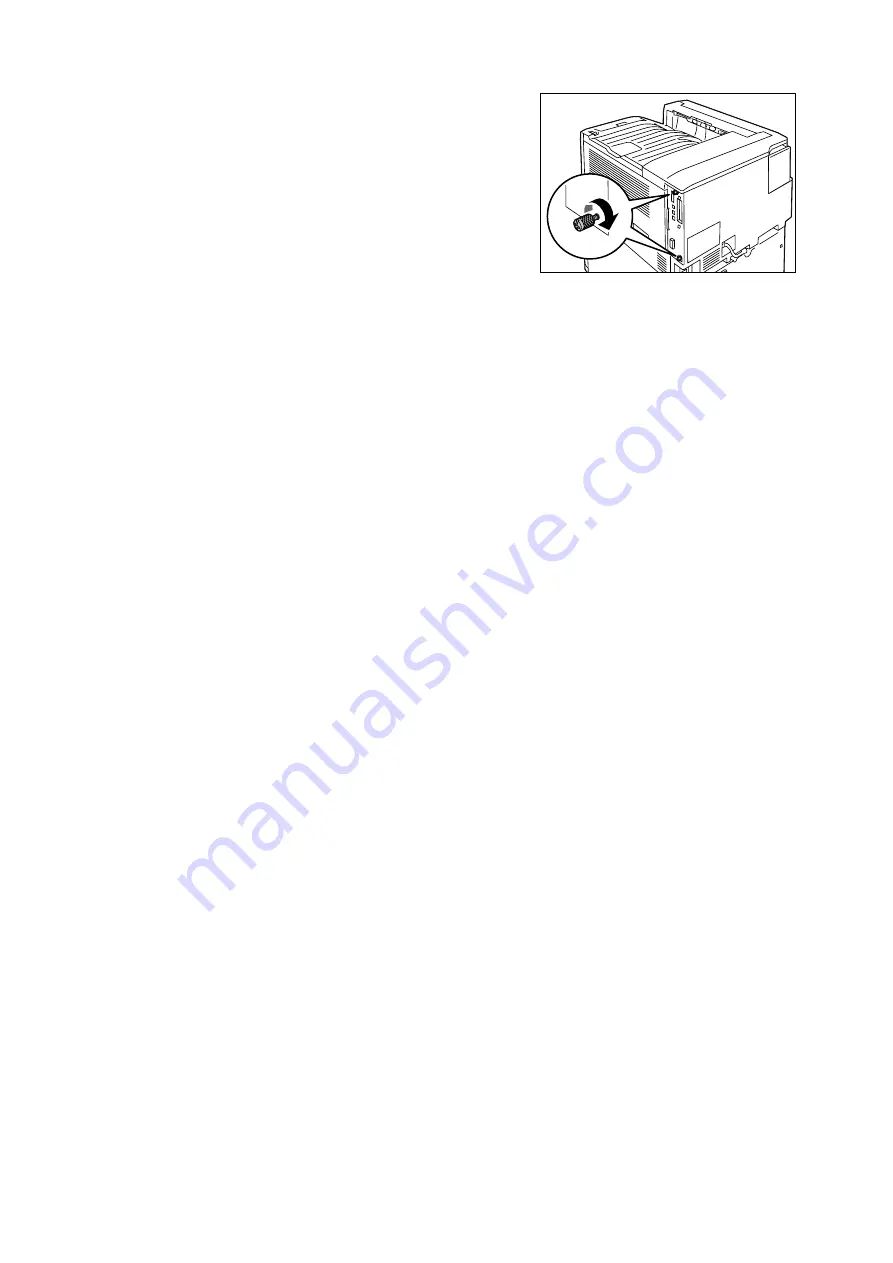
A.6 Installing the Hard Disk
285
8.
Tighten the two screws to secure the
control board in place.
9.
Connect the power cord to the printer.
Press the <|> side of the printer's power switch to turn on the power.
10. Print the [Configuration Report] and confirm that [Hard Disk] is included for the
[Machine Configuration] item in the [System Settings] section.
Refer to
• List printing procedure: “Printing a Report/List” (P. 222)
Hard disk installation is now complete.
Note
• After installing the hard disk, use the properties dialog box of the print driver to change the printer
configuration. For details, refer to the online help for the print driver.
Summary of Contents for DocuPrint C2255
Page 1: ...DocuPrint C2255 User Guide ...
Page 176: ...176 6 Troubleshooting 2 Remove the jammed paper 3 Gently close cover C ...
Page 210: ...210 7 Maintenance 12 Close the front cover ...
Page 266: ...266 7 Maintenance 7 Rotate the lever to the right to lock it 8 Close the front cover ...
Page 313: ...Index 313 WSD 26 129 X XeroxStdAccounting 147 XPS 113 XPS file 309 ...






























