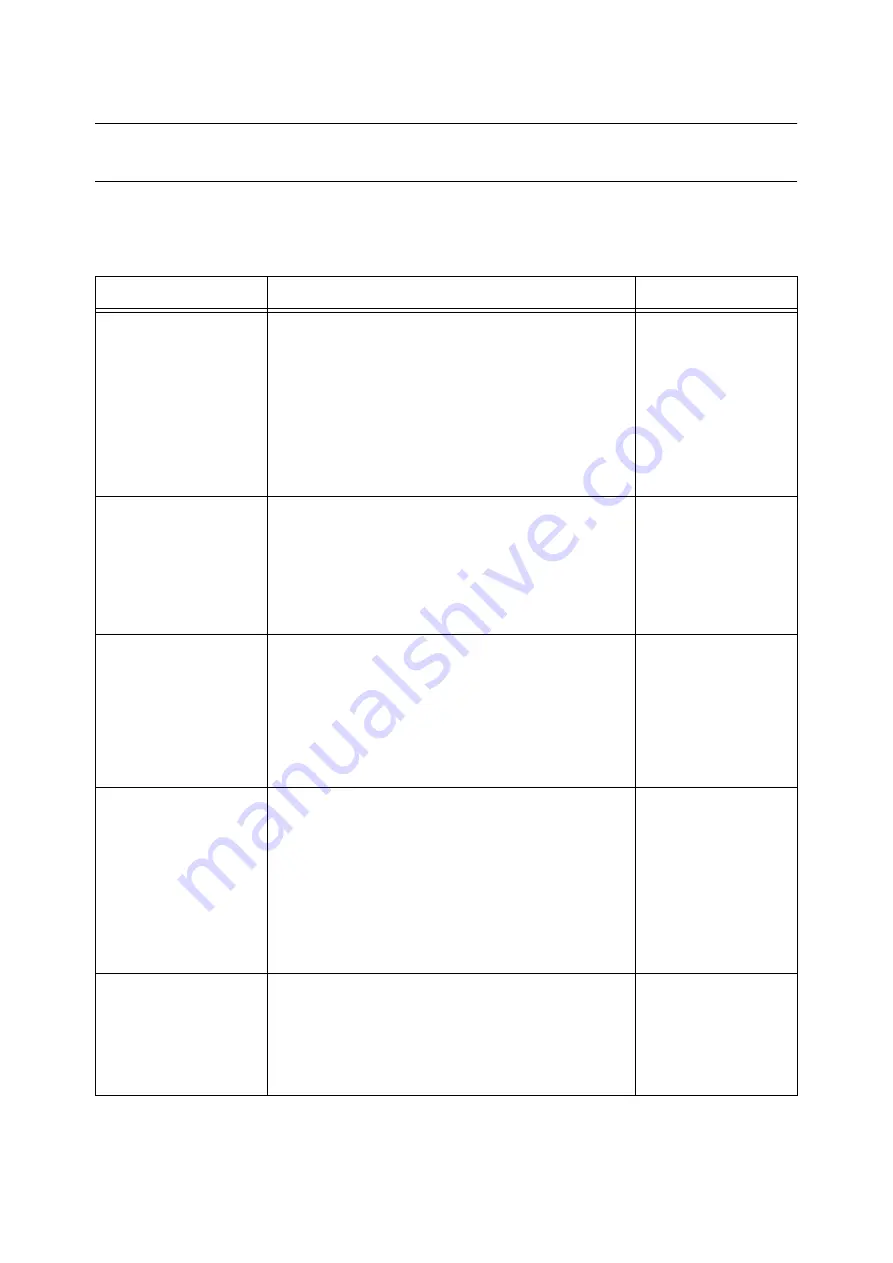
230
7 Maintenance
7.6
Security Features
Security Feature Overview
This section explains various security features of the printer and how to configure them. The
information in this section is intended for the system administrator of the printer. For details
on each feature, refer to the reference pages in the following table.
Feature
Description
Refer to
Communication encryption
Data can be encrypted for communication between the printer
and computers over a network.
• Encryption of client-computer-to-printer HTTP
communication
• Encryption of printer-to external-server HTTP
communication (SSL/TLS client)
• Encryption using IPSec
Note
• This feature is not supported on the model available in
China.
“7.7 Configuring
Encryption Settings”
(P. 241)
Secure Print
When printing a confidential document or document that you
do not want third parties to see, you can temporarily store the
document in the printer and print it after entering a password
on the control panel.
Note
• The hard disk (optional) must be installed to use this
feature.
“3.5 Printing confidential
documents - Secure Print -”
(P. 69)
Private Charge Print using
an Smart card
An Smart card system connected to the printer uses Smart
card validation for output. Output data is accumulated
temporarily in the printer in the case of Private Charge Print.
Note
• The hard disk (optional) must be installed to use this
feature.
• Contact your dealer for information about the Smart card
system.
“3.8 Private Charge Print”
(P. 80)
HDD encryption
Configure this setting for system internal (NV memory,
optional hard disk) data encryption.
Important
• Changing the setting of this item initializes the hard disk.
Note
• The hard disk (optional) must be installed to use this
feature.
• HDD encryption is not supported on the model available in
China.
Overwrite HD
Deletes data on the hard disk (option) by overwriting it.
Overwriting can be performed multiple times to ensure that
data on the hard disk is completely deleted.
Note
• The hard disk (optional) must be installed to use this
feature.
Summary of Contents for DocuPrint C2255
Page 1: ...DocuPrint C2255 User Guide ...
Page 176: ...176 6 Troubleshooting 2 Remove the jammed paper 3 Gently close cover C ...
Page 210: ...210 7 Maintenance 12 Close the front cover ...
Page 266: ...266 7 Maintenance 7 Rotate the lever to the right to lock it 8 Close the front cover ...
Page 313: ...Index 313 WSD 26 129 X XeroxStdAccounting 147 XPS 113 XPS file 309 ...
















































