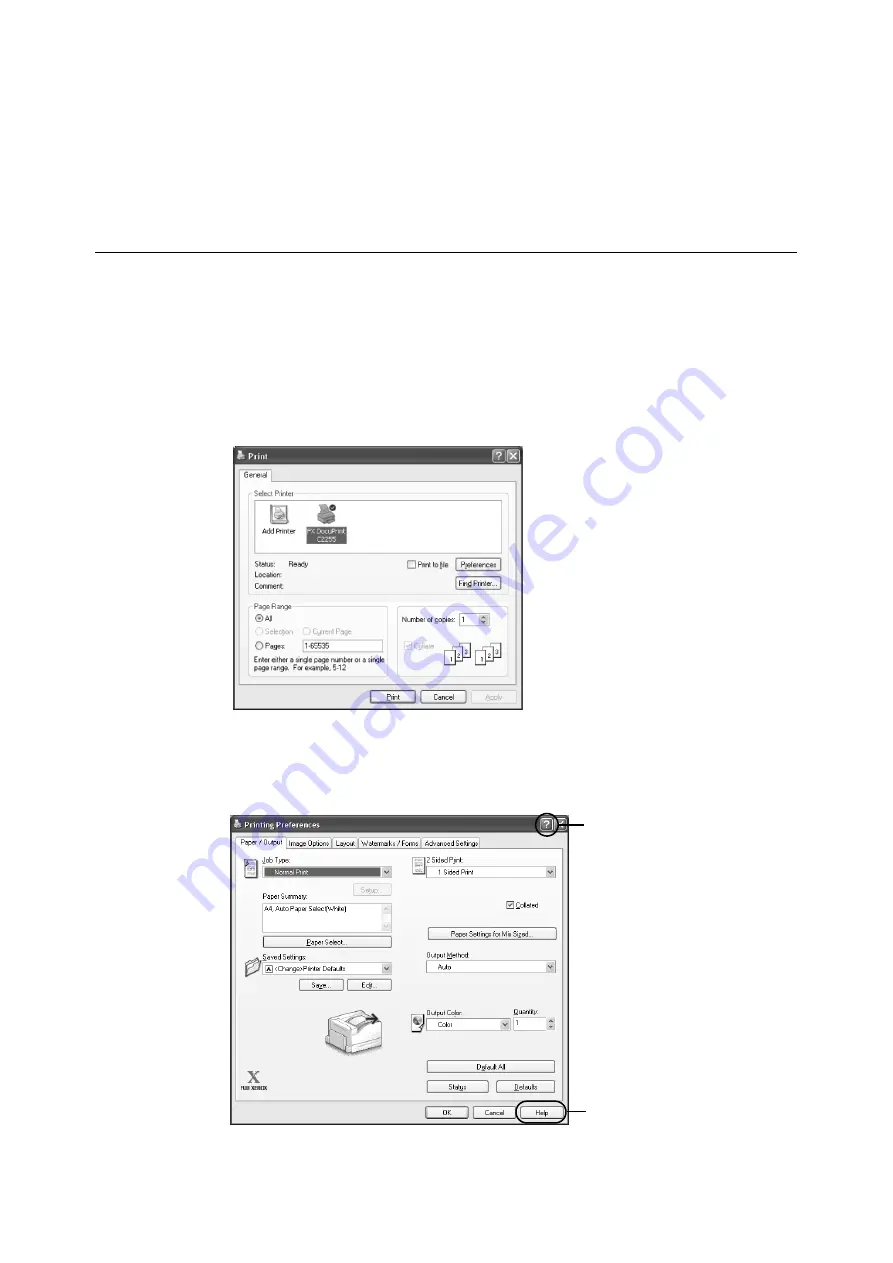
52
3 Printing
3
Printing
This chapter describes various printing methods using a PCL print driver.
3.1
Printing from a Computer
This section outlines the basic procedure for sending print jobs from Windows applications.
The procedure uses Windows XP WordPad as an example.
(The actual procedure may vary depending on the application being used.)
1.
On the [File] menu of your application, select [Print].
2.
Use the [Select Printer] box to select the printer and then display the Properties dialog
box. In Windows XP WordPad, click [Preferences] to display the dialog box.
3.
Click the desired tab and configure print features as required. When you are finished
with the settings, click [OK] to close the dialog box. For details on the print features,
refer to the online help for the print driver.
4.
Click [Print] on the [Print] dialog box to start printing.
To display online help:
(1) Click [?] and then the item for
which you need help.
The help for the item appears.
(2) Click [Help].
The [Help] window appears.
(1)
(2)
Summary of Contents for DocuPrint C2255
Page 1: ...DocuPrint C2255 User Guide ...
Page 176: ...176 6 Troubleshooting 2 Remove the jammed paper 3 Gently close cover C ...
Page 210: ...210 7 Maintenance 12 Close the front cover ...
Page 266: ...266 7 Maintenance 7 Rotate the lever to the right to lock it 8 Close the front cover ...
Page 313: ...Index 313 WSD 26 129 X XeroxStdAccounting 147 XPS 113 XPS file 309 ...






























