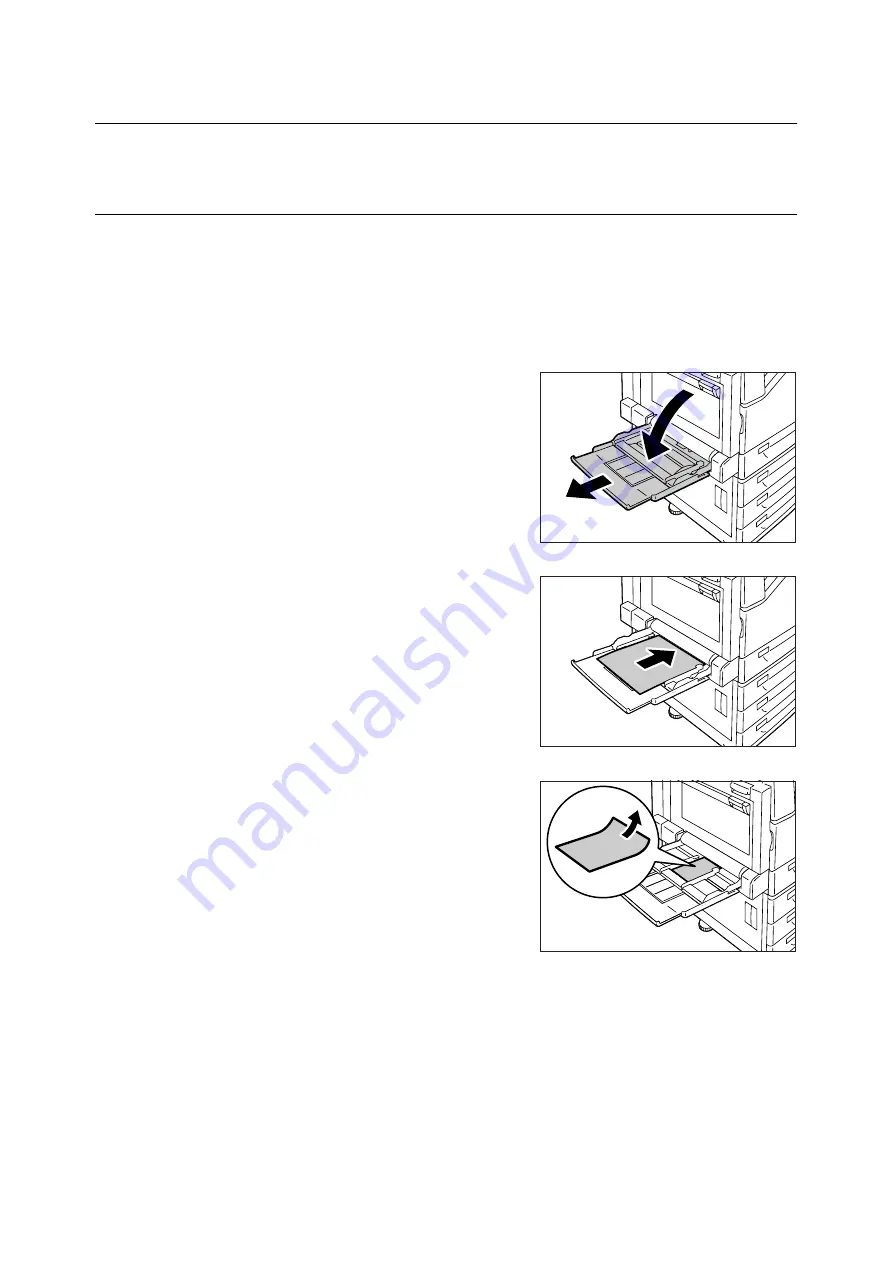
4.2 Loading Paper
95
4.2
Loading Paper
This section explains how to load paper in the bypass tray or trays 1 - 4.
Loading Paper in the Bypass Tray
Important
• Make sure to load paper when the power is on.
• Do not load paper of different types in the same tray.
• Do not remove paper from or add paper to the paper trays during printing. Doing so can cause paper
jams.
• Do not place any objects other than paper on the bypass tray. Do not push down the tray or apply an
excessive force to the tray.
1.
Lower the bypass tray.
Extend the tray as required. The extension
tray can extend two levels.
2.
Load the paper with the print side facing
down.
Important
• Do not load paper of different types and sizes into the
tray. Doing so can cause paper jams.
Important
• If the paper will not feed into the machine when
printing thick paper, curl the leading edge of the paper
as shown in the illustration and then load it into the
tray. However, paper that is overly curled or creased
will cause paper jams.
Note
• A different loading method is used when loading
envelopes, and long size paper. Refer to “Bypass Tray
Feed Orientations for Envelopes” (P. 97) and “3.3
Printing on Custom Size or Long-size Paper” (P. 58).
Summary of Contents for DocuPrint C2255
Page 1: ...DocuPrint C2255 User Guide ...
Page 176: ...176 6 Troubleshooting 2 Remove the jammed paper 3 Gently close cover C ...
Page 210: ...210 7 Maintenance 12 Close the front cover ...
Page 266: ...266 7 Maintenance 7 Rotate the lever to the right to lock it 8 Close the front cover ...
Page 313: ...Index 313 WSD 26 129 X XeroxStdAccounting 147 XPS 113 XPS file 309 ...






























