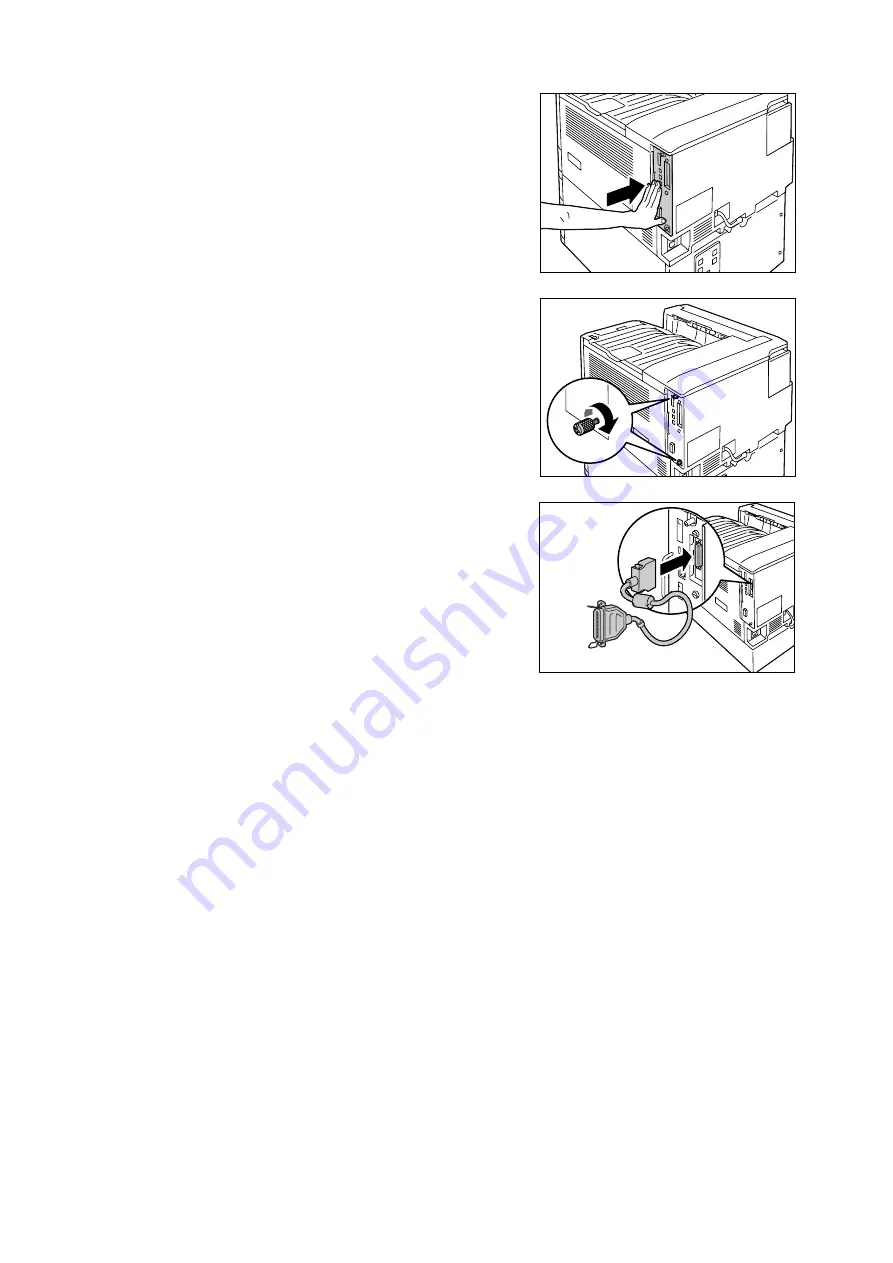
292
A Appendix
Press the control board in as far as it will
go.
9.
Tighten the two screws to secure the
control board in place.
10. Connect the connector conversion cable to
the Parallel Port connector.
Note
• Connect the parallel cable to the connector on other
end of the connector conversion cable. For more
information, refer to “1.2 Connecting a cable” (P. 27).
11. Connect the power cord to the printer.
Press the <|> side of the printer's power
switch to turn on the power.
12. Print the [Configuration Report] and confirm
that [Parallel] is included in the
[Communication Settings] section.
Refer to
• List printing procedure: “Printing a Report/List” (P. 222)
Parallel Port installation is now complete.
Summary of Contents for DocuPrint C2255
Page 1: ...DocuPrint C2255 User Guide ...
Page 176: ...176 6 Troubleshooting 2 Remove the jammed paper 3 Gently close cover C ...
Page 210: ...210 7 Maintenance 12 Close the front cover ...
Page 266: ...266 7 Maintenance 7 Rotate the lever to the right to lock it 8 Close the front cover ...
Page 313: ...Index 313 WSD 26 129 X XeroxStdAccounting 147 XPS 113 XPS file 309 ...






























