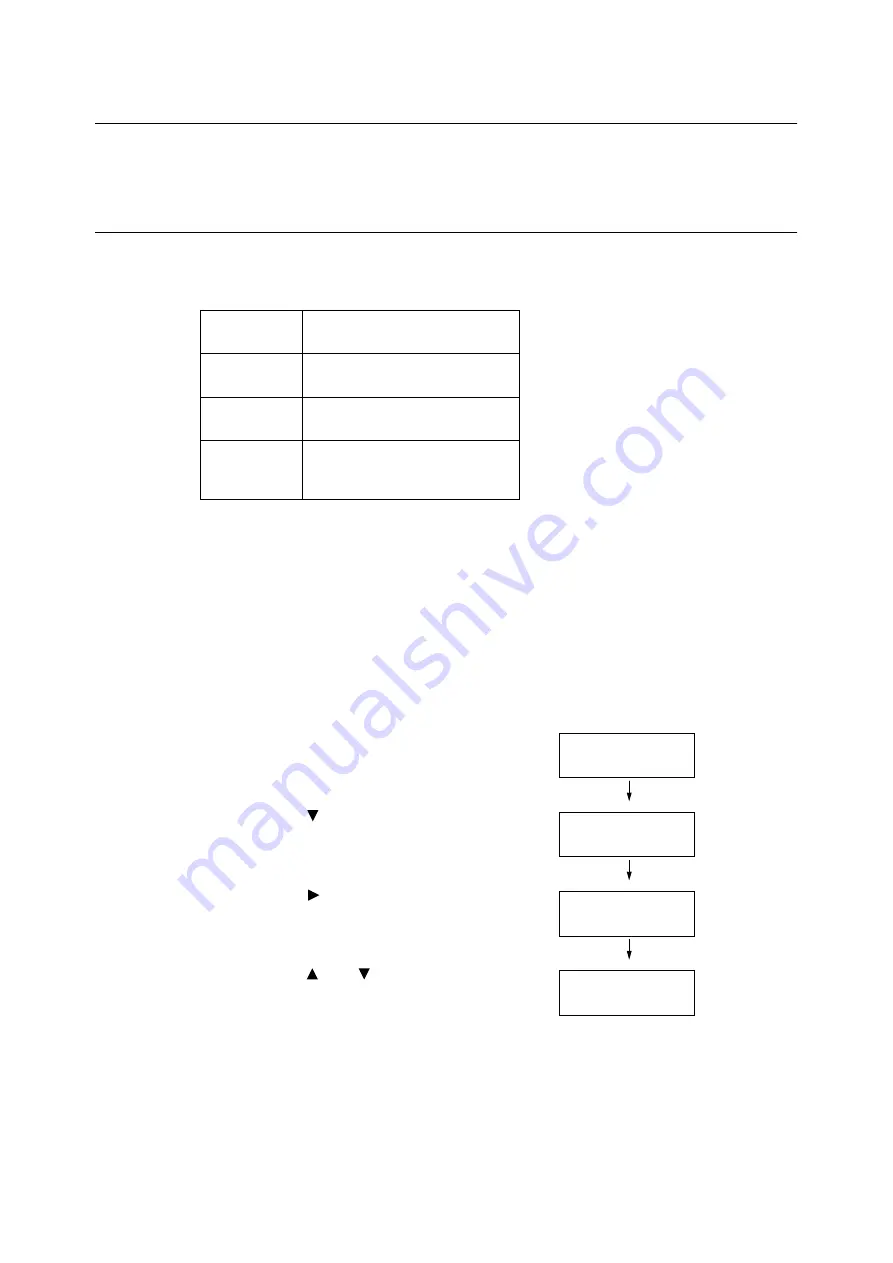
7.3 Checking the Meter Reading
223
7.3
Checking the Meter Reading
The printer can count the number of sheets it prints by different categories such as output
color and computer.
Checking the Meter Reading by Output Color (Meter)
The meter information can be checked for each output color. The total number of prints for
each output color can be viewed on the control panel.
Note
• The meter 3 displays the number of color prints on paper 279 mm x 400 mm or larger. The number of
prints counted by the meter 3 is included in the counts of the meter 1.
• If you print a job that was color-converted using ICC profile or other tool when [Output Color] is set to
[Color], the job will be printed in color even if it looks monochrome on your monitor.
In this case, the job will be counted by the meter 1 (color prints).
• If you print a job 2 sided, depending on the application being used and the print quantity setting, the
application may insert a blank page into the job. In such case, the blank page is counted as "1 page" and
will be included in the meter count.
Use the following procedure to check the meter reading on the control panel.
1.
Press the <Menu> button on the control
panel to display the menu screen.
2.
Press the < > button until [Meter Reading]
is displayed.
3.
Press the < > or <OK> button to select.
[Meter 1] is displayed.
4.
Press the < > or < > button to display the
meter you want to check.
5.
When you are finished checking the meter,
press the <Menu> button to return to the
[Ready to print] screen.
Meter 1
Displays the total number of color
prints
Meter 2
Displays the total number of
monochrome prints
Meter 3
Displays the total number of large-
size color prints.
Meter 4
Displays the total number of color
and monochrome prints (Meter 1 +
Meter 2).
Menu
LanguageEmulation
Menu
Meter Reading
Meter 1
1234567
Meter 3
222
Summary of Contents for DocuPrint C2255
Page 1: ...DocuPrint C2255 User Guide ...
Page 176: ...176 6 Troubleshooting 2 Remove the jammed paper 3 Gently close cover C ...
Page 210: ...210 7 Maintenance 12 Close the front cover ...
Page 266: ...266 7 Maintenance 7 Rotate the lever to the right to lock it 8 Close the front cover ...
Page 313: ...Index 313 WSD 26 129 X XeroxStdAccounting 147 XPS 113 XPS file 309 ...






























