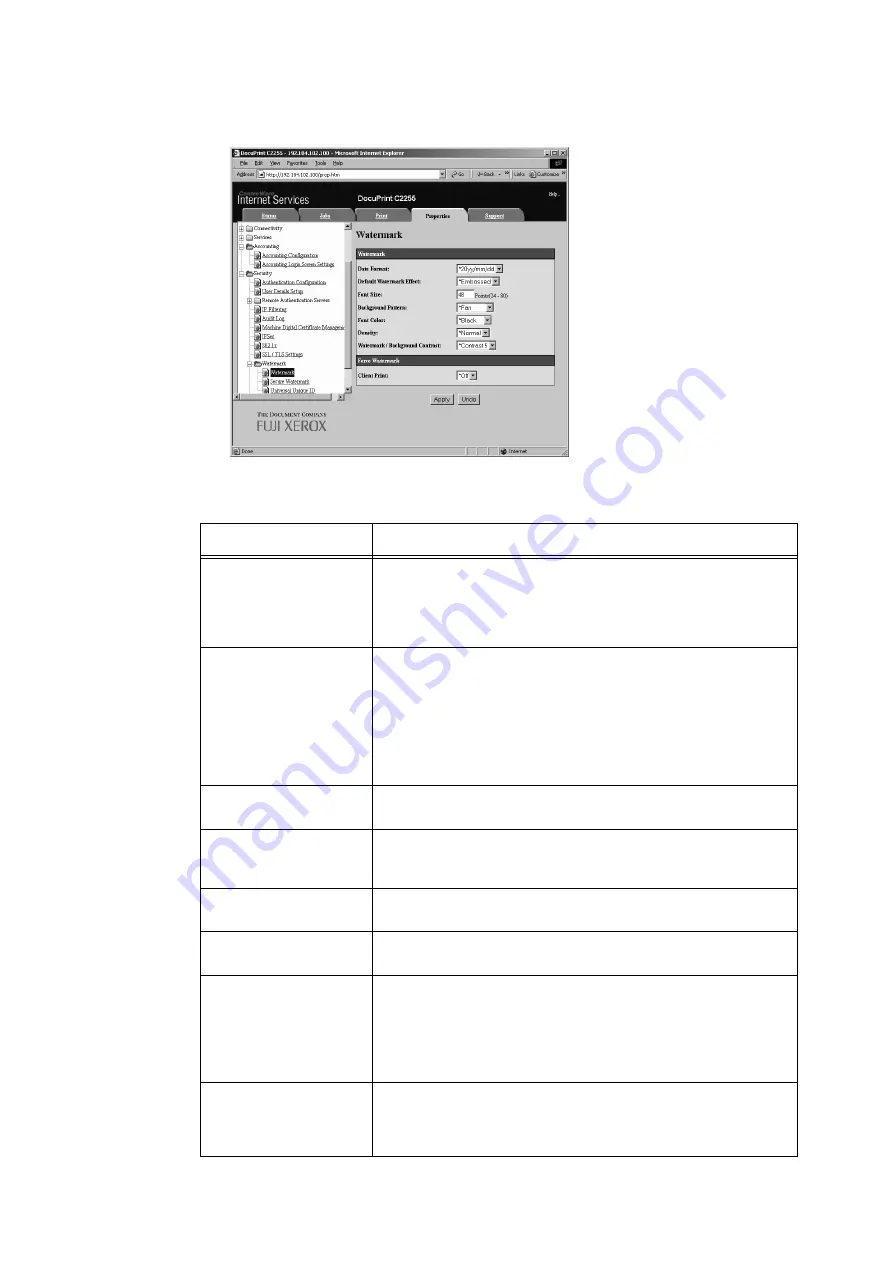
234
7 Maintenance
3.
On the menu on the left, click [Security] > [Watermark] > [Watermark].
The [Watermark] screen is displayed.
4.
Configure the settings.
Setting
Description
Date Format
Specifies the pattern for the printing date and time. The format you
specify here is used for all watermark features.
• [20yy/mm/dd]
• [dd/mm/20yy]
• [mm/dd/20yy]
Default Watermark Effect
Specifies the text embedding method.
• [Embossed]
Prints the text string hidden in the background as embossed text. The text
string is the printed using the pattern specified by [Background Pattern].
• [Outline]
Prints the text string hidden in the background as outline text. The
outline text string is printed using the pattern specified by [Background
Pattern].
Font Size
Specifies the size of the text string printed as a watermark within the
range of 24 to 80 points, in 1-point units.
Background Pattern
Specifies the background pattern to be used for the watermark hidden
printing.
• [Wave], [Circle], [Stripe], [Chain], [Beam], [Rhombic], [Sunflower], [Fan]
Font Color
Specifies the color of the text printed for the watermark.
• [Black], [Magenta], [Cyan]
Density
Specifies the density of the text printed for the watermark.
• [Lighten], [Normal], [Darken]
Watermark / Background
Contrast
Specifies the contrast between the text and background for the
watermark. Contrast can be set as a value from 1 to 9.
Note
• Text/background contrast can be checked by printing the [Watermark
Sample List].
Client Print
Specifies whether or not watermarks are printed automatically when
printing from a client computer.
• [Off]
• [On]
Summary of Contents for DocuPrint C2255
Page 1: ...DocuPrint C2255 User Guide ...
Page 176: ...176 6 Troubleshooting 2 Remove the jammed paper 3 Gently close cover C ...
Page 210: ...210 7 Maintenance 12 Close the front cover ...
Page 266: ...266 7 Maintenance 7 Rotate the lever to the right to lock it 8 Close the front cover ...
Page 313: ...Index 313 WSD 26 129 X XeroxStdAccounting 147 XPS 113 XPS file 309 ...






























