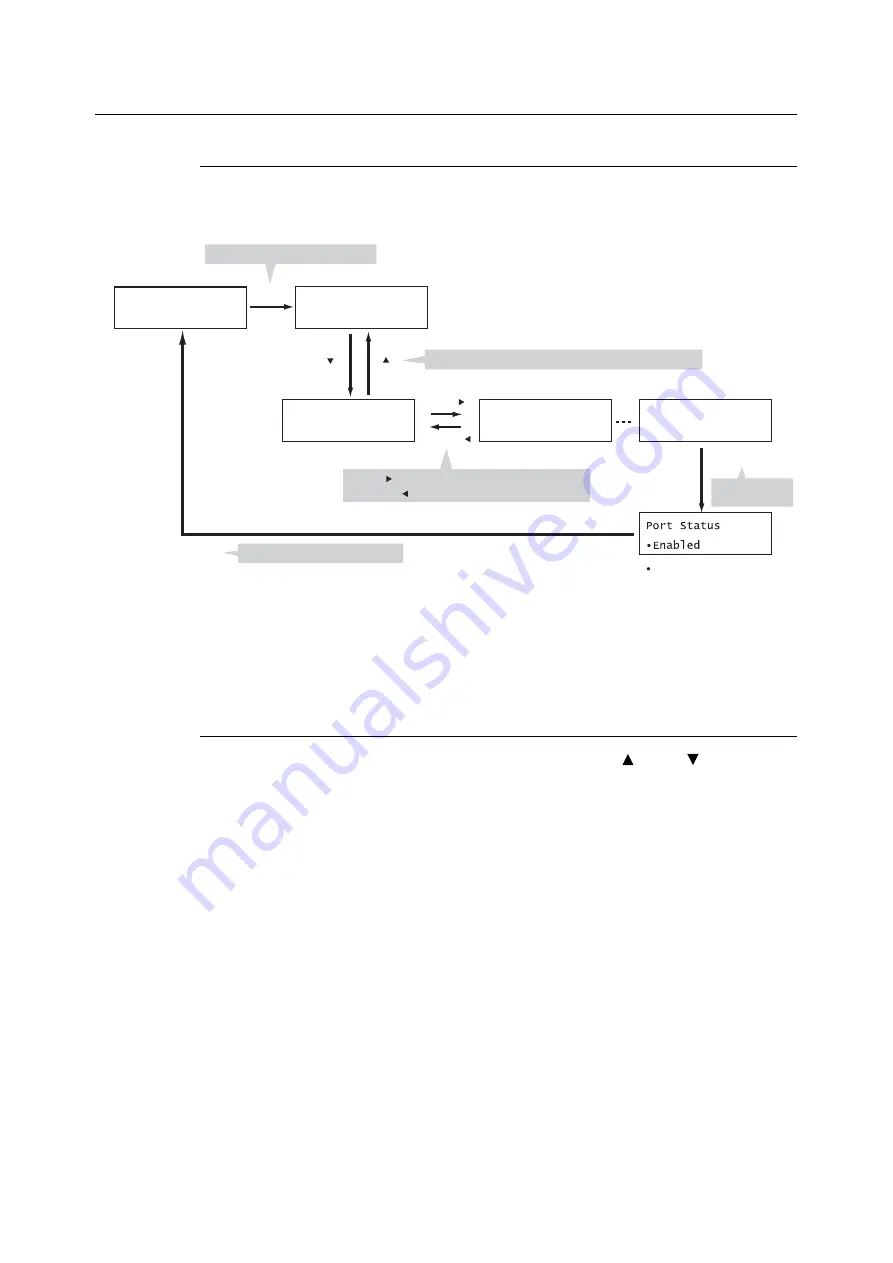
5.1 Overview of the Common Menus
107
Changing the Settings
Basic Procedure
To display a menu screen or to move up and down the menus to make the printer settings,
use the following buttons on the control panel.
Note
• Once you save a value by pressing the <OK> button, a “•” mark appears before the value. To change the
value, return to the initial screen and repeat the preceding steps.
• To enable the settings of some items, the printer sometimes must be restarted. In this case, the printer
automatically restarts when the menu screen is exited.
Resetting a Value to Its Default
To reset a value to its default, display the value and press the < > and < > buttons
simultaneously.
The value changes to its factory setting. To accept the value, press the <OK> button.
Ready to print
Menu
Admin Menu
(print screen)
(menu screen)
Press to display the menu items in the same hierarchy
Press to display the menu screen
appears before already
set options.
Press to accept
the selection
Press to close the menu screen
<Menu>
< >
< >
<OK>
<Return>/< >
(option selection screen)
<Menu>
<OK>/< >Press to display a lower hierarchy
<Return>/< >Press to display a higher hierarchy
<OK>/< >
Menu
LanguageEmulation
Admin Menu
Network/Port
Port Status
Enabled
Summary of Contents for DocuPrint C2255
Page 1: ...DocuPrint C2255 User Guide ...
Page 176: ...176 6 Troubleshooting 2 Remove the jammed paper 3 Gently close cover C ...
Page 210: ...210 7 Maintenance 12 Close the front cover ...
Page 266: ...266 7 Maintenance 7 Rotate the lever to the right to lock it 8 Close the front cover ...
Page 313: ...Index 313 WSD 26 129 X XeroxStdAccounting 147 XPS 113 XPS file 309 ...






























