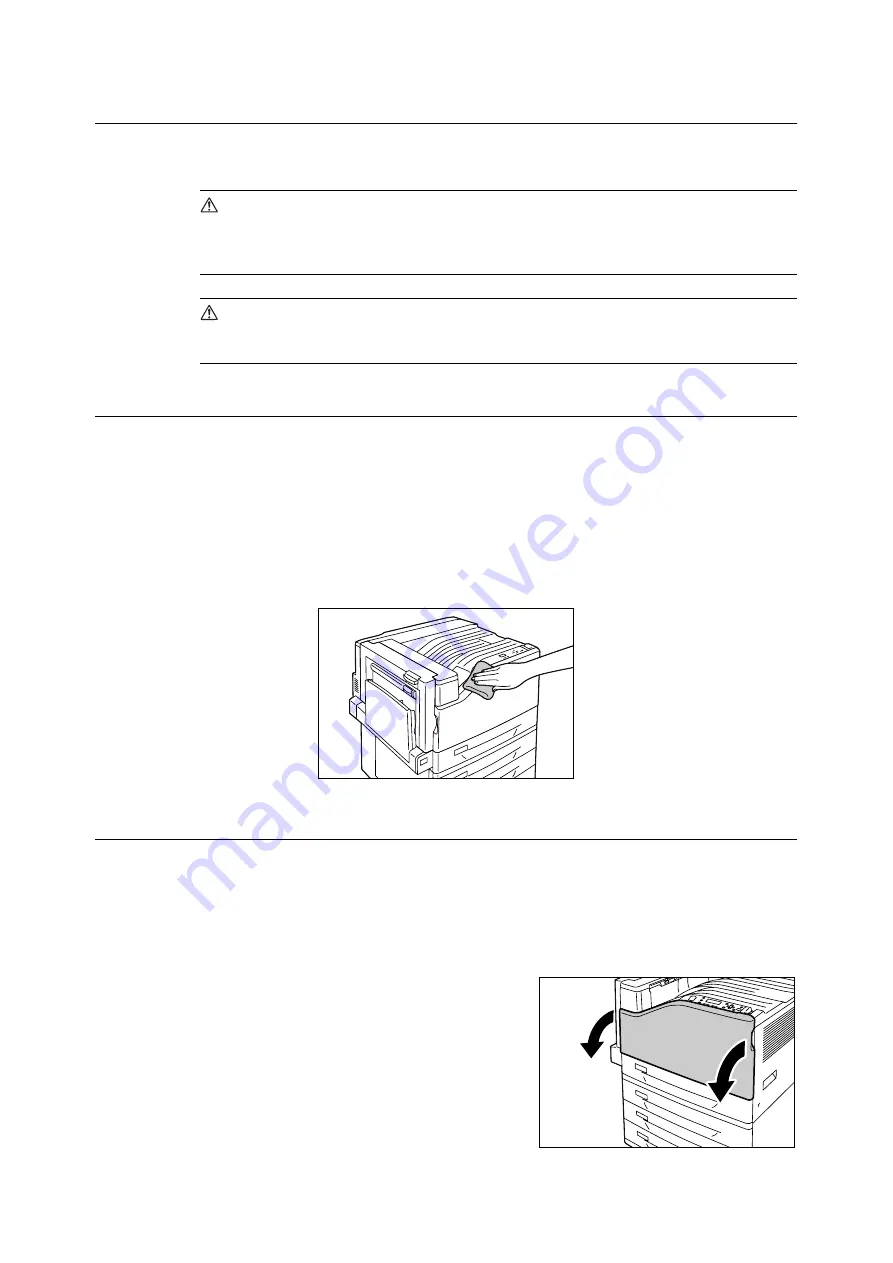
264
7 Maintenance
7.12
Cleaning the Printer
This section explains how to clean the printer to keep it in good condition and to ensure
optimum print quality.
WARNING
• When cleaning this product, use the designated cleaning materials exclusive to it. Other
cleaning materials may result in poor performance of the product. Never use aerosol
cleaners, or it may catch fire and cause explosion.
CAUTION
• When cleaning this product, always switch off and unplug it. Access to a live machine
interior may cause electric shock.
Cleaning the Exterior of the Printer
Clean the exterior of the printer at least once a month. To clean the exterior surfaces, wipe
them with a soft cloth moistened with water, which has been firmly wrung to eliminate
excess liquid. Next, wipe off any remaining water with a soft dry cloth. If dirt or smudges do
not come off easily, gently wipe them off with a soft cloth moistened with a small amount of
neutral cleaner.
Important
• Do not spray cleaning agents directly onto the printer. The fluid may seep through the cracks and cause
problems. Use only neutral cleaning agents.
Cleaning the Interior of the Printer
You should clean the LED scanners inside the printer any time you replace the waste toner
bottle. However, should you notice white or black stripes in printouts that affect image
quality, use the following procedure to clean the LED scanners.
Important
• Each drum cartridge has a cleaning rod located inside its slot.
1.
Open the front cover.
Summary of Contents for DocuPrint C2255
Page 1: ...DocuPrint C2255 User Guide ...
Page 176: ...176 6 Troubleshooting 2 Remove the jammed paper 3 Gently close cover C ...
Page 210: ...210 7 Maintenance 12 Close the front cover ...
Page 266: ...266 7 Maintenance 7 Rotate the lever to the right to lock it 8 Close the front cover ...
Page 313: ...Index 313 WSD 26 129 X XeroxStdAccounting 147 XPS 113 XPS file 309 ...
















































