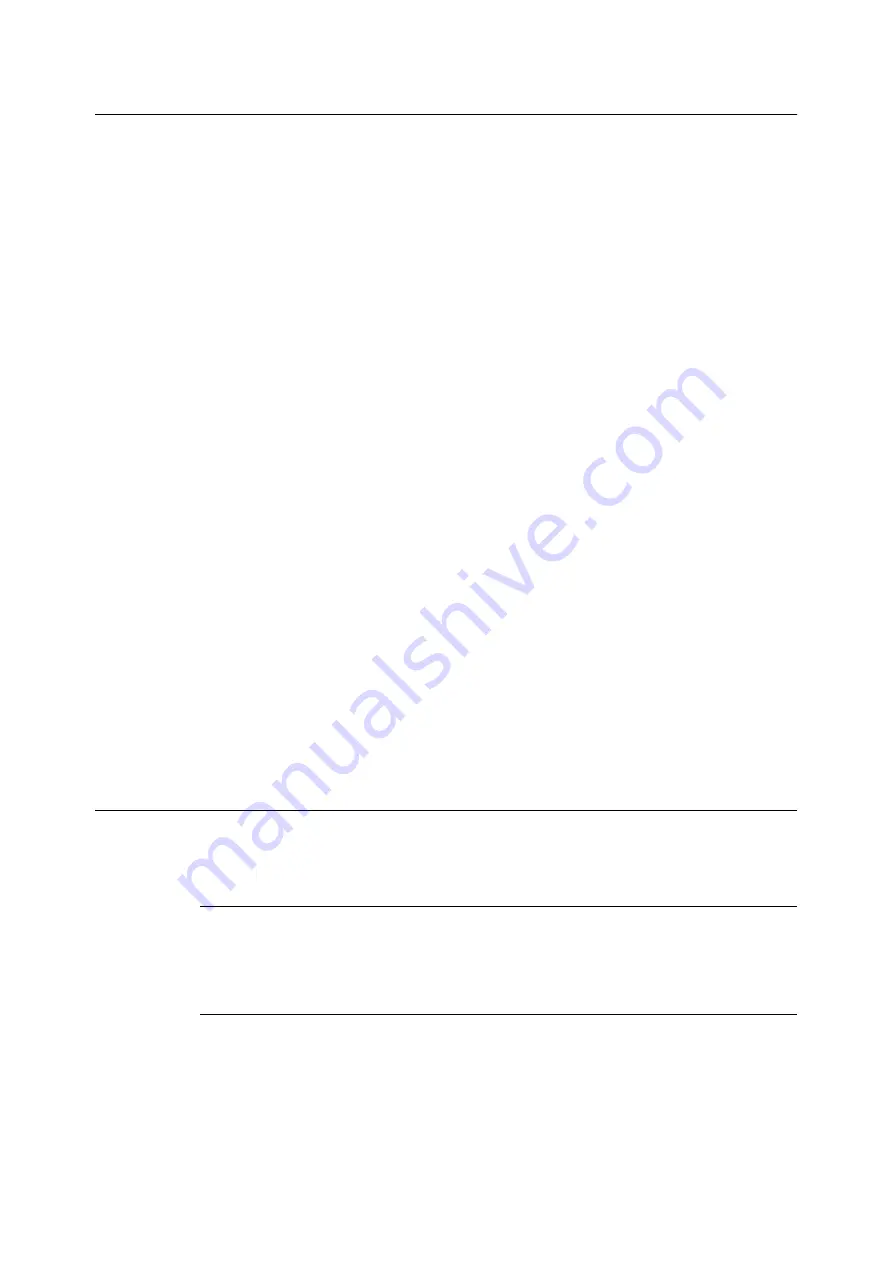
94
4 Paper
Unsupported Paper
Do not use the following types of paper or media. They can cause paper jams or printer
failure.
• Transparencies other than those recommended
• Special ink jet printer paper and ink jet transparencies
• Paper that is too heavyweight or too lightweight
• Paper pre-printed by another printer or copier
• Wrinkled, creased, or ripped paper
• Damp or wet paper
• Rough or curled paper
• Static-cling paper
• Pasted-up or glued paper
• Specially coated paper
• Color paper with surface treatments
• Paper that uses ink that deteriorates with heat
• Photosensitive paper
• Carbon paper
• Paper with staples, clips, ribbons, or tape
• Paper with a rough surface, such as pulp paper or fibrous paper
• Acid paper (Texts printed on acid paper may blur. Use alkaline paper instead.)
• Envelopes that are not flat, or that have clasps
• Label paper with some labels already peeled off, or that are partially cut off
• Tack film
• Water transfer paper
• Textile transfer paper
Storing and Handling Paper
Paper stored in poor conditions may deteriorate, resulting in paper jams, image quality
problems, or printer failure. Use the following guidelines when storing paper.
Paper Storage Environment
• Temperature: 10 - 30 °C
• Relative humidity: 30 - 65%
Paper Storage Guidelines
• Re-wrap partly used packages of paper, and store them in a location away from humidity
such as in a cabinet.
• Store paper flat. Do not store it upright.
• Keep paper from becoming wrinkled, curled, or creased.
• Do not expose paper to direct sunlight.
Summary of Contents for DocuPrint C2255
Page 1: ...DocuPrint C2255 User Guide ...
Page 176: ...176 6 Troubleshooting 2 Remove the jammed paper 3 Gently close cover C ...
Page 210: ...210 7 Maintenance 12 Close the front cover ...
Page 266: ...266 7 Maintenance 7 Rotate the lever to the right to lock it 8 Close the front cover ...
Page 313: ...Index 313 WSD 26 129 X XeroxStdAccounting 147 XPS 113 XPS file 309 ...
















































