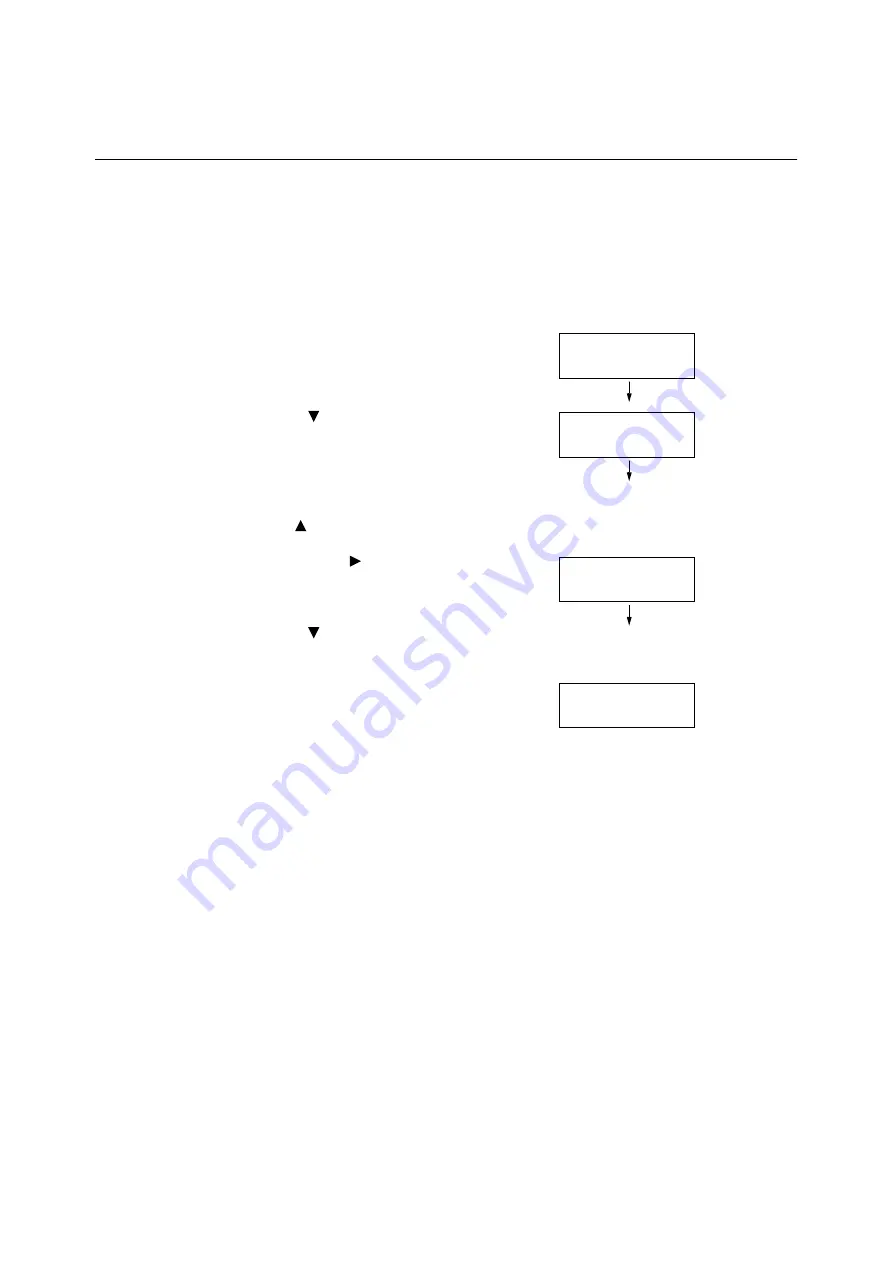
1.3 Switching the Control Panel Display Language
29
1.3
Switching the Control Panel Display
Language
Set either [English], [Korean], [Simp. Chinese], or [Trad. Chinese] as the display language
for the control panel of the printer.
The following explains how to switch the control panel display language.
Note
• This guide assumes that [Language] has been set to [English]. The following operations are
unnecessary if you are using an English operating system.
1.
Press the <Menu> button to display the
menu screen.
2.
Press the < > button until [Language] is
displayed.
Note
• If you went past the desired item, return to the item by
pressing the <
> button.
3.
Press either the < > or <OK> button to
select.
The language is displayed.
4.
Press the < > button until the desired
language is displayed.
5.
Press the <OK> button to confirm.
6.
Press the <Menu> button to close the
menu.
The printer automatically restarts.
Menu
LanguageEmulation
Menu
Language
Language
•
English
Language
•
Korean
Summary of Contents for DocuPrint C2255
Page 1: ...DocuPrint C2255 User Guide ...
Page 176: ...176 6 Troubleshooting 2 Remove the jammed paper 3 Gently close cover C ...
Page 210: ...210 7 Maintenance 12 Close the front cover ...
Page 266: ...266 7 Maintenance 7 Rotate the lever to the right to lock it 8 Close the front cover ...
Page 313: ...Index 313 WSD 26 129 X XeroxStdAccounting 147 XPS 113 XPS file 309 ...






























