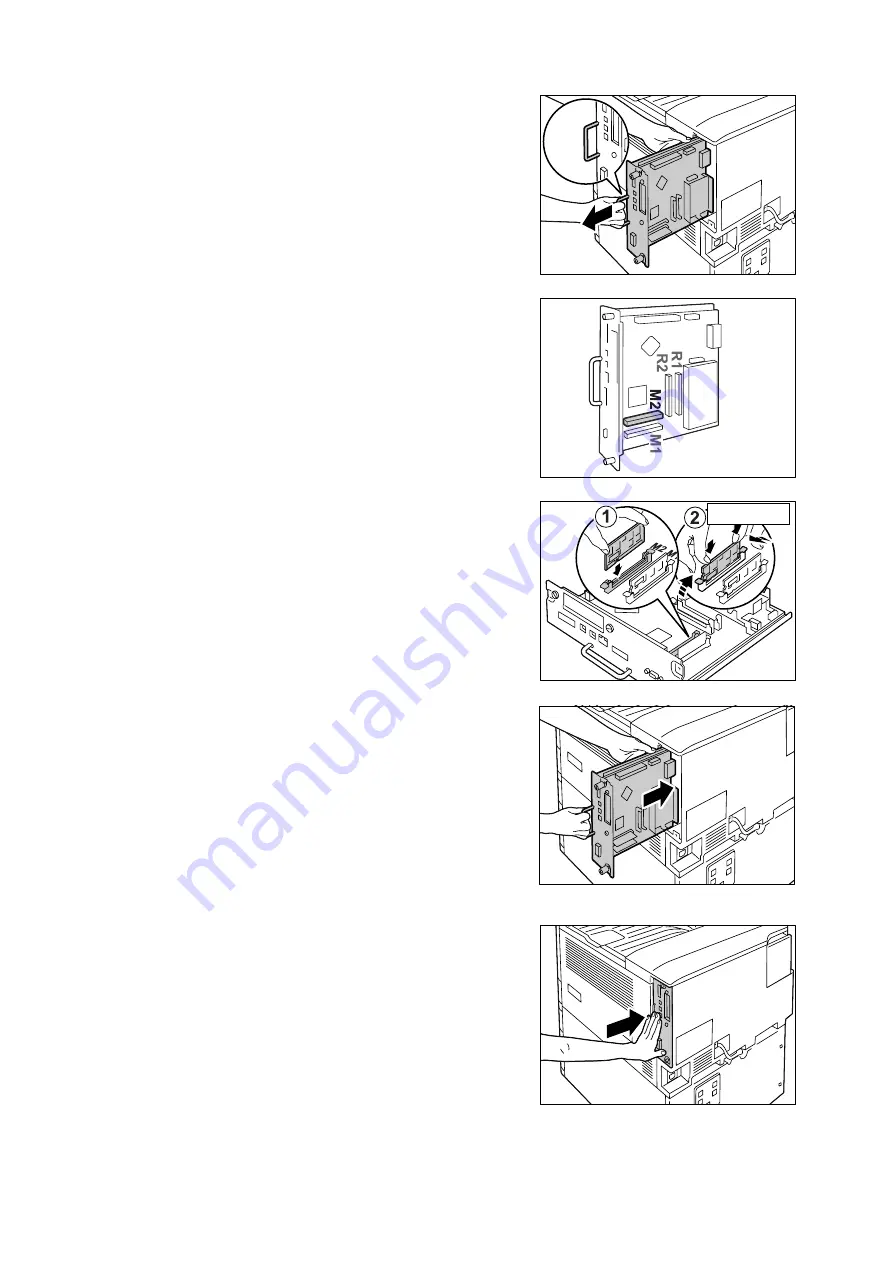
A.5 Installing Additional Memory
281
4.
Pull out the handle on the control board and
then carefully pull the control board out of
the printer. Place the control board on a
table top or some other flat surface.
Important
• When pulling out the control board, hold it with both
hands so you do not drop it.
5.
Insert the additional memory card into the
M2 slot as shown in the illustration to the
right.
Aligning the notch in the memory card with
the tab in the M2 slot, insert the card
straight into the slot. Next, press the
memory card down firmly into the slot.
Note
• Make sure the additional memory card is inserted
securely as far as it can go.
• When the memory card is installed correctly, the
retaining clips on both ends stand up.
6.
Reinsert the control board back into the
printer. Holding its handle, slide the control
board back into the printer.
Press the control board in as far as it will
go.
Insert securely as
far as it can go.
Summary of Contents for DocuPrint C2255
Page 1: ...DocuPrint C2255 User Guide ...
Page 176: ...176 6 Troubleshooting 2 Remove the jammed paper 3 Gently close cover C ...
Page 210: ...210 7 Maintenance 12 Close the front cover ...
Page 266: ...266 7 Maintenance 7 Rotate the lever to the right to lock it 8 Close the front cover ...
Page 313: ...Index 313 WSD 26 129 X XeroxStdAccounting 147 XPS 113 XPS file 309 ...
















































