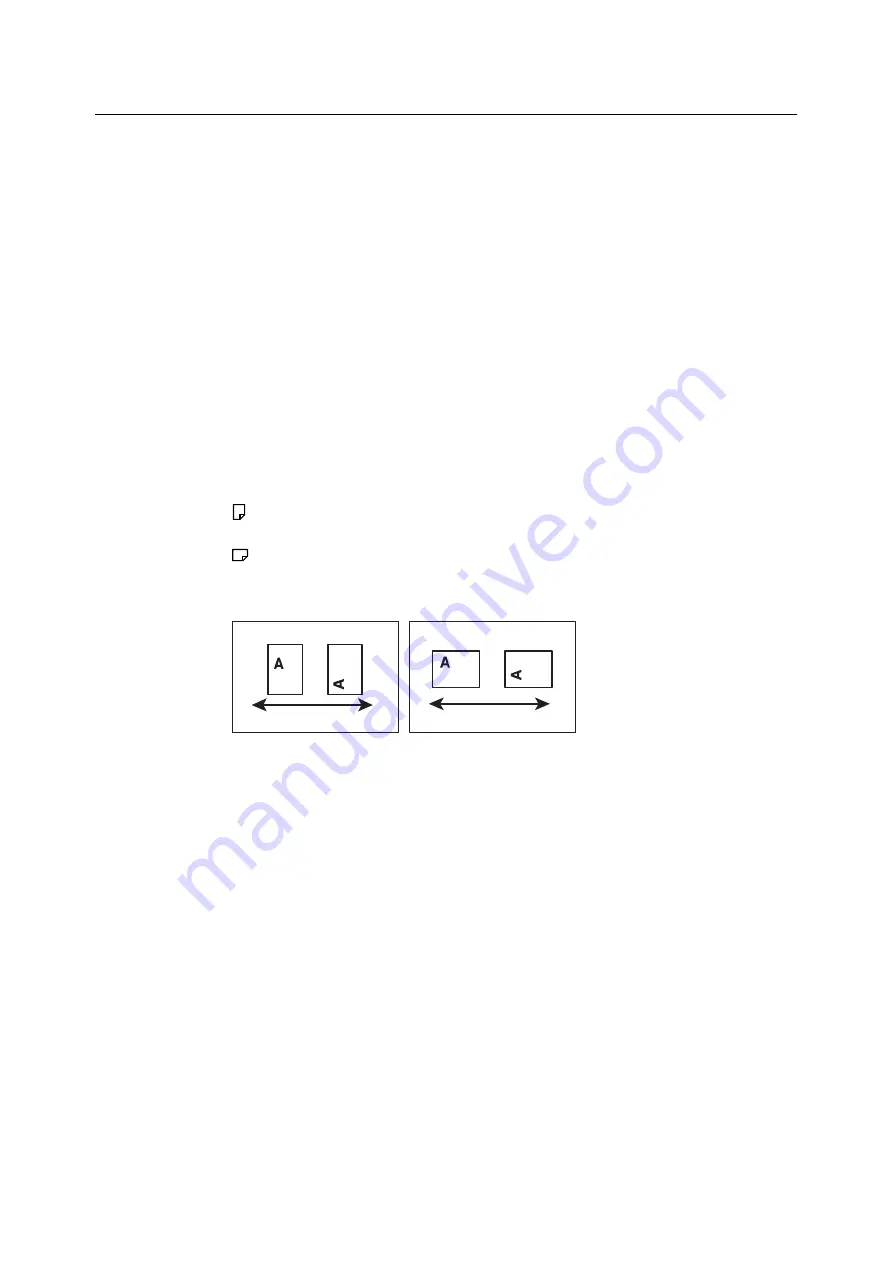
Using This Guide
11
Conventions
1.
In this guide, personal computers and workstations are referred to collectively as
“computers”.
2.
The following terms are used throughout this guide:
Important
: Indicates important information. Be sure to read this information.
Note
: Indicates supplementary information.
3.
The following symbols are used throughout this guide:
Refer to
“ ” : Indicates a reference within this guide.
Refer to
‘ ’ : Indicates a reference in another publication.
[ ]
: Indicates a menu name, menu item, or message that appears on your
computer screen or the printer’s control panel display. These brackets
also are used for the names of reports and lists output from the printer.
< >
: Indicates key cap text for keys on your computer keyboard, or
hardware buttons or lamps on the printer’s control panel.
>
: Indicates the flow of menu items or commands when performing a
control panel display or CentreWare Internet Services operation.
4.
The symbols described below are used to indicate paper orientation within the text of
this guide.
,Portrait
: When facing the front of the printer, paper is oriented vertically when
loaded.
,Landscape: When facing the front of the printer, paper is oriented horizontally when
loaded.
Portrait
Landscape
Feed direction
Feed direction
Summary of Contents for DocuPrint C2255
Page 1: ...DocuPrint C2255 User Guide ...
Page 176: ...176 6 Troubleshooting 2 Remove the jammed paper 3 Gently close cover C ...
Page 210: ...210 7 Maintenance 12 Close the front cover ...
Page 266: ...266 7 Maintenance 7 Rotate the lever to the right to lock it 8 Close the front cover ...
Page 313: ...Index 313 WSD 26 129 X XeroxStdAccounting 147 XPS 113 XPS file 309 ...












































