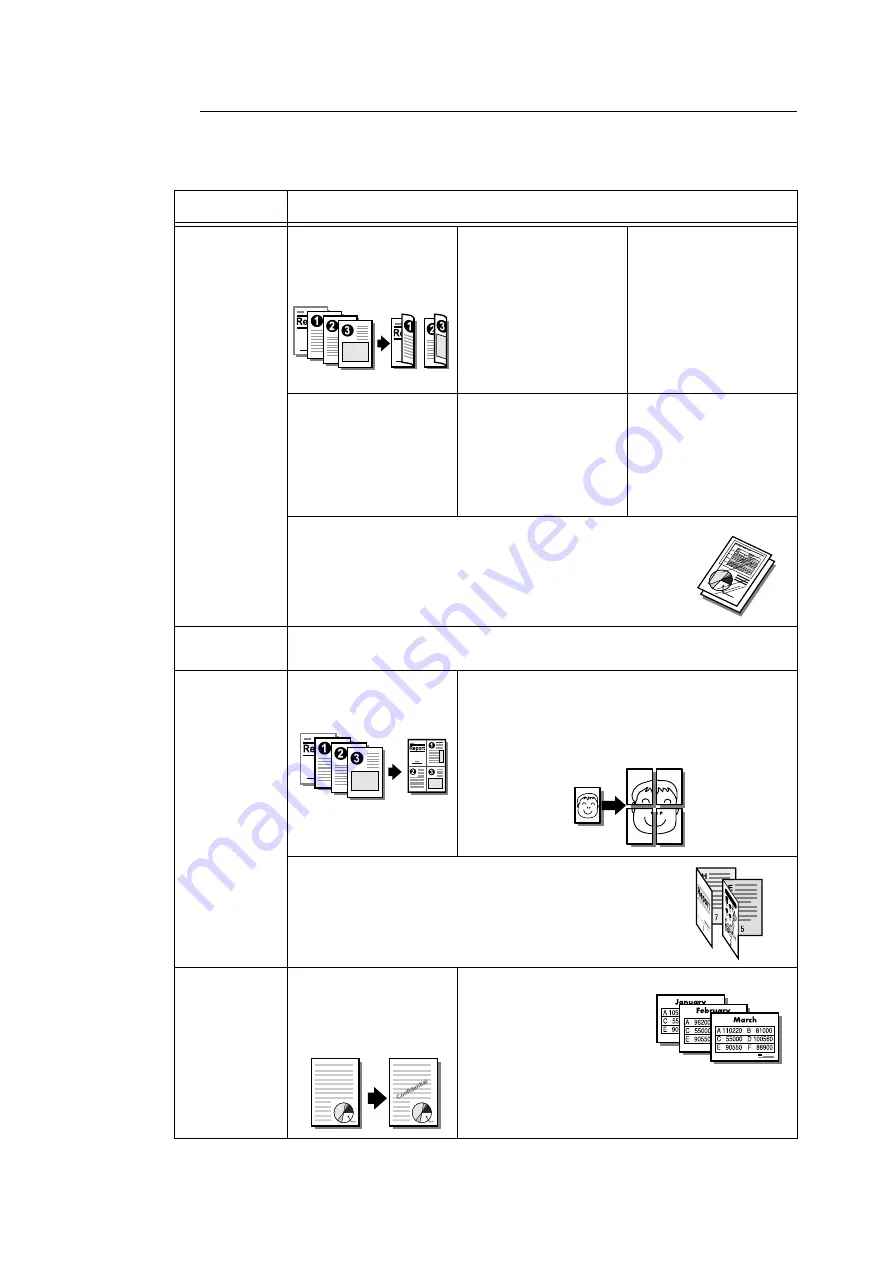
3.1 Printing from a Computer
53
Print Features in the Properties Dialog Box
The following introduces some of the print features available on each tab of the print driver.
For details on each feature, refer to the online help for the print driver.
Tab
Feature
Paper/Output
• 2-Sided Print
Prints documents on
both sides of the paper.
• Saved Settings
Allows registration of
frequently-used print
settings. The printer can
be configured with
multiple settings simply
by selecting an item
from the list. Settings
can be edited and pre-
registered as required.
• Secure Print
Allows temporary
storage of a document in
the printer for manual
printing from the control
panel.
• Sample Set
Allows printing of a proof
copy of a multi-set job.
After the proof copy is
checked, the remainder
of the job can be printed
from the control panel.
• Delayed Print
Allows printing at a
specified time.
• Covers
Allows printing on paper
of a specific color and
thickness for covers
only.
Click [Paper Select] to
set this item.
• Transparency Separators
Automatically places separators between documents when
printing on transparencies.
Click [Paper Select] to set this item.
Image Options
• Image Types
Allows you to define the type of the original and print it at optimal print quality.
Layout
• Multiple-Up
Prints multiple pages
onto one sheet of paper.
• Poster
Allows you to divide and enlarge an original document
to copy the image onto multiple sheets of paper. You
can then paste them together to make one large
poster.
• Booklet
Creates a booklet from a set of 2 sided documents. It correctly
positions each page to produce output, that when folded, will be
ordered to read like a booklet.
Watermarks/
Forms
• Watermarks
Adds a watermark such
as “Confidential”
underneath an original
image.
• Forms
Stores frequently-used
forms in the printer. This
saves the time required to
send a form to the printer
each time it is required.
Summary of Contents for DocuPrint C2255
Page 1: ...DocuPrint C2255 User Guide ...
Page 176: ...176 6 Troubleshooting 2 Remove the jammed paper 3 Gently close cover C ...
Page 210: ...210 7 Maintenance 12 Close the front cover ...
Page 266: ...266 7 Maintenance 7 Rotate the lever to the right to lock it 8 Close the front cover ...
Page 313: ...Index 313 WSD 26 129 X XeroxStdAccounting 147 XPS 113 XPS file 309 ...






























