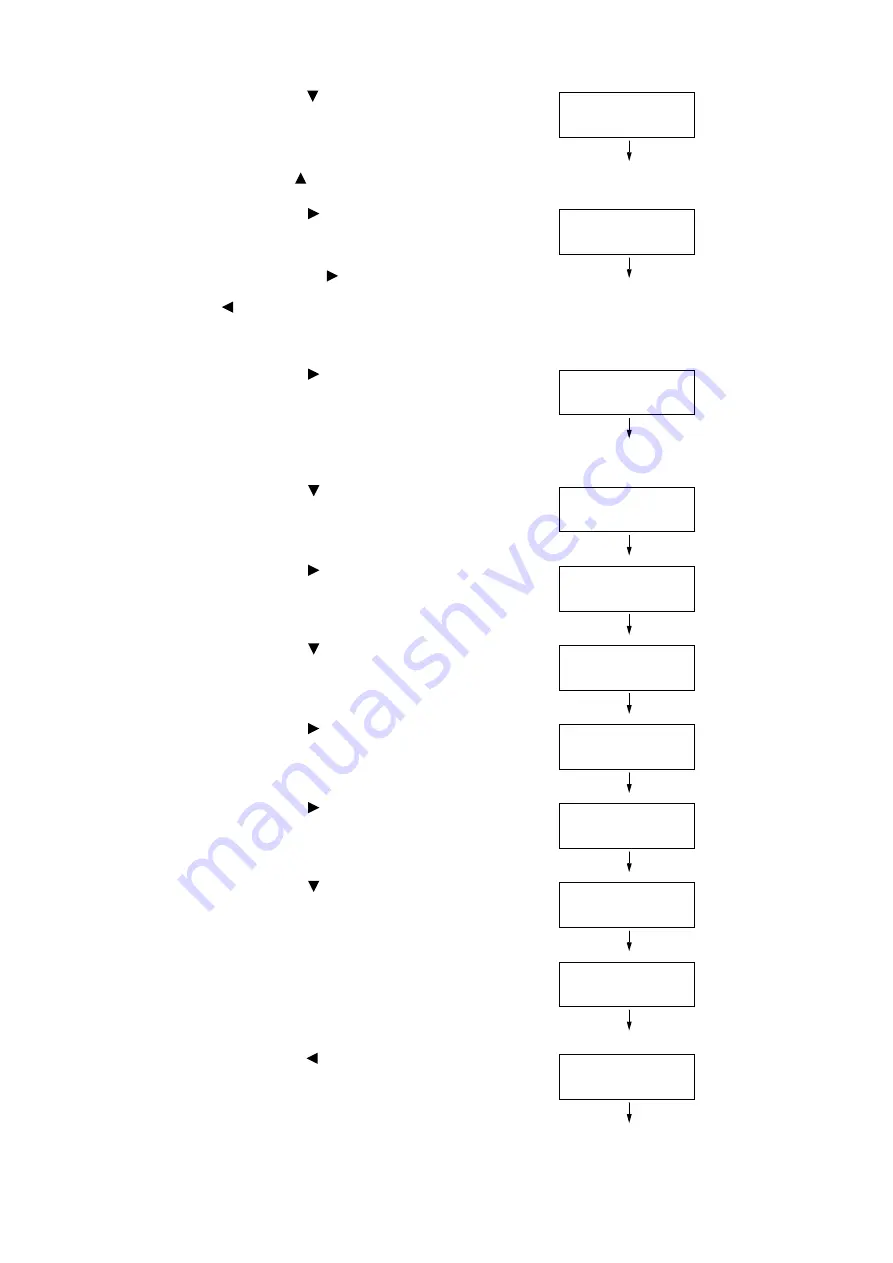
1.4 Setting the Network Environment
31
2.
Press the < > button until [Admin Menu] is
displayed.
Note
• If you went past the desired item, return to the item by
pressing the <
> button.
3.
Press the < >or <OK> button to select.
[Network/Port] is displayed.
Note
• If you pressed the <
> or <OK> button on the wrong
item, return to the previous screen by pressing the
<
> or the <Return> button.
• To start over from the beginning, press the <Menu>
button.
4.
Press the < > or <OK> button to select.
[LPD] is displayed.
Note
• [Parallel] appears only when the Parallel Port
(optional) is installed.
5.
Press the < > button until [TCP/IP
Settings] is displayed.
6.
Press the < > or <OK> button to select.
[IP Mode] is displayed.
7.
Press the < > button until [IPv4 Settings]
is displayed.
8.
Press the < > or <OK> button to select.
[Get IP Address] is displayed.
9.
Press the < > or <OK> button to select.
The current set value is displayed.
10. Press the < > button until [STATIC] is
displayed.
11. Press the <OK> button to confirm your
selection.
If [000.000.000.000] appears, skip to step
15.
12. Press the < > or <Return> button to return
to [Get IP Address].
Menu
Admin Menu
Admin Menu
Network/Port
Network/Port
LPD
Network/Port
TCP/IP Settings
TCP/IP Settings
IP Mode
TCP/IP Settings
IPv4 Settings
IPv4 Settings
Get IP Address
Get IP Address
•
DHCP/Autonet
Get IP Address
STATIC
Get IP Address
•
STATIC
IPv4 Settings
Get IP Address
Summary of Contents for DocuPrint C2255
Page 1: ...DocuPrint C2255 User Guide ...
Page 176: ...176 6 Troubleshooting 2 Remove the jammed paper 3 Gently close cover C ...
Page 210: ...210 7 Maintenance 12 Close the front cover ...
Page 266: ...266 7 Maintenance 7 Rotate the lever to the right to lock it 8 Close the front cover ...
Page 313: ...Index 313 WSD 26 129 X XeroxStdAccounting 147 XPS 113 XPS file 309 ...






























