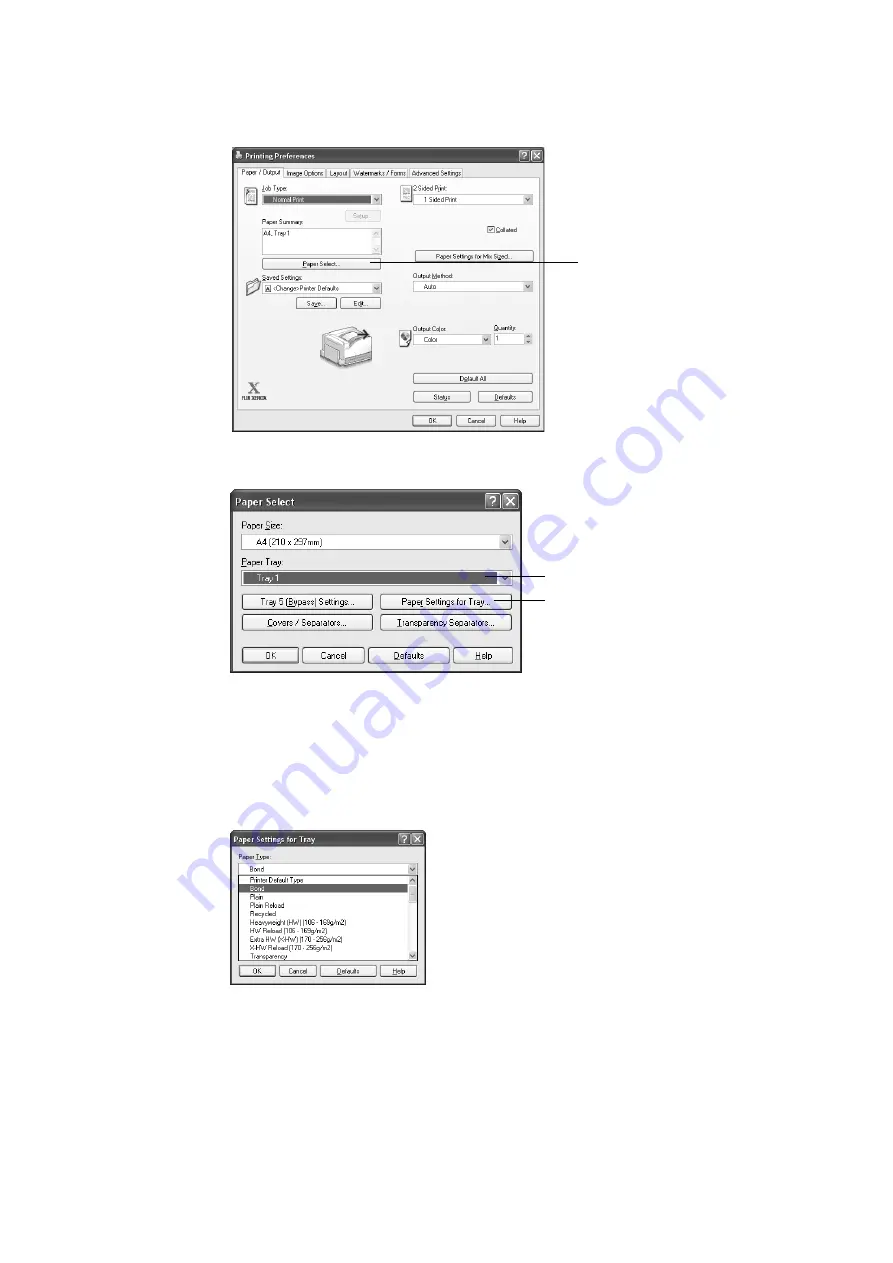
3.4 Printing after Changing the Paper Types of Trays 1 - 4
65
3.
The [Paper/Output] tab appears.
Click [Paper Select].
4.
For [Paper Tray], select [Tray 1].
5.
Click [Paper Settings for Tray] to display the [Paper Settings for Tray] dialog box.
6.
For [Paper Type], select [Bond] and then click [OK].
Note
• The paper type selected here is valid for this job only. Configuring this setting does not change the paper
type setting on the control panel.
7.
For [Paper Size], select the size of the document to be printed, and then click [OK] to
close the dialog box.
3
Summary of Contents for DocuPrint C2255
Page 1: ...DocuPrint C2255 User Guide ...
Page 176: ...176 6 Troubleshooting 2 Remove the jammed paper 3 Gently close cover C ...
Page 210: ...210 7 Maintenance 12 Close the front cover ...
Page 266: ...266 7 Maintenance 7 Rotate the lever to the right to lock it 8 Close the front cover ...
Page 313: ...Index 313 WSD 26 129 X XeroxStdAccounting 147 XPS 113 XPS file 309 ...






























