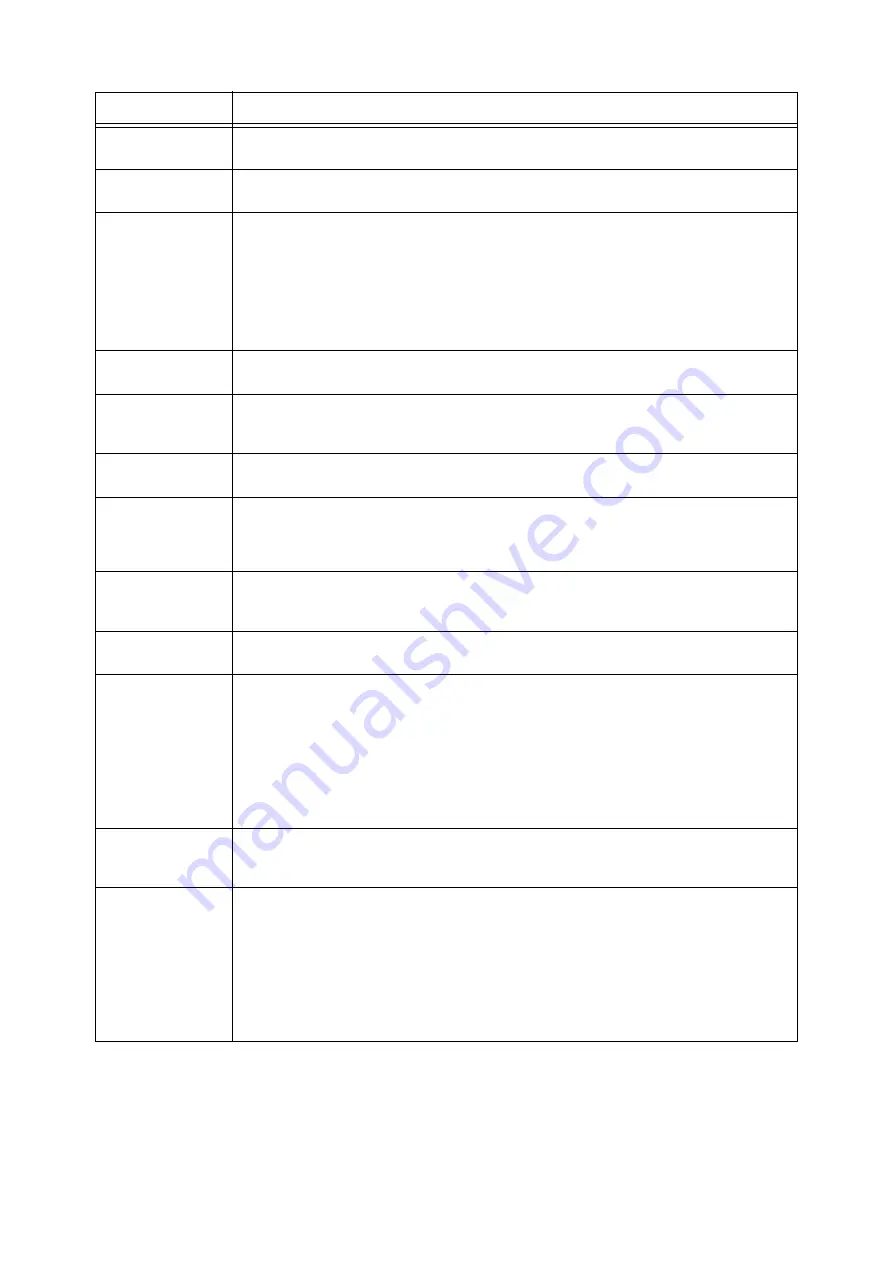
6.6 Error Messages and Error Codes
193
016-731
The TIFF data was cut off part way and could not be printed.
Try printing again.
016-732
The form specified by emulation is not registered.
Re-register the form and try printing again.
016-733
This error code can be caused by the following.
1 When sending e-mail, the IP address cannot be obtained from the character string to the right
of the @ mark in the addressee e-mail address.
2 When sending e-mail, the Internet address to the right of the @ mark cannot be resolved by
DNS.
For 1 above, check if the addressee e-mail address is entered correctly.
For 2 above, configure the DNS server address correctly.
016-738
Booklet was specified with PostScript, but a paper size that cannot be output is specified.
Specify a paper size that is supported for booklets and try printing again.
016-739
Booklet was specified with PostScript, but the document size/paper size combination is not
supported.
Specify a document size and paper size combination that supports booklets and try printing again.
016-740
Booklet was specified with PostScript, but a paper tray cannot be used for booklets is specified.
Specify a paper tray that can be used for booklets and try printing again.
016-746
Printing could not be performed because the PDF file contains a function that is not compatible
with the printer.
Use Adobe Reader to open the PDF file, and then print by selecting the [Print] command on the
[File] menu.
016-748
Printing is not possible because of insufficient hard disk (option) space.
Reduce the amount of print data by dividing the print data into multiple parts for individual printing.
You can also, delete unneeded data from the hard disk to free up space.
016-749
A JCL command syntax error occurred.
Check the print settings and correct the JCL command.
016-750
Though a print instruction was issued by ContentsBridge Utility or another application that directly
sends PDF or XPS data, the print job ticket sent along with the data included grammar or print
instructions that are not supported by this printer.
Check ContentsBridge or the other application sending the print job for operational problems and
problems with the print instruction content. If there are no such problems, contact the
manufacturer of the application.
If this does not resolve the problem, obtain the function setting list, assemble the configuration,
job history, and the print data connected to the print job ticked being sent, and contact our
Customer Support Center or your dealer.
016-751
A PDF file could not be printed using PDF Bridge.
Use Adobe Reader to open the PDF file, and then print by selecting the [Print] command on the
[File] menu.
016-752
A PDF file could not be printed using PDF Bridge because of insufficient memory.
If ContentsBridge Utility is being used, display the [Print Settings] dialog box to change the [Print
Mode] as described below.
• If [High Quality] is selected, change to [Standard].
• If [Standard] is selected, change to [High Speed].
Note
• To print a PDF directly without using ContentsBridge Utility, refer to “[PDF]” (P. 110) for
information about how to change the control panel setting to [PDF].
Error Code
Cause/Remedy
Summary of Contents for DocuPrint C2255
Page 1: ...DocuPrint C2255 User Guide ...
Page 176: ...176 6 Troubleshooting 2 Remove the jammed paper 3 Gently close cover C ...
Page 210: ...210 7 Maintenance 12 Close the front cover ...
Page 266: ...266 7 Maintenance 7 Rotate the lever to the right to lock it 8 Close the front cover ...
Page 313: ...Index 313 WSD 26 129 X XeroxStdAccounting 147 XPS 113 XPS file 309 ...
















































