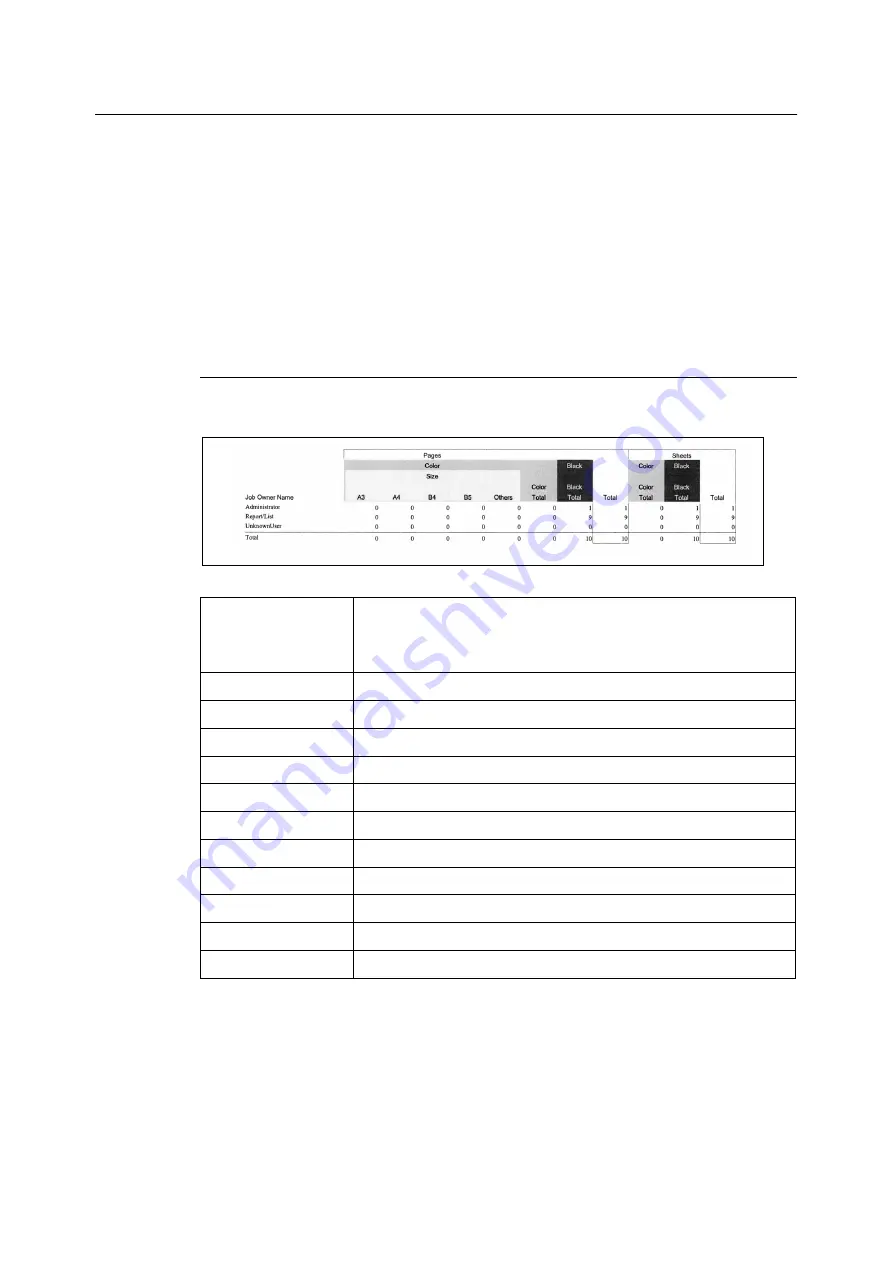
224
7 Maintenance
Checking the Meter Reading by Computer ([Meter Report (Print Jobs)])
The [Meter Report (Print Jobs)] shows the number of printed sheets and sheets of paper
used to print color and monochrome print jobs for each computer (job owner). The counts
start from the last time data was initialized.
The [Meter Report (Print Jobs)] can be printed and data initialized using the control panel.
Note
• The [Meter Report (Print Jobs)] cannot be printed while the Auditron Administration feature is being
used. The [Auditron Report (Print Jobs)] can be printed instead. Switching to [Auditron Report (Print
Jobs)] initializes the printer totals accumulated up to that point.
Refer to
• Printing procedure: “Printing a Report/List” (P. 222)
[Meter Report (Print Jobs)] Printout
The items described below are included in the [Meter Report (Print Jobs)].
Job Owner Name
Up to 200 owner names can be printed. The print count of the 201st job
owner or a user without a job owner name will be listed in the
“UnknownUser” column (second column from the last). The printing of this
report is also counted in “Report /List” (the last row in the report).
Pages - Color A3
Total number of pages printed in color on A3 size paper.
Pages - Color A4
Total number of pages printed in color on A4 size paper.
Pages - Color B4
Total number of pages printed in color on B4 size paper.
Pages - Color B5
Total number of pages printed in color on B5 size paper.
Pages - Color Others
Total number of pages printed in color on paper other than the above.
Pages - Color Total
Total number of pages printed in color.
Pages - Black Total
Total number of pages printed in monochrome.
Pages - Total
Total number of pages printed. Sheets are counted after every print job.
Sheets - Color Total
Total number of sheets printed in color.
Sheets - Black Total
Total number of sheets printed in monochrome.
Sheets - Total
Total number of sheets printed. Sheets are counted after every print job.
Summary of Contents for DocuPrint C2255
Page 1: ...DocuPrint C2255 User Guide ...
Page 176: ...176 6 Troubleshooting 2 Remove the jammed paper 3 Gently close cover C ...
Page 210: ...210 7 Maintenance 12 Close the front cover ...
Page 266: ...266 7 Maintenance 7 Rotate the lever to the right to lock it 8 Close the front cover ...
Page 313: ...Index 313 WSD 26 129 X XeroxStdAccounting 147 XPS 113 XPS file 309 ...
















































