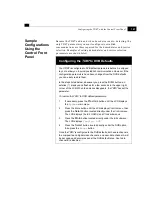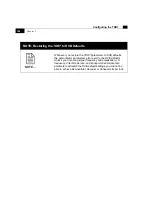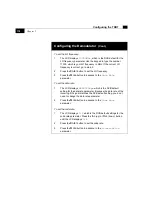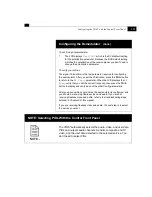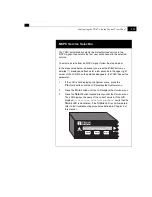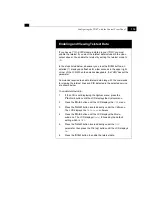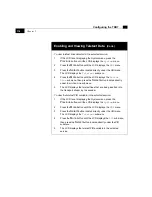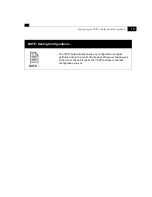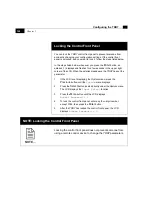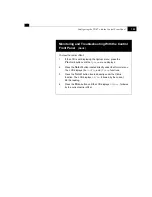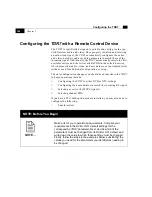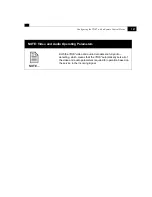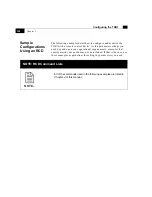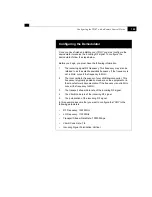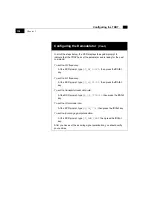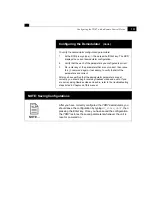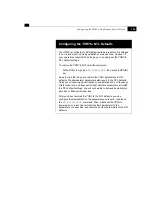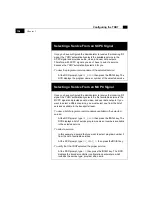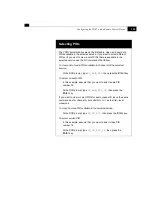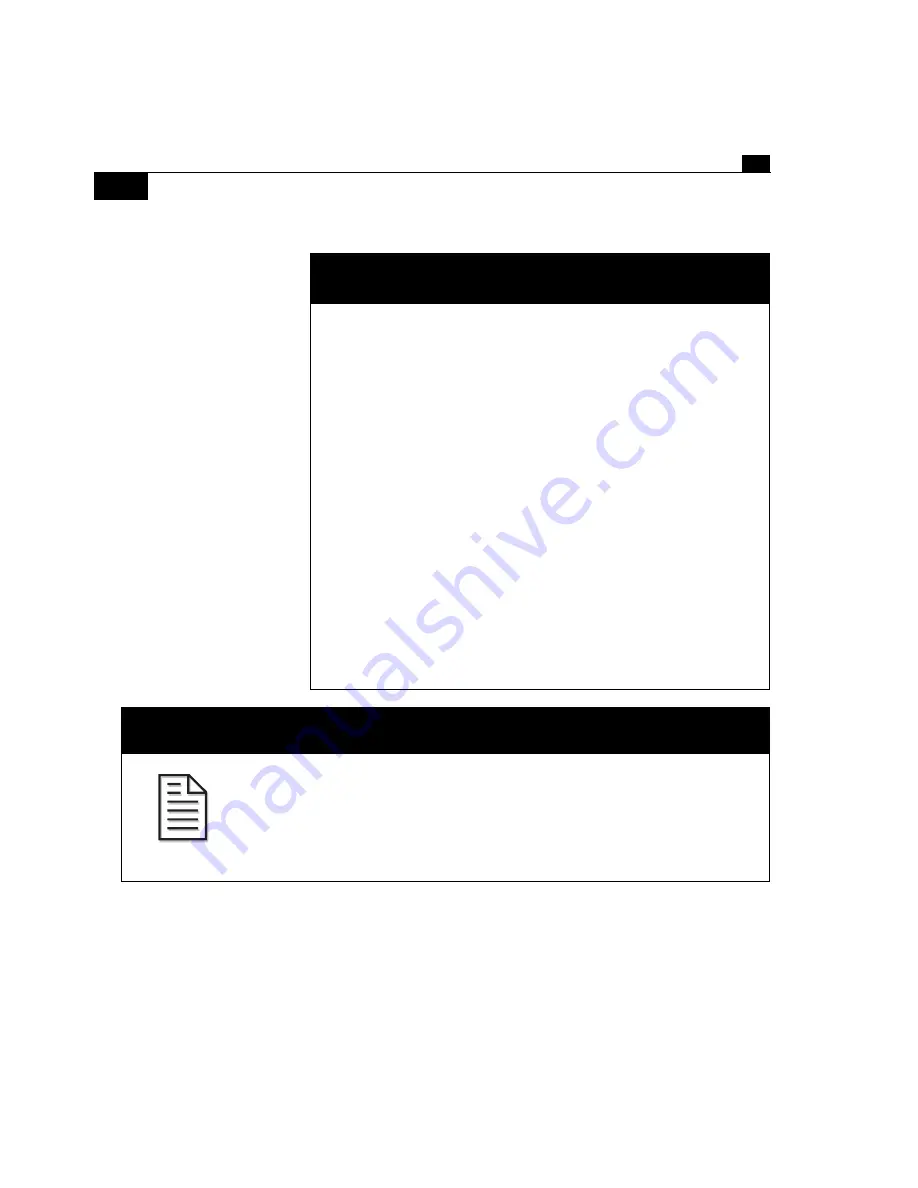
Chapter 5
120
Configuring the TDR7
Locking the Control Front Panel
You can lock the
TDR7 control front panel to prevent someone from
accidently changing your configuration settings. If the control front
panel is unlocked, and you want to lock it, follow the steps listed below.
In the steps listed below, whenever you press the
Enter
button, an
asterisk (
*
) displays and flashes for a few seconds in the upper right
corner of the LCD. When the asterisk disappears, the
TDR7 has set the
parameter.
1.
If the LCD is not displaying the
System menu, press the
Previous
button until the
System
menu displays.
2.
Press the
Select
button located directly under the
System menu.
The LCD displays the
Input Select
function.
3.
Press the
More
button until the LCD displays
Access Password = 0
.
4.
To lock the control front panel, enter any four–digit number,
except 7384, then press the
Enter
button.
5.
After the
TDR7 has locked the control front panel, the LCD
displays
Access Password = 0
.
NOTE: Locking the Control Front Panel
Locking the control front panel does not prevent someone from
using a remote control device to change the
TDR7
parameters.
NOTE...
Summary of Contents for TDR7
Page 17: ...Chapter 1 TDR7 Overview...
Page 18: ......
Page 25: ...Chapter 2 Installing the TDR7...
Page 26: ......
Page 48: ...Chapter 2 34 Installing the TDR7...
Page 49: ...Chapter 3 Using the Control Front Panel...
Page 50: ......
Page 78: ......
Page 79: ...Chapter 4 Using a Remote Control Device Interface...
Page 80: ......
Page 111: ...Chapter 5 Configuring the TDR7...
Page 112: ......
Page 151: ...Chapter 6 Troubleshooting...
Page 152: ......
Page 169: ...157 Appendixes Maintenance Glossary Warranty Specifications and Index...
Page 170: ...I...
Page 176: ...164 Maintenance...