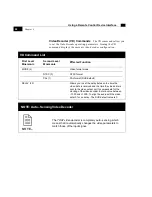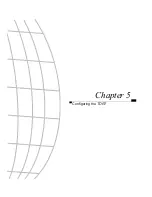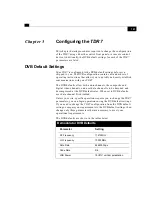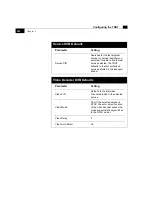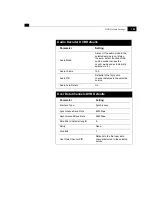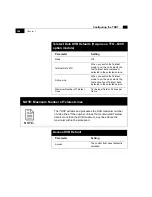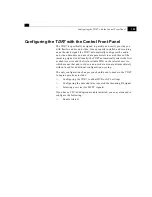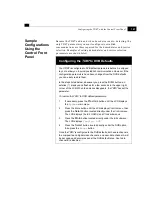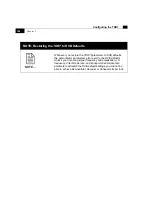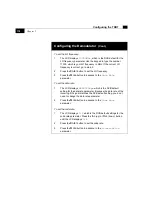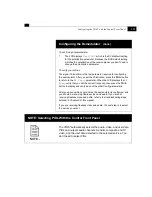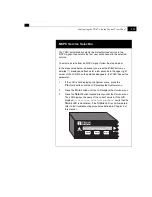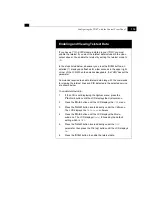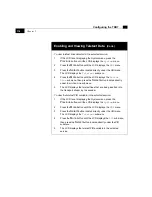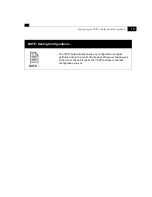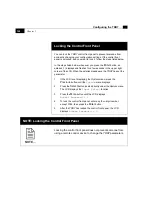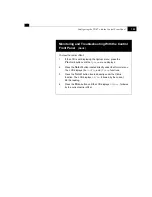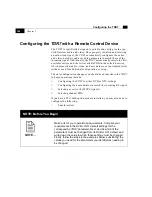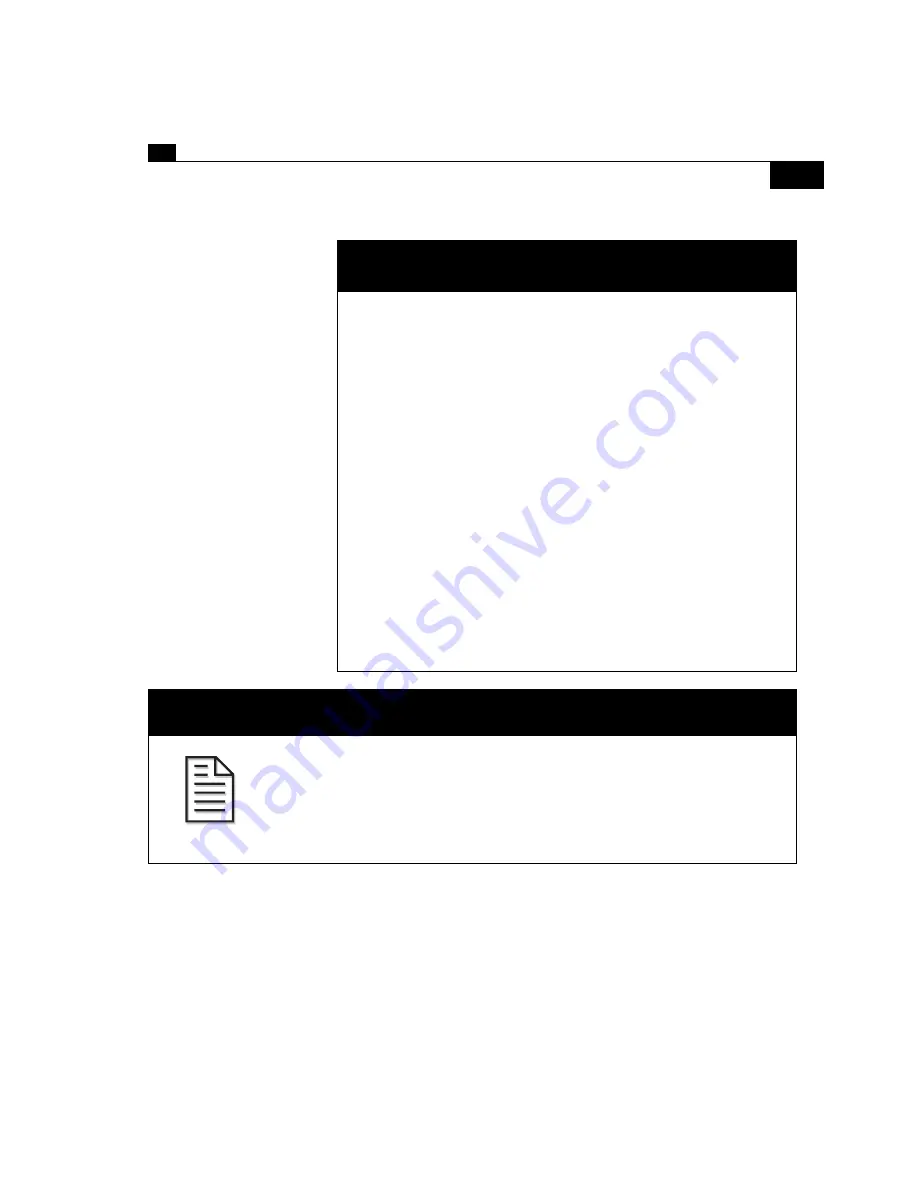
111
Configuring the TDR7 with the Control Front Panel
To set the signal polarization:
1.
The LCD displays
Vert/ 18 V
which is the DVB default setting
for the polarization parameter. Because the DVB default setting
matches the polarization of the receive signal, you don’t need to
change the polarization parameter.
To verify your entries:
The signal
Polarization is the last parameter required for configuring
the demodulator. After you set the
Polarization, press the
More
button
to return to the
RF Freq
parameter. When the LCD displays the
RF
Freq
, verify that you set the correct frequency, then press the
More
button to display and verify each of the other
Config parameters.
After you have verified your entries, the demodulator is configured, and
you should be receiving flawless video and audio. If you are not
receiving flawless video and audio, refer to the troubleshooting steps
outlined in
Chapter 6 of this manual.
If you are receiving flawless video and audio, the next step is to select
the service you want.
Configuring the Demodulator
(Cont.)
NOTE: Selecting PIDs With the Control Front Panel
The
TDR7
automatically selects the audio, video, and user data
PIDs and outputs audio channels A and B, composite and D1
video, and the user data detected in the selected service. You
don’t need to select PIDs.
NOTE...
Summary of Contents for TDR7
Page 17: ...Chapter 1 TDR7 Overview...
Page 18: ......
Page 25: ...Chapter 2 Installing the TDR7...
Page 26: ......
Page 48: ...Chapter 2 34 Installing the TDR7...
Page 49: ...Chapter 3 Using the Control Front Panel...
Page 50: ......
Page 78: ......
Page 79: ...Chapter 4 Using a Remote Control Device Interface...
Page 80: ......
Page 111: ...Chapter 5 Configuring the TDR7...
Page 112: ......
Page 151: ...Chapter 6 Troubleshooting...
Page 152: ......
Page 169: ...157 Appendixes Maintenance Glossary Warranty Specifications and Index...
Page 170: ...I...
Page 176: ...164 Maintenance...