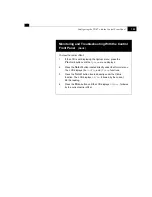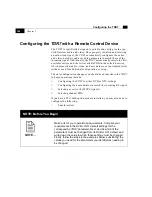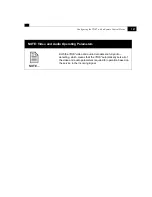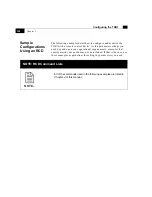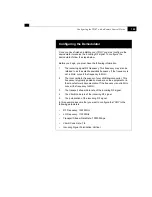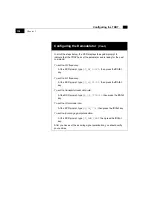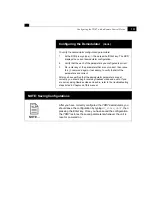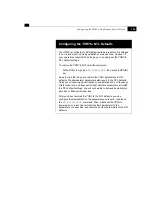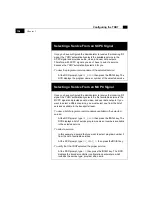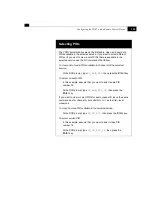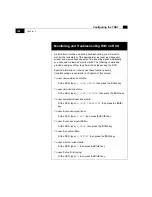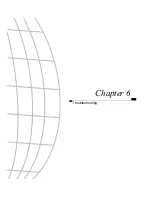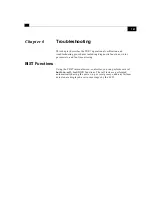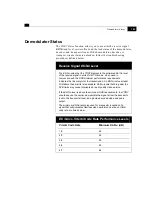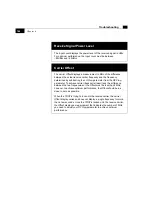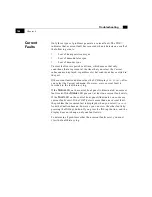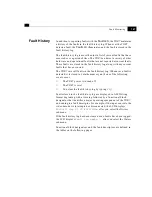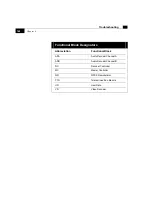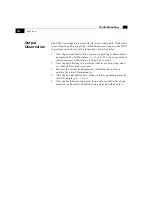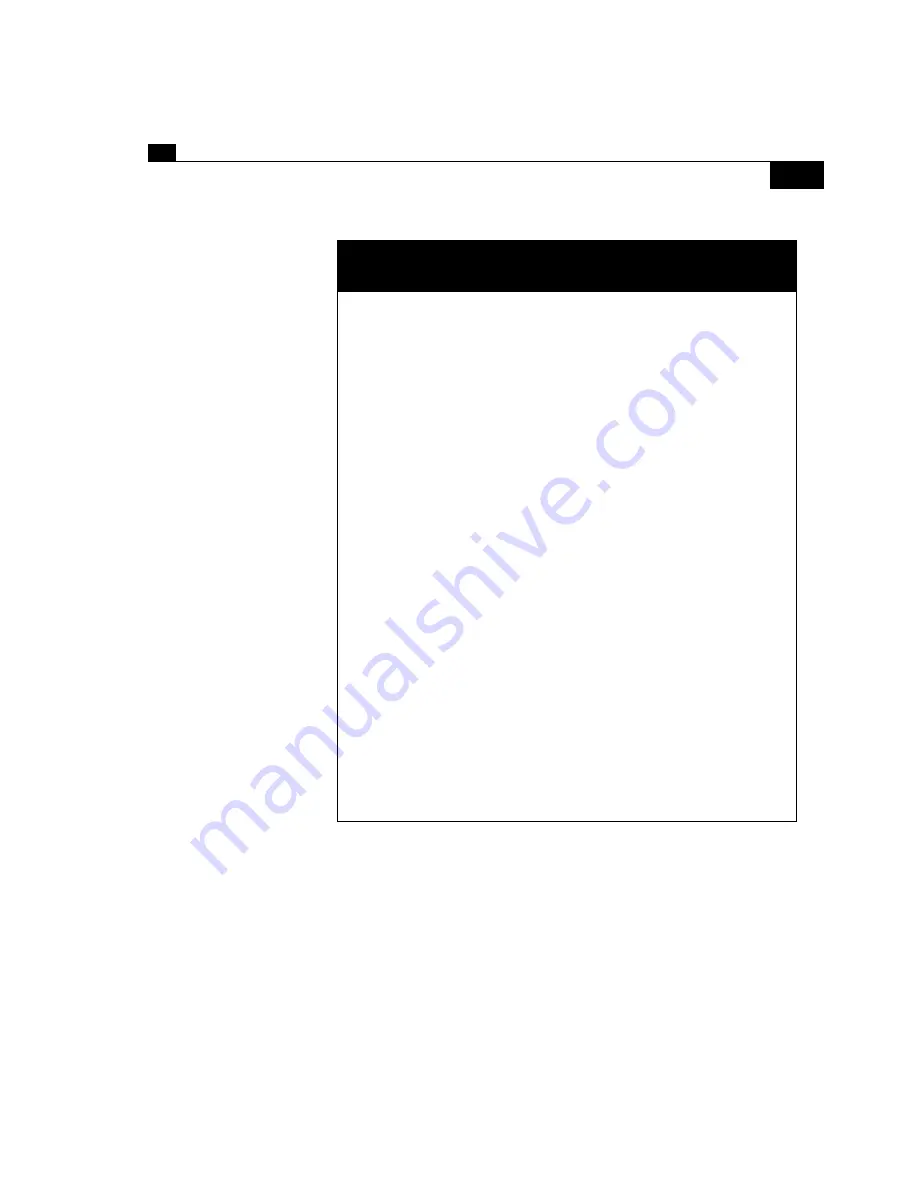
135
Configuring the TDR7 with a Remote Control Device
Selecting PIDs
The
TDR7 automatically selects the first audio, video, and user data
PIDs available in the selected service. If you want to select different
PIDs or if you want to view a list of PIDs that are available in the
selected service, use the DC commands that follow.
To view a list of audio PIDs available in channel A of the selected
service:
At the RCD prompt, type
DC_ADA_PID
, then press the
Enter
key.
To select an audio PID:
In this example, assume that you want to select audio PID
number 32.
At the RCD prompt, type
DC_ADA_PID_32
, then press the
Enter
key.
If you want to view or select PIDs for audio channel B, issue the same
commands as for channel A, but substitute
ADB
as the first–level
mnemonic.
To view the video PID available in the selected service:
At the RCD prompt, type
DC_VD_PID
, then press the
Enter
key.
To select a video PID:
In this example, assume that you want to select video PID
number 74.
At the RCD prompt, type
DC_VD_PID_74
, then press the
Enter
key.
Summary of Contents for TDR7
Page 17: ...Chapter 1 TDR7 Overview...
Page 18: ......
Page 25: ...Chapter 2 Installing the TDR7...
Page 26: ......
Page 48: ...Chapter 2 34 Installing the TDR7...
Page 49: ...Chapter 3 Using the Control Front Panel...
Page 50: ......
Page 78: ......
Page 79: ...Chapter 4 Using a Remote Control Device Interface...
Page 80: ......
Page 111: ...Chapter 5 Configuring the TDR7...
Page 112: ......
Page 151: ...Chapter 6 Troubleshooting...
Page 152: ......
Page 169: ...157 Appendixes Maintenance Glossary Warranty Specifications and Index...
Page 170: ...I...
Page 176: ...164 Maintenance...