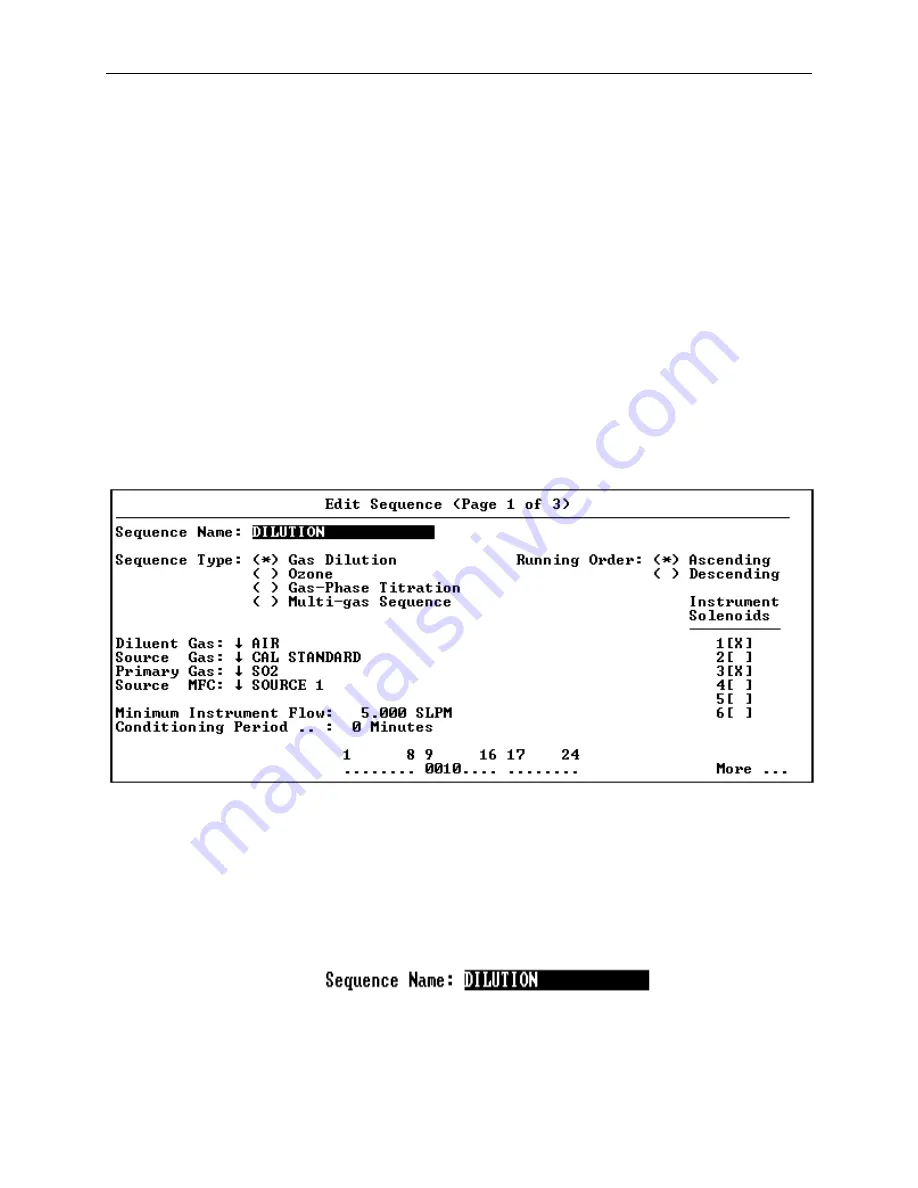
System Operations
Page 3-13
may be used to move to the next field. After entering the appropriate
information, the Enter button can be pressed or the cursor moved to
another field in order to confirm the change. If inappropriate
information is entered into the field, an Error Popup will be
presented when an attempt is made to confirm the change.
Pressing the End Sequence button will exit the Edit Screen. The
contents of the screen will be validated at this time and an Error
Popup will be presented if something is wrong. If there is a
validation error, the Error Popup must be acknowledged and the error
corrected before continuing. If there are no errors, a Confirmation
Dialog will be presented asking if the changes should be saved or
discarded. Selecting "Yes" will exit the screen and save the
changes.
There are a number of different types of data entry fields, each
intended for entering or changing a different type of data. The
first page of the Edit Sequence screen, shown in Figure 3-4, contains
most of the data entry field types.
Figure 3-4 Examples of Data Entry Fields
Following are descriptions of the various data entry fields that may
be encountered in an Edit Screen, along with examples taken from the
Edit Sequence screen.
Text Edit Field
The Text Edit Field allows alpha-numeric information such as
sequence names, gas names, etc. to be entered. The cursor may
be moved around within a field by using the left and right arrow
buttons. The Del and BS buttons may be used to delete
characters
while
the
Ins
button
will
toggle
the
Summary of Contents for 2010D
Page 1: ...MODEL 2010D GAS DILUTION CALIBRATOR OPERATIONS MANUAL I N S T R U M E N T S...
Page 3: ......
Page 20: ...System Operations Page 3 2 Figure 3 1 The Model 2010D Front Panel...
Page 42: ...Installation Page 4 15 Figure 4 1 Rear Panel...
Page 63: ...Operation Page 5 7 Figure 5 5 The Dilution Status Screen Figure 5 6 The Ozone Status Screen...
Page 177: ...MODEL 2010D GAS DILUTION CALIBRATOR SCHEMATICS...
Page 178: ......
















































