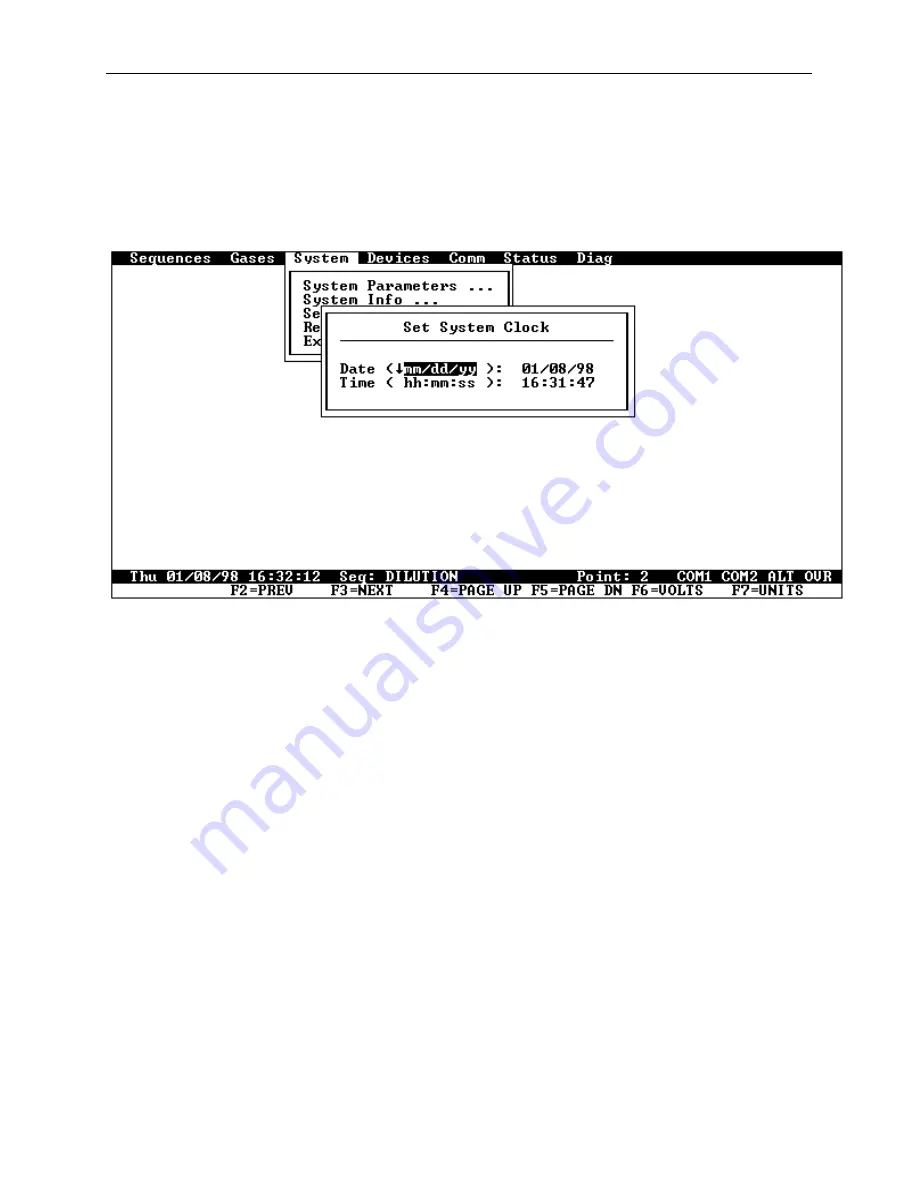
System Operations
Page 3-8
Main Screen Layout
The Model
2010D
's main screen, displayed after the power up
sequence has been completed, allows operator interaction using a
familiar windows-style interface. Figure 3-2 is an example of
the Main Screen as it would appear when setting the system time
and date.
Figure 3-2 The Main Screen
The main screen consists of four parts: the menu bar at the top,
a status line near the bottom, a function key line at the bottom and
a large central area for displaying windows and screens.
The menu bar at the top supports drop-down menus and sub-menus. To
select an item, move the selection highlight with the arrow keys to
the item of choice and then press the enter button. The end sequence
(escape) button is used to exit or abort the current operation or
to back up through the menus.
If an external keyboard is used or if the
2010D
is being operated
remotely using terminal mode, a quicker way of selecting menu items
is available. Each menu or sub-menu item has a "shortcut" letter
associated with it. By entering the shortcut letter when a menu is
displayed, the associated menu item will be selected. There is no
need to press Enter after a shortcut letter, so entering a string
Summary of Contents for 2010D
Page 1: ...MODEL 2010D GAS DILUTION CALIBRATOR OPERATIONS MANUAL I N S T R U M E N T S...
Page 3: ......
Page 20: ...System Operations Page 3 2 Figure 3 1 The Model 2010D Front Panel...
Page 42: ...Installation Page 4 15 Figure 4 1 Rear Panel...
Page 63: ...Operation Page 5 7 Figure 5 5 The Dilution Status Screen Figure 5 6 The Ozone Status Screen...
Page 177: ...MODEL 2010D GAS DILUTION CALIBRATOR SCHEMATICS...
Page 178: ......
















































