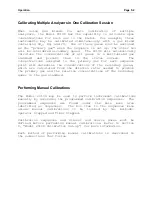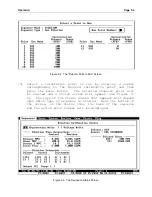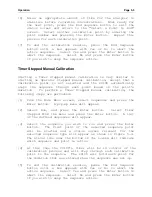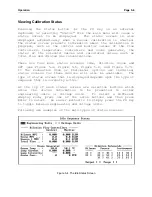Model
2010D
Calibration Setup
Page 6-2
Set Up Gases
The Model
2010D
is delivered from the factory with a Gas Table
that contains the names, chemical symbols, flow correction
factors and molar constants for commonly used gases. Ordinarily,
it is not necessary to modify this table, however if a gas that
will be used for calibrations is not included in the table, it
will be necessary to add it. Gases may be added to the Gas
Table as follows:
[1] Select Gases from the main menu and press the Enter button.
A pop-up menu will appear.
[2] Select Gas Table and press the Enter button. Another pop-
up menu will appear. This menu lists the following
options: View to view the Gas Table, New to add a gas, Edit
to modify a gas and Delete to remove a gas from the table.
[3] To add a gas, select New and press the Enter button. The
New Gas Table Entry screen shown in Figure 6-1 will appear.
Figure 6-1 New Gas Screen
[4] Enter the name of the gas, its chemical symbol and a flow
correction factor. If the gas is for a permeation device,
the molar constant must also be entered.
[5] To save the gas, press the End Sequence button and answer
yes to the confirming dialog box.
[6] If additional gases are needed, repeat steps 4 and 5.
[7] To return to the main menu, press the End Sequence button
until only the main menu appears on the screen.
It may be desirable to delete unnecessary gases from the Gas
Table in order to reduce the size of the selection list. The
following steps will delete a gas from the Gas Table:
[1] From the main menu select Gases and press the Enter button.
A pop-up menu will appear.
Summary of Contents for 2010D
Page 1: ...MODEL 2010D GAS DILUTION CALIBRATOR OPERATIONS MANUAL I N S T R U M E N T S...
Page 3: ......
Page 20: ...System Operations Page 3 2 Figure 3 1 The Model 2010D Front Panel...
Page 42: ...Installation Page 4 15 Figure 4 1 Rear Panel...
Page 63: ...Operation Page 5 7 Figure 5 5 The Dilution Status Screen Figure 5 6 The Ozone Status Screen...
Page 177: ...MODEL 2010D GAS DILUTION CALIBRATOR SCHEMATICS...
Page 178: ......