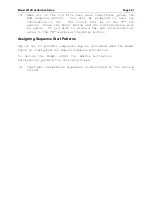Model
2010D
Calibration Setup
Page 6-21
Auto Calibration Set-up
Once calibration sequences have been set up, they can be
manually initiated by selecting either the "Operator Stepped" or
"Timer Stepped" option from the "Run" item of the Sequence menu.
In addition, calibrations can be automatically initiated. The
three modes of automatic calibration available to Model
2010D
users are "Scheduled", "Remote Sequence Activation" and "Remote
Point Activation".
Scheduled sequences are configured under the Schedule area of
the Sequences menu as described on page 6-21. For Scheduled
sequences, the
2010D
timer is used to initiate a sequence at a
particular time and date.
The sequence is then automatically
stepped through all calibration points using the duration
programmed for each point when the sequence was set up.
Scheduled sequences can also be programmed to automatically
repeat at selected intervals.
For Remote Sequence Activation, User Digital I/O Bits must first
be assigned to the "Sequence Control Input" digital I/O group as
described on page 6-21. A unique pattern of Sequence Control
Inputs, a "Sequence Start Pattern", is then assigned to each
sequence that is to be remotely activated (see page 6-24). When
one of the Sequence Start Patterns is detected on the User
Digital I/O Bits, the sequence assigned to that pattern will be
activated. The
2010D
timer then takes control and steps through
each calibration point using the point duration for timing.
For Remote Point Activation, User Digital I/O Bits must not only
be assigned to the Sequence Control Input digital I/O group, but
also to the "Point Control Input" group as described on page 6-
21.
As for Remote Sequence Activation, a Sequence Start Pattern
must be first assigned to each sequence that will be remotely
activated (page 6-24). In addition, a "Point Start Pattern"
must be assigned to each point of each sequence that is to be
activated as described on page 6-25. When a Sequence Start
Pattern and a Point Start Pattern is detected simultaneously on
the User Digital I/O Bits, the selected point of the indicated
sequence will be activated.
The point will remain active as
long as the pattern is present on the I/O bits.
Unlike the
other
Auto
Calibration
options,
the
sequence
is
not
automatically stepped for Remote Point Activation; the remote
controlling device is responsible for stepping the calibrator
through each calibration point by changing the Point Start
Patterns.
Summary of Contents for 2010D
Page 1: ...MODEL 2010D GAS DILUTION CALIBRATOR OPERATIONS MANUAL I N S T R U M E N T S...
Page 3: ......
Page 20: ...System Operations Page 3 2 Figure 3 1 The Model 2010D Front Panel...
Page 42: ...Installation Page 4 15 Figure 4 1 Rear Panel...
Page 63: ...Operation Page 5 7 Figure 5 5 The Dilution Status Screen Figure 5 6 The Ozone Status Screen...
Page 177: ...MODEL 2010D GAS DILUTION CALIBRATOR SCHEMATICS...
Page 178: ......