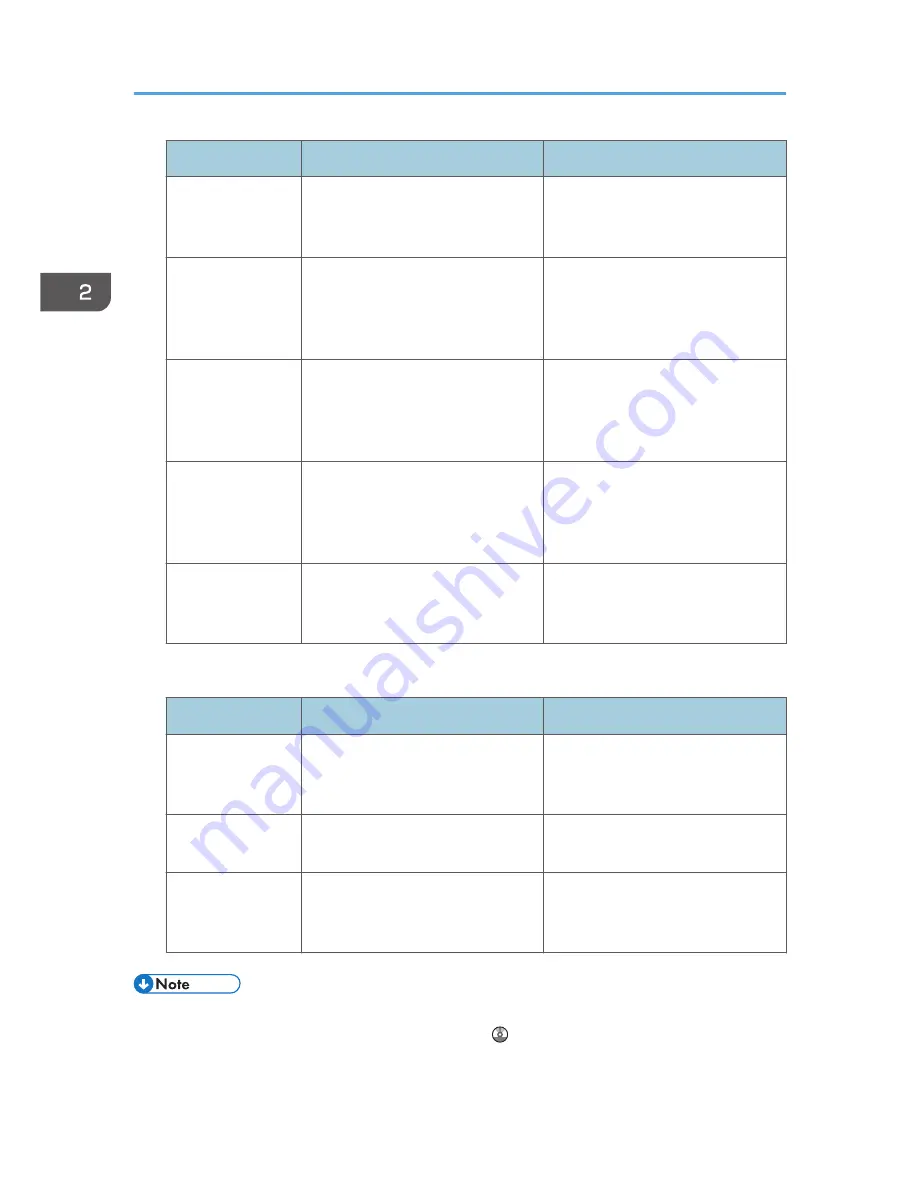
Program name
Program description
Effect
Long-term storage
scan
Select [PDF/A] under [File Type] in
[Send Settings].
You can easily digitize documents
to "PDF/A" file format, which is
suitable for long-term storage.
Digital signature
scan
In [Send Settings], specify [PDF],
[High Compress. PDF], or [PDF/A]
in [File Type], and also specify
[Digital Signature].
You can add a digital signature to
an important document such as a
contract, so that any data tampering
can be detected.
Dividing file scan
Specify [Divide] in [Send Settings].
You can scan a multiple page
original as one file by splitting it into
groups of a specified number of
pages.
High resolution
scan
Specify settings to save scanned
data in TIFF format. Also, specify a
higher resolution under [Resolution]
in [Send Settings].
Scanned documents maintain much
of the detail of the originals, but the
size of the data may be quite large.
Batch document
scan
Select [Batch] in [Send Settings].
You can apply multiple scans to a
large volume of originals and send
the scanned originals.
Facsimile mode
Program name
Program description
Effect
Transmission result
notification fax
Select [Preview] and specify [Email
TX Results] in [Send Settings].
You can check whether the
transmission settings are correct
before and after transmission.
Specified time fax
transmission
Specify [Send Later] in [Send
Settings].
You can send a fax at a specified
time.
Departmental fax
transmission
Specify [Fax Header Print] under
[Option Setting] in [Send Settings].
This setting can be used if the
receiver specifies forwarding
destinations by senders.
• Depending on the options installed, some functions cannot be registered. For details, see "Functions
Requiring Optional Configurations", Getting Started .
2. Getting Started
44
Summary of Contents for MP 401 spf
Page 2: ......
Page 7: ...INDEX 217 5...
Page 54: ...2 Getting Started 52...
Page 72: ...5 Place the originals and then press the Start key 3 Copy 70...
Page 76: ...3 Copy 74...
Page 92: ...4 Fax 90...
Page 104: ...5 Print 102...
Page 124: ...7 Document Server 122...
Page 128: ...8 Web Image Monitor 126...
Page 154: ...9 Adding Paper and Toner 152...
Page 218: ...11 Appendix 216...
Page 222: ...MEMO 220 EN GB EN US EN AU M161 7530...
Page 223: ...2013...
Page 224: ...M161 7530 AU EN US EN GB EN...






























