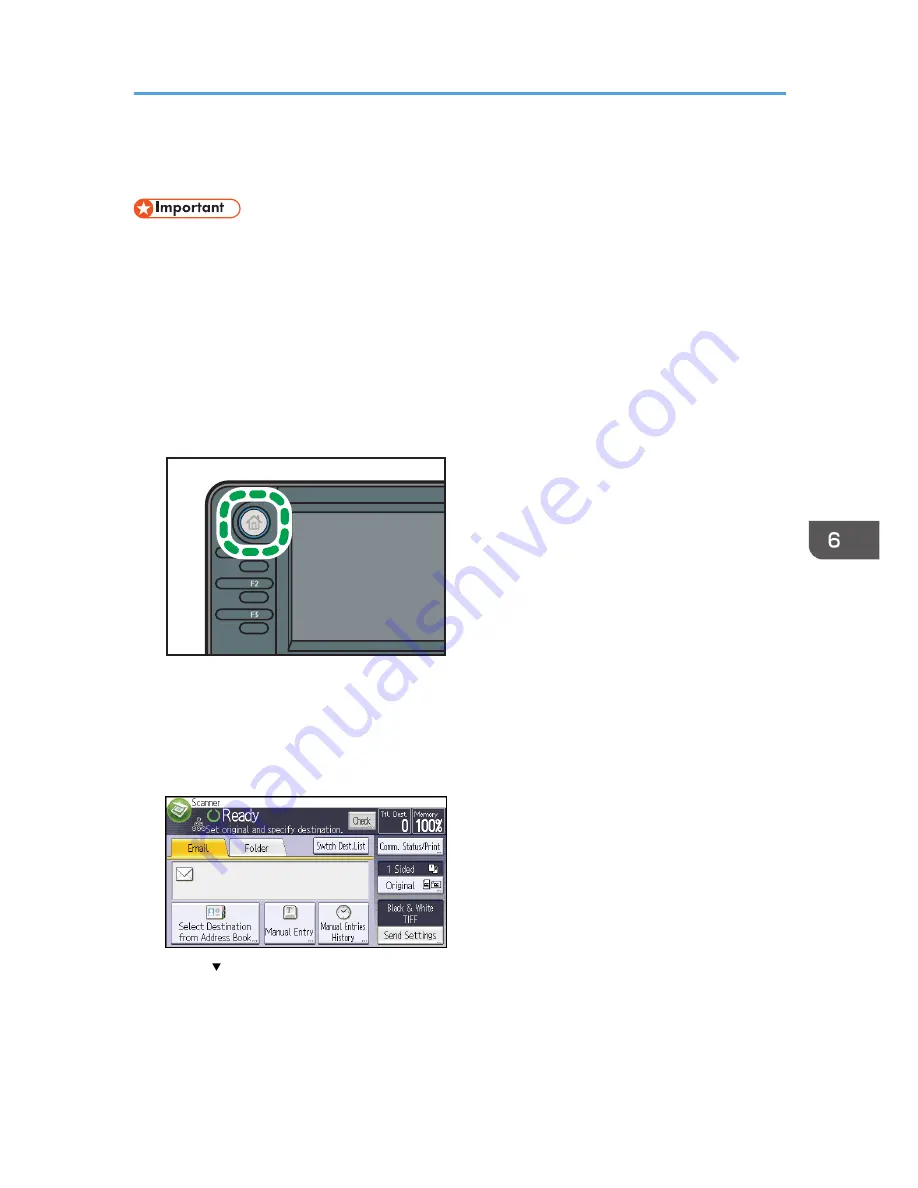
Basic Procedure for Storing Scan Files
• You can specify a password for each stored file. Files that are not password-protected can be
accessed by other users on the same local area network using DeskTopBinder. We recommend
that you protect stored files from unauthorized access by specifying passwords.
• Scan file stored in the machine may be lost if some kind of failure occurs. We advise against using
the hard disk to store important files. The supplier shall not be responsible for any damage that may
result from the loss of files. For long-term storage of files, we recommend the use of DeskTopBinder.
For details, contact your local dealer, or see the documentation for DeskTopBinder.
1.
Press the [Home] key on the top left of the control panel, and press the [Scanner] icon on
the [Home] screen.
CXC252
2.
Make sure that no previous settings remain.
If a previous setting remains, press the [Reset] key.
3.
Place originals.
4.
Press [Send Settings].
5.
Press [ ] three times, and then press [Store File].
6.
Press [Store to HDD].
7.
If necessary, specify file information, such as [User Name], [File Name], and [Password].
• User Name
Basic Procedure for Storing Scan Files
115
Summary of Contents for MP 401 spf
Page 2: ......
Page 7: ...INDEX 217 5...
Page 54: ...2 Getting Started 52...
Page 72: ...5 Place the originals and then press the Start key 3 Copy 70...
Page 76: ...3 Copy 74...
Page 92: ...4 Fax 90...
Page 104: ...5 Print 102...
Page 124: ...7 Document Server 122...
Page 128: ...8 Web Image Monitor 126...
Page 154: ...9 Adding Paper and Toner 152...
Page 218: ...11 Appendix 216...
Page 222: ...MEMO 220 EN GB EN US EN AU M161 7530...
Page 223: ...2013...
Page 224: ...M161 7530 AU EN US EN GB EN...






























