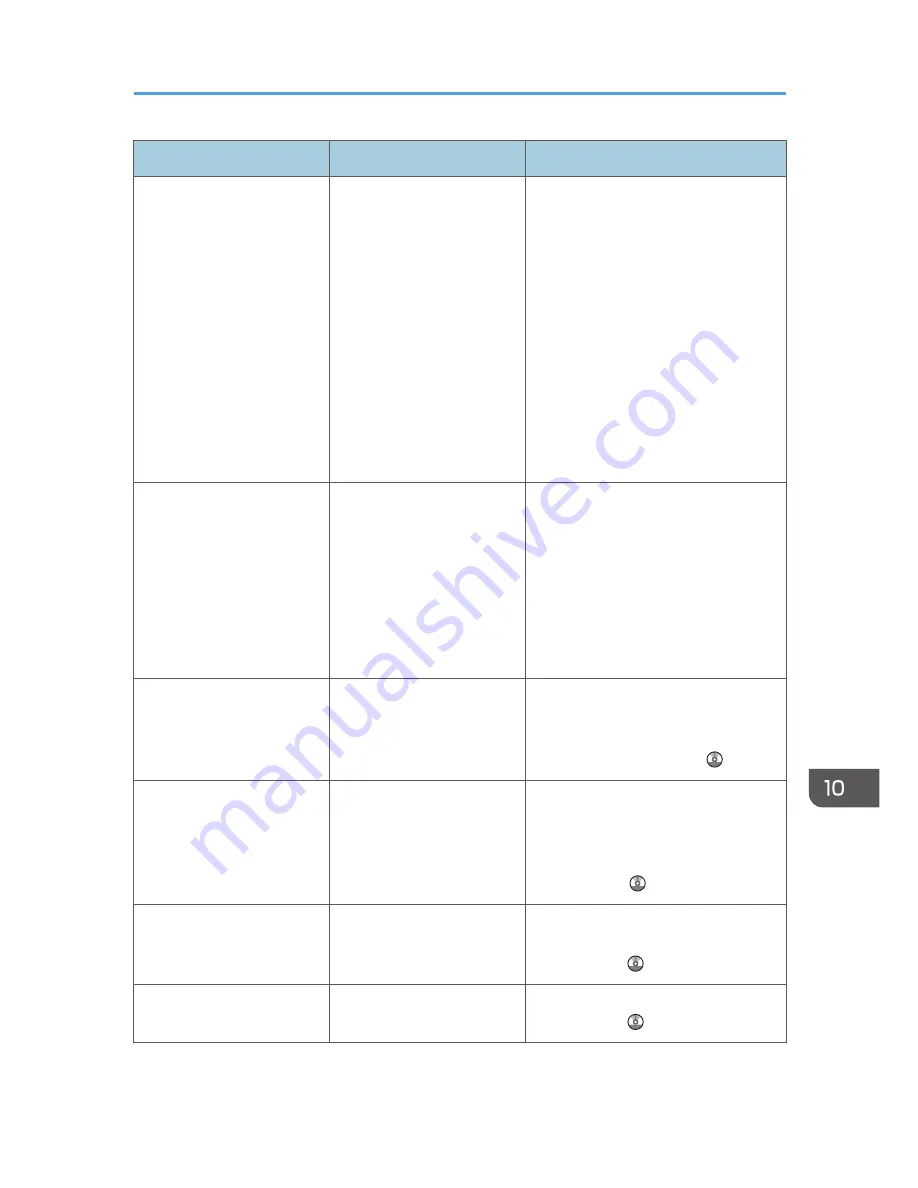
Problem
Causes
Solutions
"Please wait." appears.
This message appears when
you change the toner
cartridge.
• Wait until the message
disappears. Do not turn off the
main power switch while the
message is displayed.
• If the machine is not ready in five
minutes, turn off the main power
switch and make sure the main
power indicator turns off. Wait at
least ten seconds and then turn
the main power switch on again.
If the machine is still not ready in
five minutes, contact your service
representative.
"Memory is full. Do you
want to store scanned file?"
appears.
The scanned originals
exceed the number of
sheets/pages that can be
stored on the hard disk.
• Press [Yes] to store pages that
have been scanned. Delete
unnecessary files by pressing
[Delete File].
• Press [No] if you are not storing
pages that have been scanned.
Delete unnecessary files by
pressing [Delete File].
The user code entry screen is
displayed.
Users are restricted by User
Code Authentication.
For details about how to log in when
User Code Authentication is enabled,
see "When the Authentication Screen is
Displayed", Getting Started .
The Authentication screen
appears.
Basic Authentication,
Windows Authentication,
LDAP Authentication or
Integration Server
Authentication is set.
Enter your Login User Name and Login
Password. For details about the
Authentication screen, see "When the
Authentication Screen is Displayed",
Getting Started .
"Authentication has failed."
appears.
The entered Login User
Name or Login Password is
not correct.
For details about the correct Login User
Name and Login Password, see
Security Guide .
"Authentication has failed."
appears.
The machine cannot perform
authentication.
For details about authentication, see
Security Guide .
When You Have Problems Operating the Machine
159
Summary of Contents for MP 401 spf
Page 2: ......
Page 7: ...INDEX 217 5...
Page 54: ...2 Getting Started 52...
Page 72: ...5 Place the originals and then press the Start key 3 Copy 70...
Page 76: ...3 Copy 74...
Page 92: ...4 Fax 90...
Page 104: ...5 Print 102...
Page 124: ...7 Document Server 122...
Page 128: ...8 Web Image Monitor 126...
Page 154: ...9 Adding Paper and Toner 152...
Page 218: ...11 Appendix 216...
Page 222: ...MEMO 220 EN GB EN US EN AU M161 7530...
Page 223: ...2013...
Page 224: ...M161 7530 AU EN US EN GB EN...






























