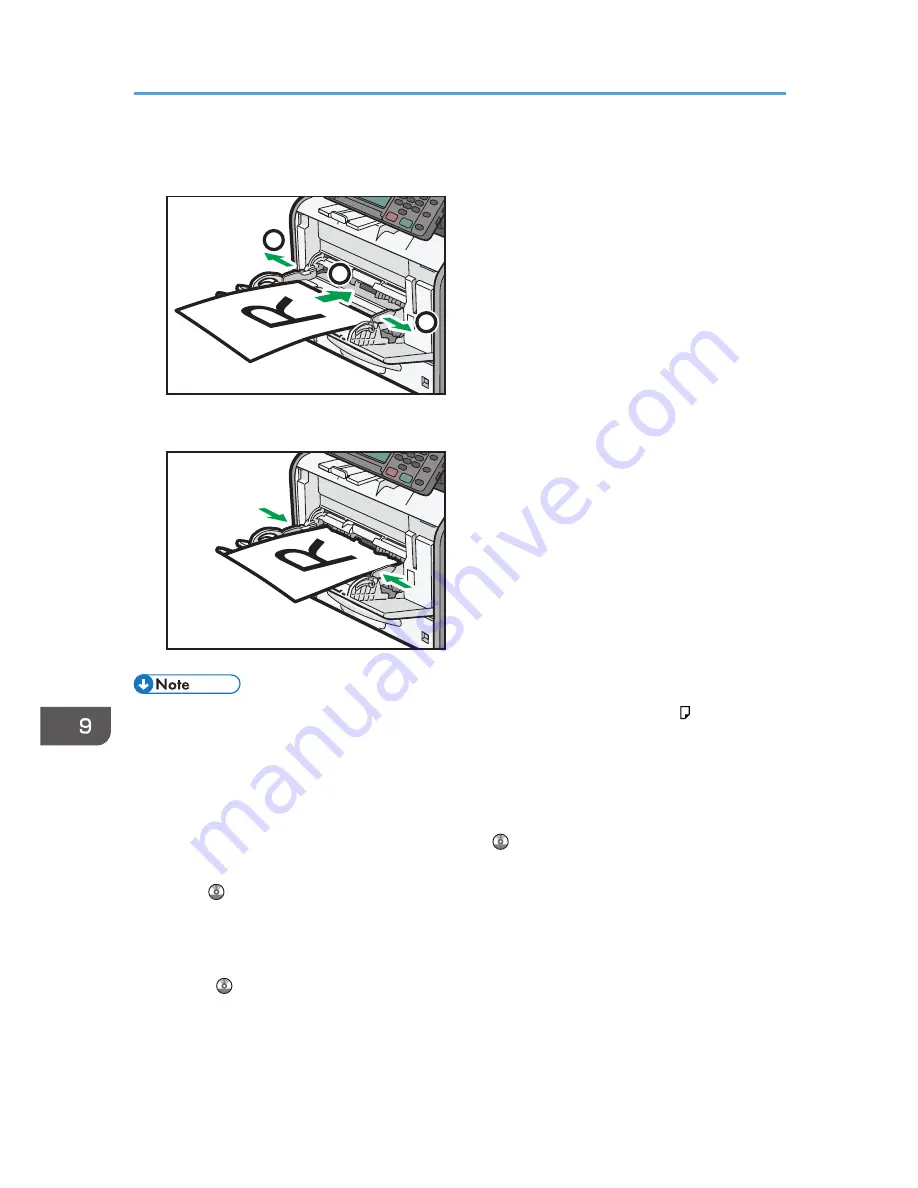
2.
Slide both sides of the paper guide outward, and then load paper print side up until it
stops.
1
1
2
CXC611
3.
Adjust both sides of the paper guide to match the paper width.
CXC612
• When using the bypass tray, it is recommended that you set the paper direction to .
• When loading thick paper or OHP transparencies, specify the paper size and the paper type.
• Letterhead paper must be loaded in a specific orientation. For details, see page 137 "Loading
Orientation-fixed Paper or Two-sided Paper".
• You can load envelopes into the bypass tray. For details about loading envelopes, see "Loading
Envelopes", Paper Specifications and Adding Paper .
• When copying from the bypass tray, see "Copying from the Bypass Tray", Copy/ Document
Server . When printing from a computer, see page 133 "Printing from the Bypass Tray Using the
Printer Function".
• When the [Panel Key Sound] is turned off, it does not sound if you load paper into the bypass tray.
For details about [Panel Key Sound], see "System Settings", Connecting the Machine/ System
Settings .
9. Adding Paper and Toner
132
Summary of Contents for MP 401 spf
Page 2: ......
Page 7: ...INDEX 217 5...
Page 54: ...2 Getting Started 52...
Page 72: ...5 Place the originals and then press the Start key 3 Copy 70...
Page 76: ...3 Copy 74...
Page 92: ...4 Fax 90...
Page 104: ...5 Print 102...
Page 124: ...7 Document Server 122...
Page 128: ...8 Web Image Monitor 126...
Page 154: ...9 Adding Paper and Toner 152...
Page 218: ...11 Appendix 216...
Page 222: ...MEMO 220 EN GB EN US EN AU M161 7530...
Page 223: ...2013...
Page 224: ...M161 7530 AU EN US EN GB EN...






























