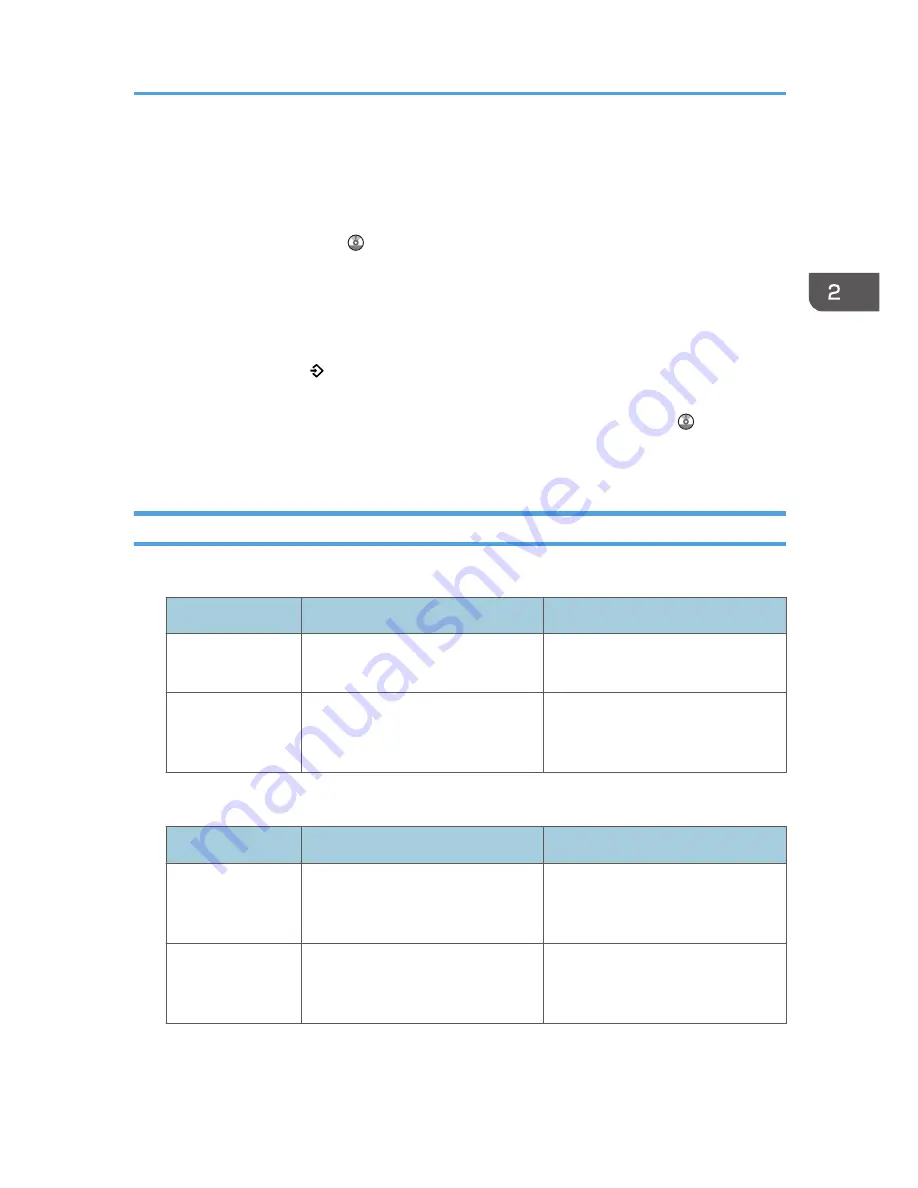
• Destinations that are registered in the machine's Address Book can be registered to a program of
the scanner mode.
• Destinations can be registered to a program of the scanner mode only when [Include Destinations]
is selected for [Program Setting for Destinations] in [Scanner Features]. For details about the setting,
see "General Settings", Scan .
• Folder destinations that have protection codes cannot be registered to a program of the scanner
mode.
• Programs are not deleted by turning the power off or by pressing the [Reset] key unless the
program is deleted or overwritten.
• Program numbers with next to them already have settings made for them.
• Programs can be registered to the [Home] screen, and can be recalled easily. For details, see
"Registering a Shortcut to a Program to the [Home] Screen", Convenient Functions and page 36
"Adding Icons to the [Home] Screen". Shortcuts to programs stored in Document Server mode
cannot be registered to the [Home] screen.
Example of Programs
Copier mode
Program name
Program description
Effect
Eco copy
Specify [Cmb. 2 Sides] under
[Combine] in [Other Func.].
You can save paper and toner.
Thumbnail copy
Specify [Cmb. 1 Side] under
[Combine] in [Other Func.].
You can copy up to four pages onto
one side of a sheet, so that you can
save paper.
Scanner mode
Program name
Program description
Effect
Easy PDF scan
In [Send Settings], select [Full Color]
under [Type of Original], and select
[PDF] under [File Type].
You can scan documents efficiently.
High compression
PDF scan
In [Send Settings], select [Full Color]
under [Type of Original] and [High
Compress. PDF] under [File Type].
You can compress the data size of
scanned documents, so that you can
send and store them.
Registering Functions in a Program
43
Summary of Contents for MP 401 spf
Page 2: ......
Page 7: ...INDEX 217 5...
Page 54: ...2 Getting Started 52...
Page 72: ...5 Place the originals and then press the Start key 3 Copy 70...
Page 76: ...3 Copy 74...
Page 92: ...4 Fax 90...
Page 104: ...5 Print 102...
Page 124: ...7 Document Server 122...
Page 128: ...8 Web Image Monitor 126...
Page 154: ...9 Adding Paper and Toner 152...
Page 218: ...11 Appendix 216...
Page 222: ...MEMO 220 EN GB EN US EN AU M161 7530...
Page 223: ...2013...
Page 224: ...M161 7530 AU EN US EN GB EN...






























